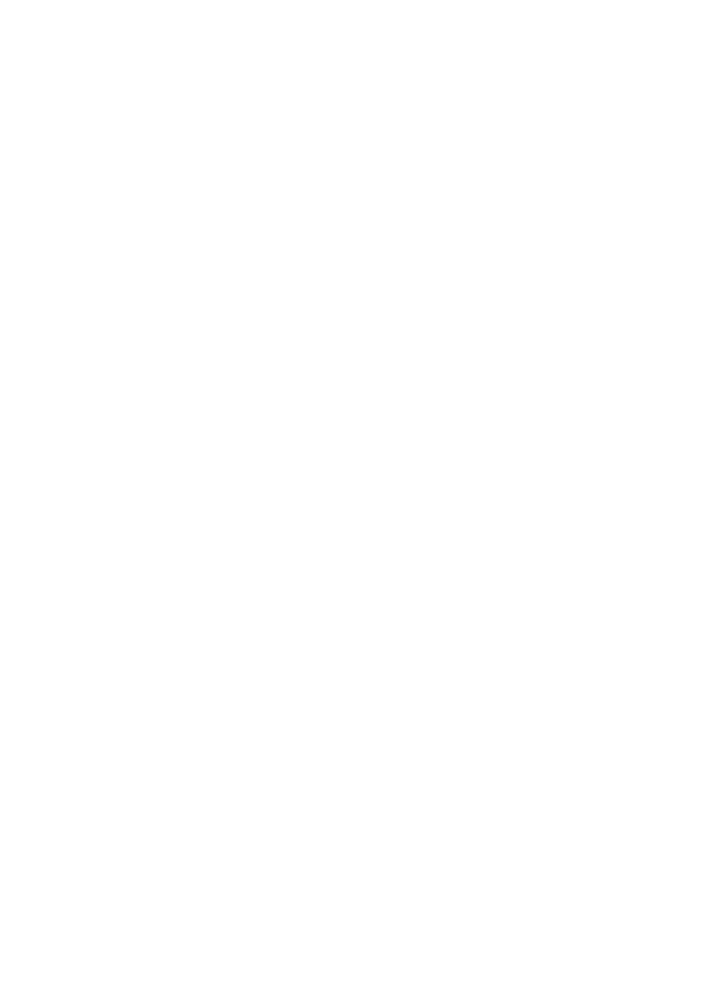23
DST Adapter Troubleshooting Tips
Power LED is o. Make sure that power is supplied to the electrical
outlet, and that the DST adapter is not plugged into an
extension cord, power strip, or surge protector.
DST LED is o. • If you already set network security, make sure that
all DST adapters are using the same encryption key;
see the user manual for more details.
• Press the Factory Reset button on each
DST adapter for one second to return the
DST adapter to its factory default settings.
DST LED is amber or
red.
Something is interfering with the communication
between the DST adapters or the DST router.
To resolve this issue:
• Move the DST adapter to another outlet.
• Unplug devices that might be causing interference,
such as surge suppressors and items with motors.
Ethernet LED is o. • Make sure that the Ethernet cable is working and
securely plugged into the DST adapter.
• Press the Factory Reset button on the DST adapter
for one second to return the DST adapter to its
factory default settings.
