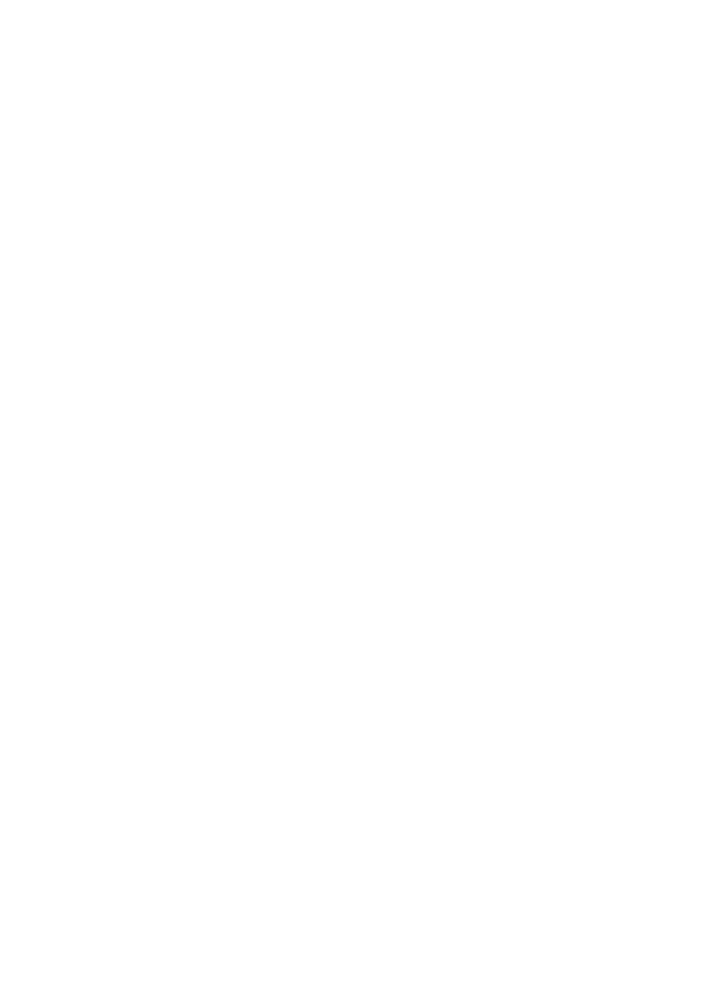19
3. Click the Cancel button.
If password recovery is enabled, you are prompted to enter the
serial number of the DST router.
4. Enter the serial number of the DST router.
The serial number is on the product label.
5. Click the Continue button.
A page displays requesting the answers to your security
questions.
6. Enter the saved answers to your security questions.
7. Click the Continue button.
A page displays your recovered password.
8. Click the Login again button.
A login window displays.
9. With your recovered password, log in to the DST router.
Find a Forgotten DST Router WiFi Password
The preset WiFi password is on the DST router product label. If
you changed your WiFi password and forgot what it is, log in to the
DST router to view its current WiFi password.
¾ To connect to the DST router and view its WiFi password:
1. Launch a web browser.
2. Enter www.routerlogin.net in the address field.
A login window displays.
3. Enter the DST router user name and password.
The default user name is admin and the default password is
password. You can use the default credentials if you did not
change them.
The BASIC Home page displays.
