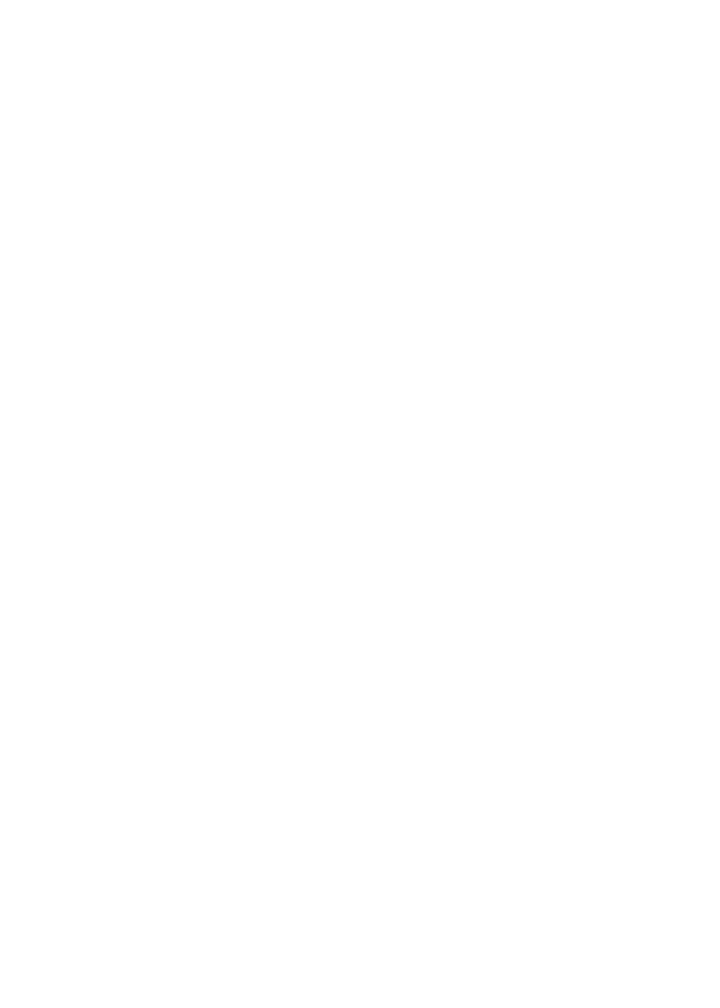17
View or Change the DST Router or
DST Adapter Settings
Aer you use the genie to set up the DST router, you can log in to
the DST router to view or change its settings and the settings of
any DST adapter connected to the network.
Log In to the DST Router
¾ To log in to the DST router:
1. Connect a computer or WiFi device to the DST router.
You can connect using a wired connection or a WiFi connection:
• To connect using a wired connection, use an Ethernet
cable to connect an Ethernet port on your computer to an
Ethernet port on the DST router.
• To connect using a WiFi connection, use the WiFi network
name and password on the product label.
2. Launch a web browser.
3. Enter www.routerlogin.net in the address field of the
browser.
A login window displays.
4. Enter admin for the user name and password for the
password.
The BASIC Home page displays.
5. To change the DST settings for the DST router or the
DST adapter, select ADVANCED > Advanced Setup > DST
Settings.
The DST Settings page displays.
Make any needed changes.
