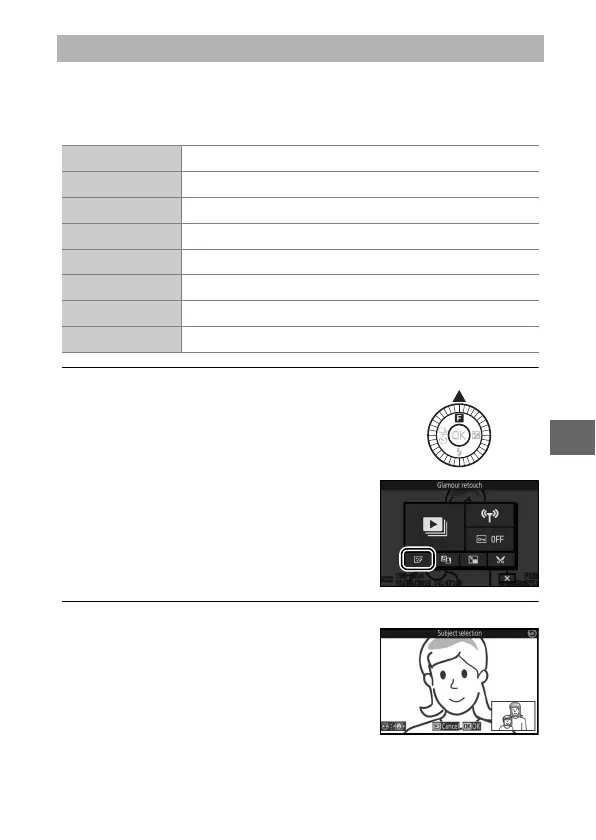135
I
During playback, the Glamour retouch option in the & (feature)
menu offers eight retouch options specifically tailored to por-
traits.
1
Select Glamour retouch.
2
Select a subject.
Glamour effects can be applied to
only one subject at a time. If the cam-
era has detected multiple subjects,
press 4 or 2 to highlight the desired
subject and press J. If only one sub-
ject was detected, the subject selec-
tion dialog will not be displayed; proceed to Step 3.
Glamour Retouch
1
Skin softening
Make skin look softer.
2
Small face
Make faces smaller.
3
Big eyes
Make eyes larger.
4
Brighten faces
Make faces brighter.
5
Hide eye bags
Conceal dark patches under the eyes.
6
Whiten eyes
Make eyes brighter.
7
Whiten teeth
Make teeth whiter.
8
Redden cheeks
Mimic the effect of any of 12 colors of rouge.
Display the desired picture and press
& on the multi selector to display the
playback & menu, then highlight
Glamour retouch and press J. Note
that the Glamour retouch option will
be unavailable if no portrait subject is
detected or the picture is otherwise
ineligible for glamour retouch effects.
