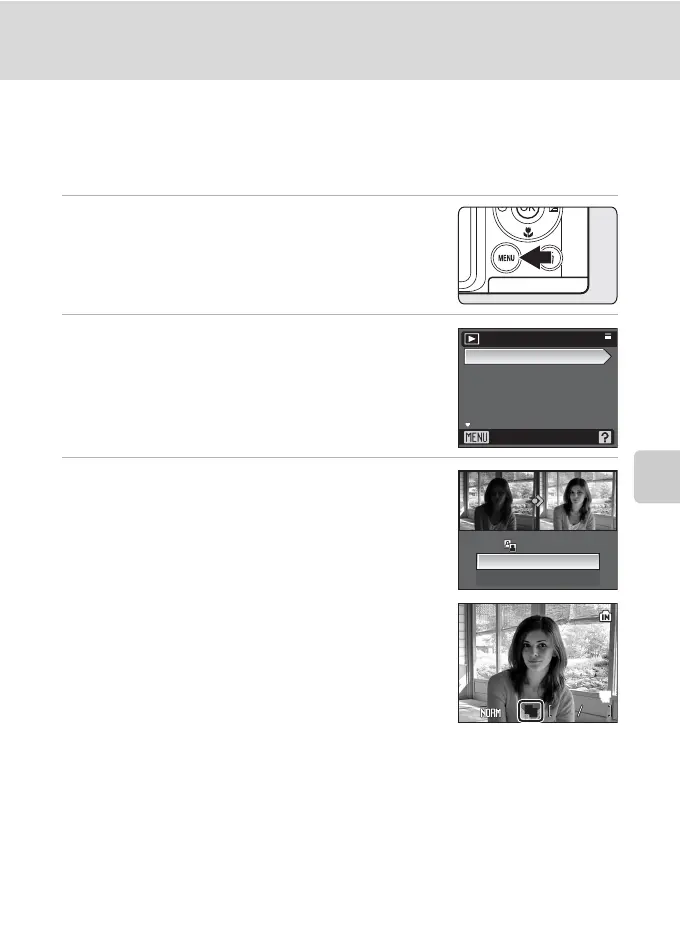49
Editing Pictures
More on Playback
Enhancing Brightness and Contrast: D-Lighting
D-Lighting can be used to create copies with enhanced brightness and contrast,
brightening dark portions of a picture. Enhanced copies are stored as separate
files.
1 Select the desired picture from full-frame
(A 24) or thumbnail (A 45) playback mode
and press d.
The playback menu is displayed.
2 Use the multi selector to choose [D-Lighting]
and press k.
The original version will be shown on the left and the
edited version will be shown on the right.
3 Choose [OK] and press k.
A new copy with enhanced brightness and contrast is
created.
To cancel D-Lighting, choose [Cancel] and press k.
D-Lighting copies can be recognized by the c icon
displayed during playback.
D More Information
See “Image/Sound File and Folder Names” (A 120) for more information.
I
a
b
c
d
D-Lighting
Print set
Slide show
Delete
Protect
Playback menu
Exit
D-Lighting
OK
Cancel
15/11/2007 15:30
0004.JPG
0004.JPG
15/11/2007 15:30
44
I
E
R