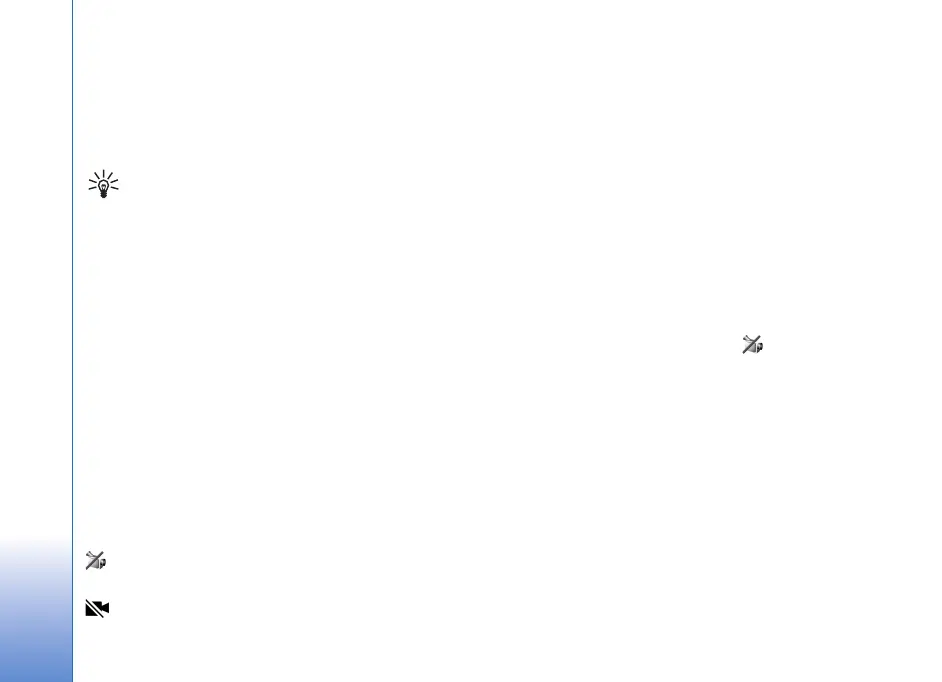Copyright © 2007 Nokia. All rights reserved.
Call functions
26
Send DTMF — to send DTMF tone strings (for example, a
password). Enter the DTMF string or search for it in
Contacts. To enter a wait character (w) or a pause
character (p), press * repeatedly. To send the tone,
select OK.
Tip: You can add DTMF tones to the phone number
or DTMF fields in a contact card.
Video calls
When you make a video call, you can see a real-time,
two-way video between you and the recipient of the call.
The live video image or video image captured by the
camera in your device is shown to the video call recipient.
To be able to make a video call, you must be in the
coverage of a UMTS network. You may need to use a USIM
card to make video calls. For availability of and
subscription to video call services, contact your service
provider. A video call can only be made between two
parties. The video call can be made to a compatible mobile
phone or an ISDN client. Video calls cannot be made while
there is another voice, video, or data call active.
Icons:
You are not receiving video (the recipient is not
sending video or the network is not transmitting it).
You have denied video sending from your device.
Make a video call
1. Enter the phone number in the standby mode; or select
Menu > Contacts, and scroll to the desired contact.
2. Select Options > Call > Video call.
Starting a video call may take a while. Waiting for
video image is shown. If the call is not successful (for
example, video calls are not supported by the network,
or the receiving device is not compatible) you are asked
if you want to try a normal call or send a message
instead.
The video call is active when you see two video images,
and hear the sound through the loudspeaker. The call
recipient may deny video sending ( ), in which case
you hear the sound and may see a still image or a grey
background graphic.
To increase or decrease the volume during a call, press
the volume keys.
To change between showing video or only hearing
sound, select Enable or Disable > Sending video,
Sending audio, or Sending aud. & video.
To switch the places of the sent and received video
images on the display, select Change image order.
Even if you have denied video sending during a video
call, the call will still be charged as a video call. Check
