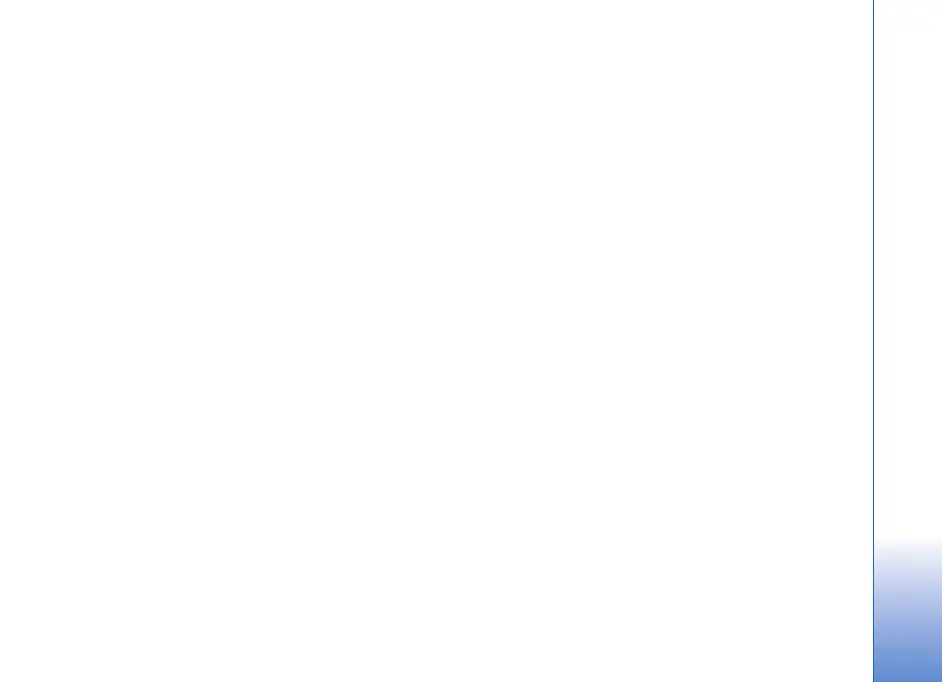Copyright © 2007 Nokia. All rights reserved.
Gallery
43
Gallery
Select Menu > Gallery.
Use Gallery to store and organize your images, video clips,
music tracks, sound clips, track lists, streaming links, .ram
files, and presentations.
To open a folder (such as Images), select it.
To open a file, select it. The file opens in its corresponding
application.
Gallery functions
Select Menu > Gallery and a folder.
To set an image as your wallpaper, select Images, and
scroll to the image. Select Options > Use image > Set as
wallpaper. To assign the image to a contact, select Assign
to contact.
To copy files to phone memory or to the memory card,
scroll to the file or mark the files, and select Options >
Organise > Copy to phone mem. or Copy to memory
card.
To create image folders and move images to them, select
Images, scroll to an image, select Options > Organise >
New folder, and enter a name for the folder. Mark the
images you want to move to the folder, and select
Options > Organise > Move to folder and the folder.
Edit images
To edit images in Gallery, scroll to the image, and select
Options > Edit.
To crop an image, select Options > Apply effect > Crop.
To crop the image size manually, select Manual or a
predefined aspect ratio from the list. If you select Manual,
a cross appears in the upper left corner of the image. Scroll
to select the area to crop, and select Set. Another cross
appears in the lower right corner. Again select the area to
be cropped. To adjust the first selected area, select Back.
The selected areas form a rectangle, which forms the
cropped image.
If you selected a predefined aspect ratio, select the upper
left corner of the area to be cropped. To resize the
highlighted area, use the Navigation key. To freeze the
selected area, press the Navigation key. To move the area
within the picture, scroll. To select the area to be cropped,
press the Navigation key.
To reduce redness of the eyes in an image, select
Options > Apply effect > Red eye reduction. Move the
