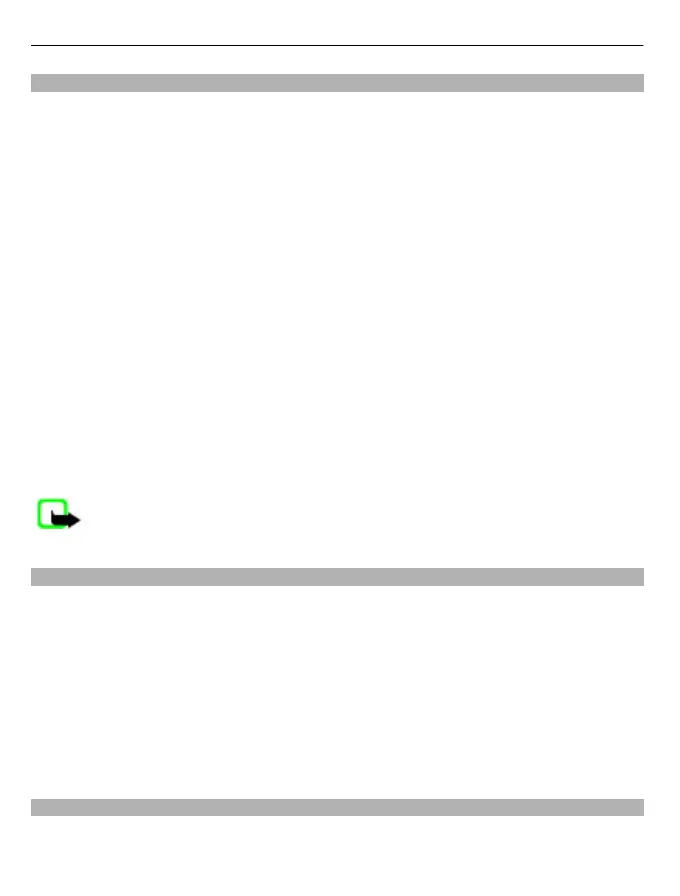Manage names and numbers
Select Menu > Contacts.
Delete contacts
Select a contact and Options > Delete.
To delete several contacts at the same time, select Options > Mark/Unmark to mark
the desired contacts, and to delete, select Options > Delete.
Copy contacts
Select the contact, Options > Copy, and the desired location.
Send a contact to another device
Tap and hold a contact, and select Send business card.
Add contacts to favourites
Tap and hold a contact, and select Add to favourites.
Listen to the voice tag assigned to a contact
Select the contact and Options > Voice tag details > Options > Play voice tag.
When entering contacts or editing voice commands, do not use very short or similar
names for different contacts or commands.
Note: Using voice tags may be difficult in a noisy environment or during an
emergency, so you should not rely solely upon voice dialling in all circumstances.
Assign default numbers and addresses
If a contact has several numbers or addresses, a default number or address makes it
easier for you to call or send a message to the contact. The default number is also used
in voice dialling.
1 Select Menu > Contacts.
2 Select a contact and Options > Defaults.
3 Select a default to which you want to add a number or an address, and select
Assign.
4 Select a number or an address you want to set as a default.
5 To exit the Defaults view and save the changes, tap outside the view.
Ringing tones, images, and call text for contacts
You can define a ringing tone for a contact or contact group, and an image and call text
for a contact. When the contact calls you, the device plays the selected ringing tone and
38 Contacts
