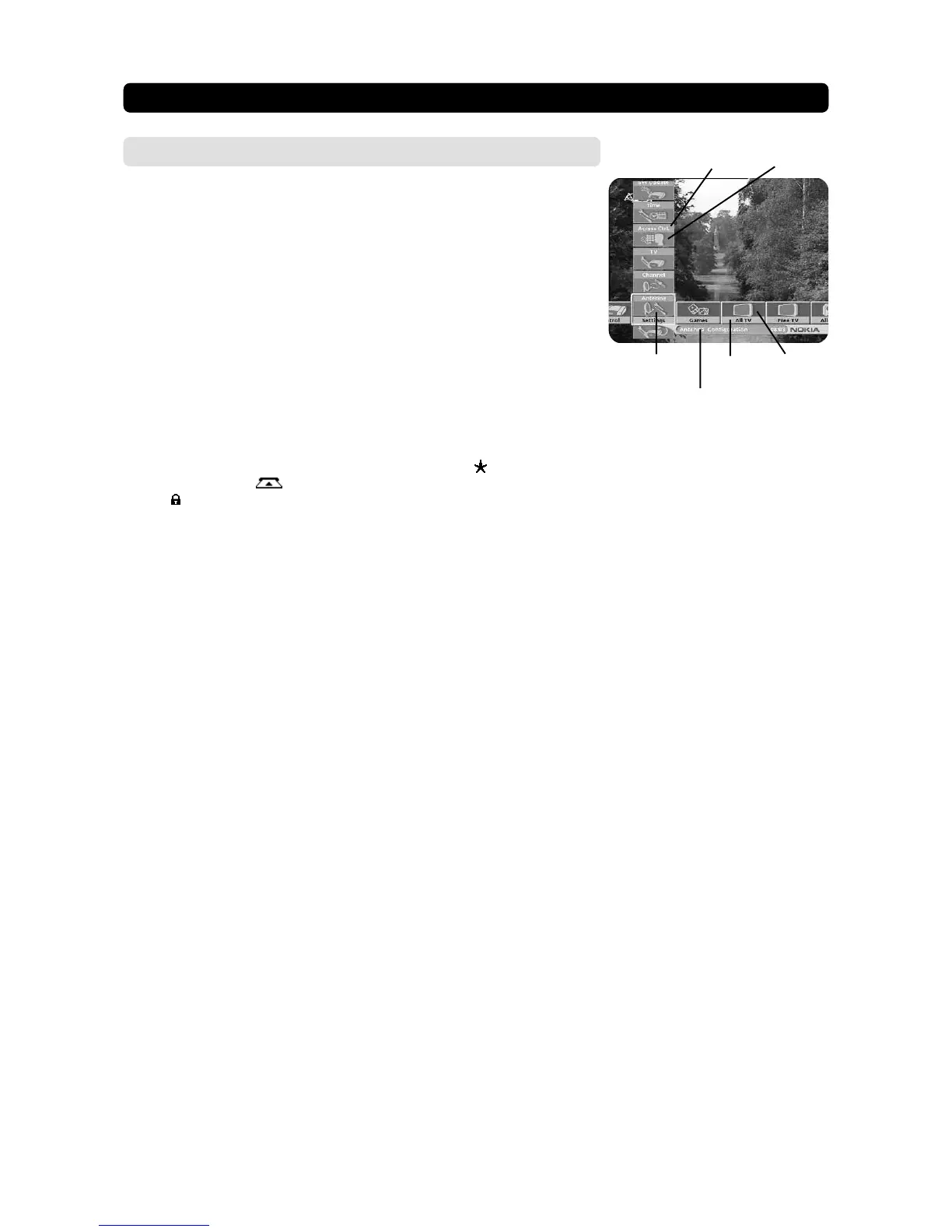GB 17
NAVI™ BARS NAVIGATOR
General information
• Press select to open the Navi™ Bars Navigator.
In order to select TV/Radio channels and to change system settings you will use
the Navi™ Bars Navigator. In this manual the name is shortened to Navigator.
The horizontal row contains folders, e. g. All TV, Settings and so on. Their names
are shown with black text at the bottom of each folder.
Each folder contains something called bookmarks. The All TV folder contains book-
marks for the different TV channels; the Control folder contains bookmarks for some
system settings and so on.
You move a folder horizontally by pressing cursor left/cursor right.
When a folder is moved to focus, the bookmarks will be shown in a vertical row.
The name of the different bookmarks are shown with white text at the top of each
bookmark.
You select a bookmark by pressing cursor up/cursor down. To confirm the selec-
tion, press select.
Below the folder bar some information about the bookmark in focus is presented
in the information box. When a TV or radio channel bookmark is in focus, this box
can contain three different symbols after the channel name. (
= channel you have
not previously visited.
= channel is scrambled according to the service infor-
mation.
= channel is locked by the user.)
With a TV or radio programme bookmark in focus you can get programme informa-
tion by pressing info.
When you press info with a bookmark from the control or settings folders in fo-
cus, you get more detailed information about what you can do in that menu.
When you press opt you get a detailed channel information about the TV or radio
programme bookmark in focus.
You can leave the Navigator at any time by pressing back.
If you open the Navigator and don´t press any buttons on the remote control, the
Navigator automatically closes after 2 minutes.
Bookmark
Bookmark
in focus
Information box
FolderFolder
name
Bookmark
name
