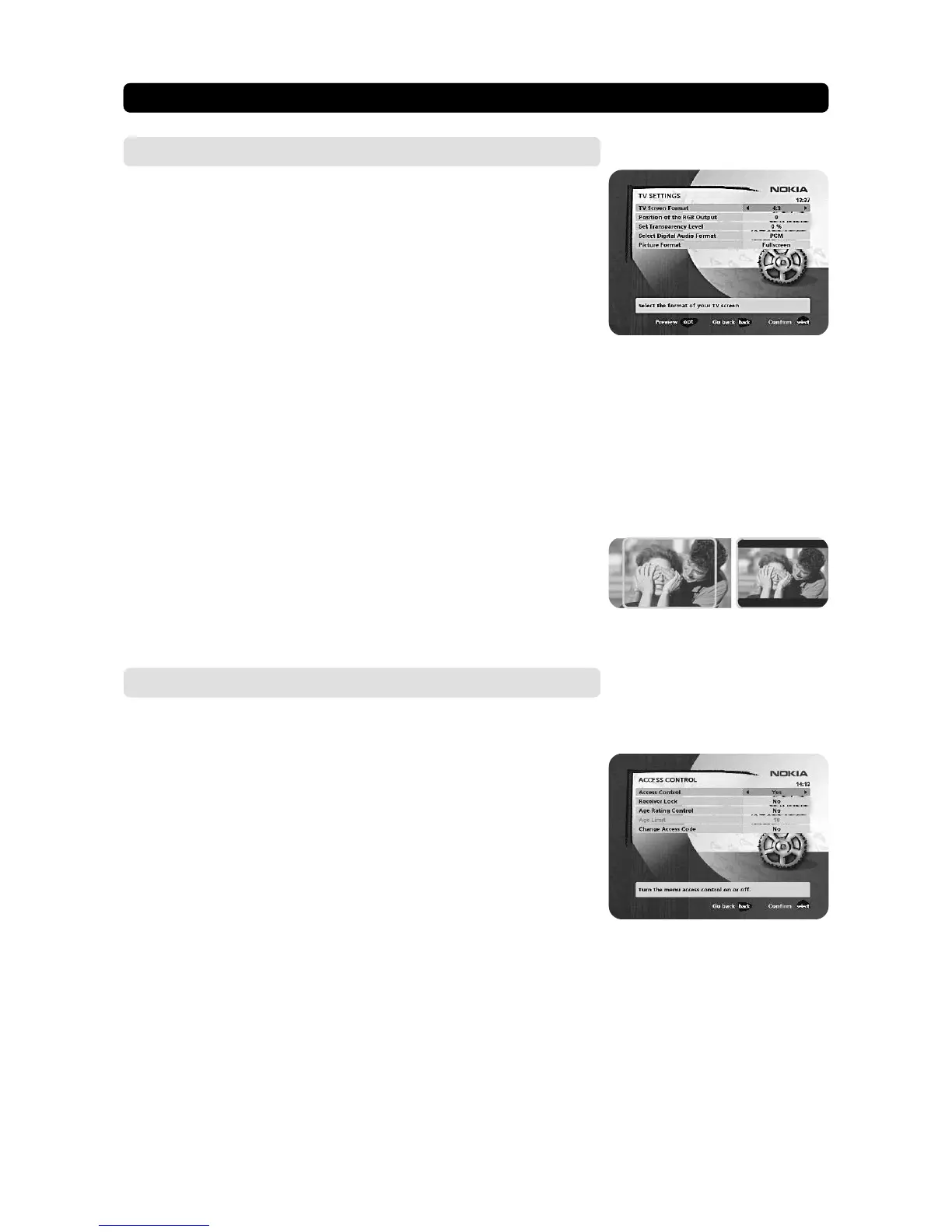GB 23
NAVI™ BARS NAVIGATOR
Settings ☛ Access ctrl
To open this menu you will be asked to enter your access code.
From the factory the access code is set to 1234.
The following settings can be altered from this menu.
Access Control
Select “Yes” or “No” to turn the access control in all menus on or off.
Receiver lock
If you select “Yes” you will have to enter the access code every time you start the
Mediamaster from standby.
Age rating control
If you want everybody to have access to all available types of programmes, select
“No”
If you select “Yes” you may block programmes unsuitable for children.
Age Limit
Select an age limit between 3 and 18 years on the line that appears.
However, you should be aware that not all Service Providers have the necessary
codes for these functions implemented in their transmissions.
Change access code
From here you can change the access code from the standard 1234. DO NOT
FORGET IT! Without it you do not have access to any of the functions where
the code is required!
If you forget it, you have to contact an Authorised Nokia Service Centre to
get help.
Settings ☛ TV
To open this menu you will be asked to enter your access code.
From the factory the access code is set to 1234.
From here you can adjust the audio/video settings for your receiver.
TV screen format
Select your TV screen format.
The 4:3 format is the standard format for most TV screens.
Select 16:9 for a wide screen TV.
• Press opt to view the TV picture in the background.
Position of the RGB output
Adjust the horizontal position of the TV picture with cursor left/cursor right.
Set transparency level
Adjust the transparency level of the graphics in the menus by using cursor left/
cursor right.
Select digital audio format
Select audio format for the digital output. (The upper audio output on the rear of
the Mediamaster). AC-3 when the sound is transmitted in Dolby™ Digital format.
PCM for ordinary digital sound.
Picture format
If you have a TV set with the 4:3 picture format and the transmission is in 16:9, you
can select “Fullscreen” or “Letterbox”.
Fullscreen will fill up the screen but cut off some information on the left and right
sides.
Letterbox will give a complete picture, but leave black areas at the top and bottom.
‘letterbox’‘fullscreen’
