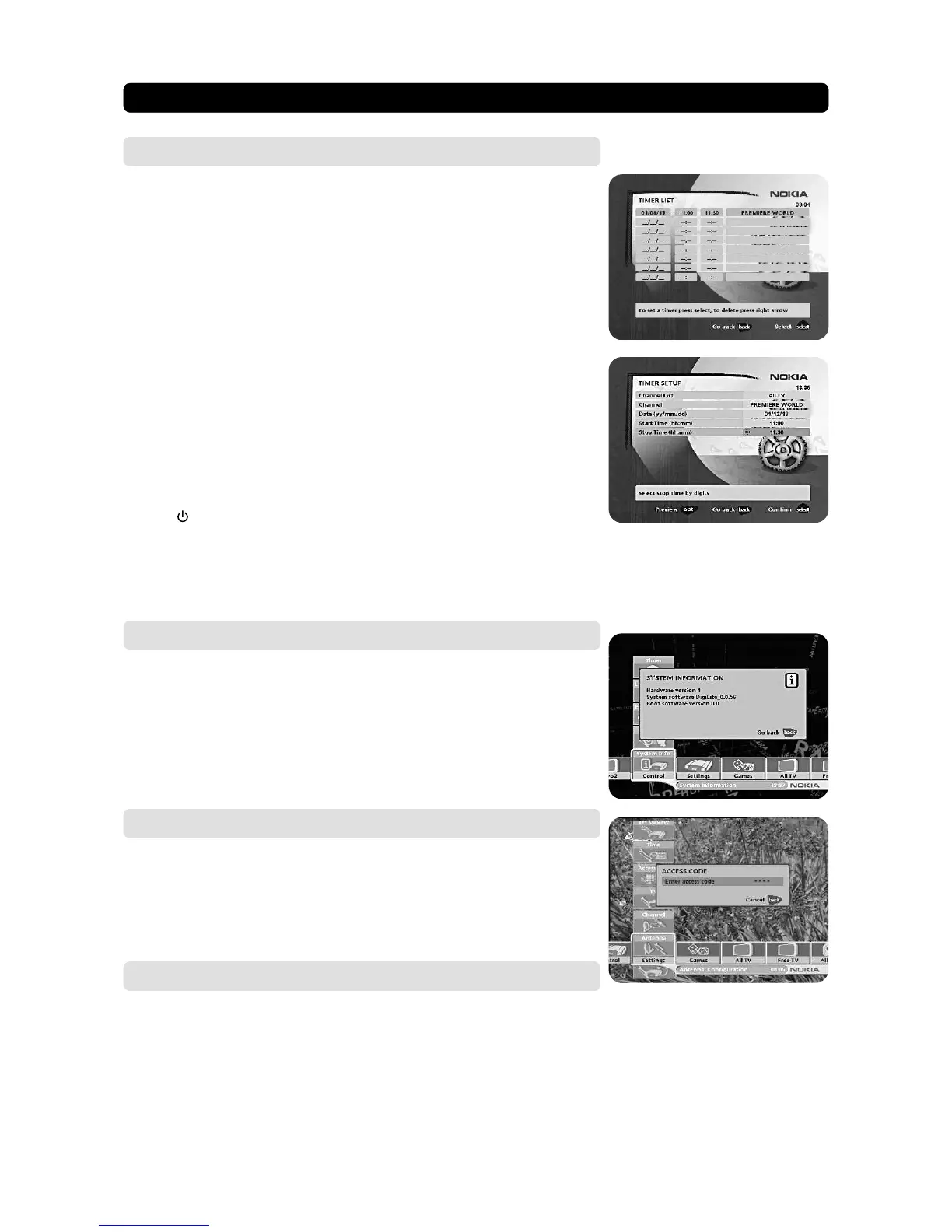GB 22
NAVI™ BARS NAVIGATOR
Settings ☛ Channel
To open this menu you will be asked to enter your access code.
From the factory the access code is set to 1234.
The procedure is the same as performed during the First Time Installation. Please
refer to page 15.
Update channels via a PC
On the Nokia web site (www.nokia.com) you can download a Windows™ software
for updating the channel lists via the serial port. The serial port connector can be
found on the back of the Mediamaster (See page 9) .
Settings ☛ Antenna
To open this menu you will be asked to enter your access code.
From the factory the access code is set to 1234.
The procedure is the same as performed during the First Time Installation. Please
refer to page 12.
Control ☛ System info
If you have to contact your service provider or a service centre, they might ask for
information available from this menu.
This gives general information about which hardware and software version your
Mediamaster is running on.
Control ☛ Timer
General
You can program the Mediamaster to start and stop at a predefined time.
The timer function is very useful when you want to record a programme and you
are unable to start/stop the recording event yourself, or when you just want to be
reminded of the start of a programme you do not want to miss.
Note! The timer function only works if the receiver is in standby.
Timer setup
• First, select Channel List with cursor left /cursor right.
• Then, step to Channel to select the desired TV/Radio channel.
• Set the date using the numerical buttons (yy/mm/dd).
• If you enter a wrong digit you can erase it with cursor left.
• Set the start and stop time using the numerical buttons.
The different start times may never overlap each other. If you try to enter a start or
stop time within an already occupied period of time you will get a warning mes-
sage about it.
• Press select to save the timer or back to cancel.
• Press back twice to leave the Navigator and return to viewing mode.
• Press
to put the Mediamaster in standby.
Up to 8 different events can be predefined. The events will be sorted in start time
order.
You can erase a predefined event by pressing cursor right.
• Press back to cancel the deletion and select to delete the event.
