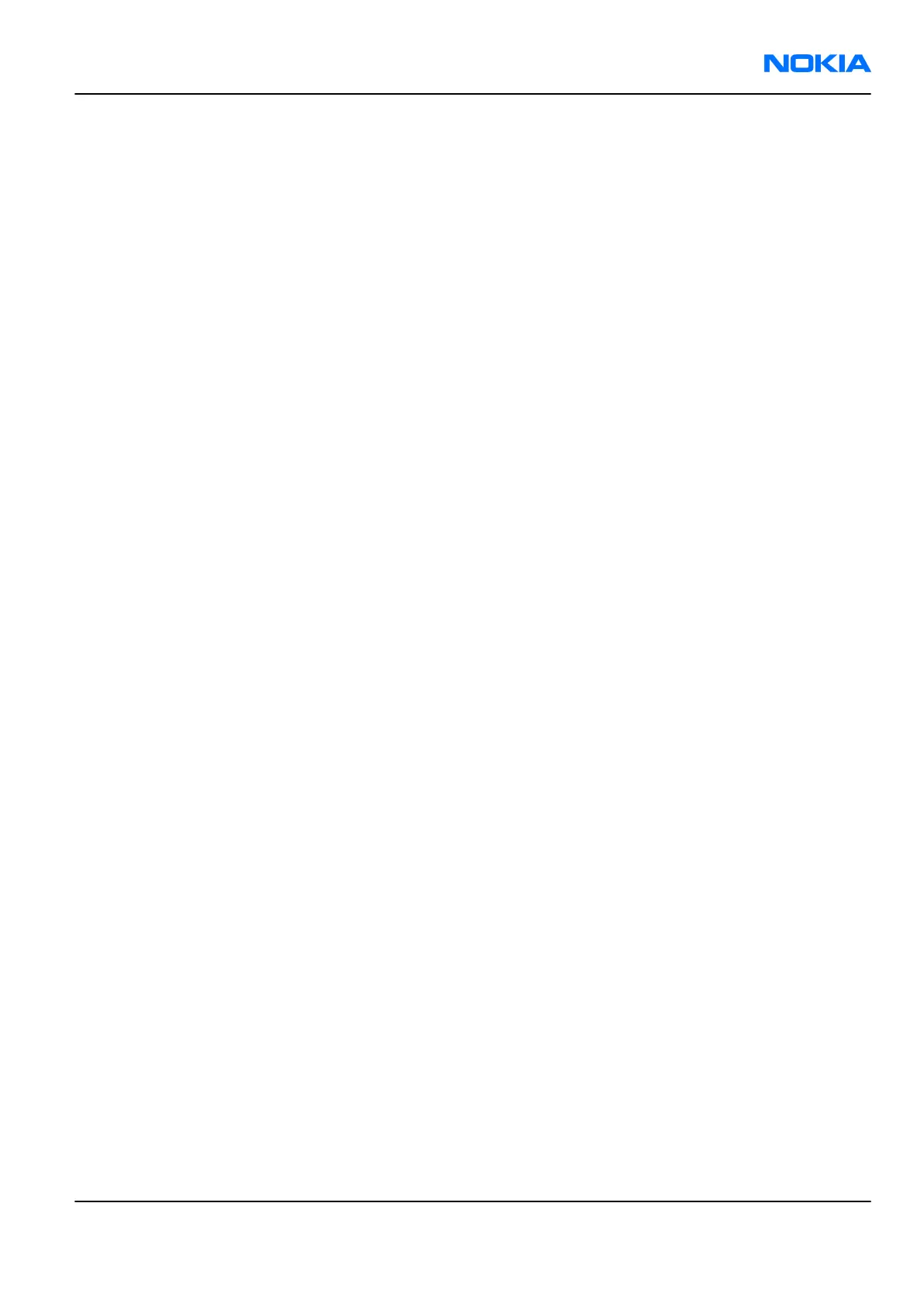Table of Contents
Phoenix installation steps in brief........................................................................................................................3–5
Installing Phoenix...................................................................................................................................................3–6
Updating Phoenix installation..............................................................................................................................3–8
Uninstalling Phoenix..............................................................................................................................................3–9
Repairing Phoenix installation...........................................................................................................................3–11
Phone data package overview............................................................................................................................3–11
Installing phone data package...........................................................................................................................3–12
Uninstalling phone data package.......................................................................................................................3–15
Configuring users in Phoenix..............................................................................................................................3–17
Managing connections in Phoenix......................................................................................................................3–17
Installing flash support files for FPS-10.............................................................................................................3–19
Updating FPS-10 flash prommer software........................................................................................................3–22
List of Figures
Figure 12 Dongle not found..................................................................................................................................3–6
Figure 13 Disclaimer text.......................................................................................................................................3–7
Figure 14 InstallShield Wizard Complete.............................................................................................................3–8
Figure 15 Installation interrupted........................................................................................................................3–9
Figure 16 Remove program.................................................................................................................................3–10
Figure 17 Finish uninstallation...........................................................................................................................3–10
Figure 18 Repair program...................................................................................................................................3–11
Figure 19 Data package setup information.......................................................................................................3–13
Figure 20 Data package destination folder.......................................................................................................3–14
Figure 21 InstallShield Wizard Complete...........................................................................................................3–15
Figure 22 Uninstalling phone data package......................................................................................................3–16
Figure 23 Finishing data package uninstallation..............................................................................................3–16
Figure 24 Phoenix login.......................................................................................................................................3–17
Figure 25 New user configured..........................................................................................................................3–17
Figure 26 Select mode: Manual...........................................................................................................................3–18
Figure 27 Connections list...................................................................................................................................3–19
Figure 28 Connection information.....................................................................................................................3–19
Figure 29 Product support module information (example from RM-1)..........................................................3–19
Figure 30 Flash update welcome dialog............................................................................................................3–20
Figure 31 Flash installation interrupted............................................................................................................3–20
Figure 32 Flash destination folder......................................................................................................................3–21
Figure 33 Finish flash update..............................................................................................................................3–22
Figure 34 Choosing Prommer maintenance......................................................................................................3–22
Figure 35 Prommer SW update finished............................................................................................................3–23
Figure 36 Prommer maintenance window........................................................................................................3–23
Figure 37 Flash directory window......................................................................................................................3–24
RM-91; RM-92
Service Software Instructions Nokia Customer Care
Issue 1 COMPANY CONFIDENTIAL Page 3 –3
Copyright © 2006 Nokia. All rights reserved.
