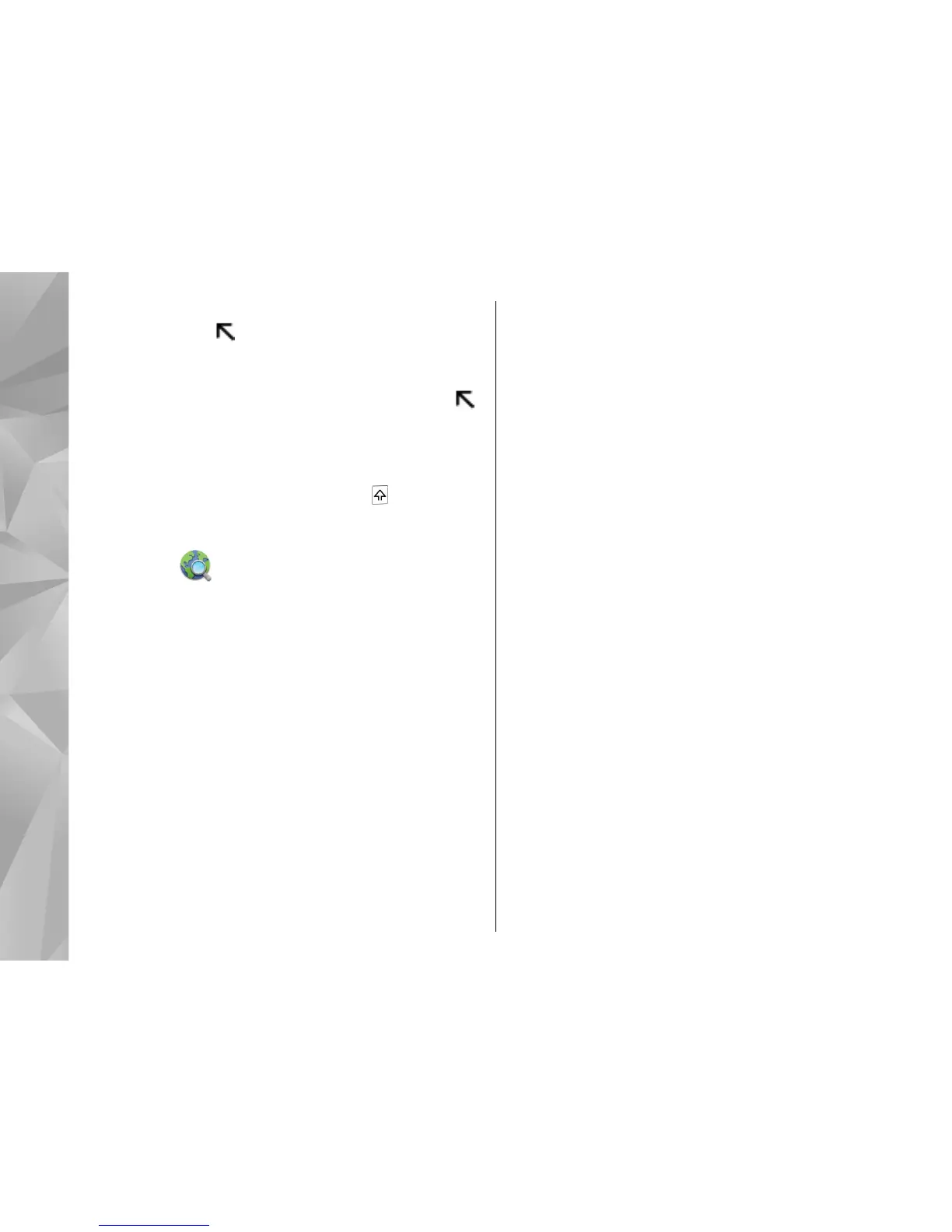To enter a special character marked on a key, for
example @, press
and then the key with the @
character. You do not need to press the keys
simultaneously.
To enter several special characters in a row, press
twice.
To enter accented letters, for example á, press the sym
key and then the A key repeatedly until á is displayed.
To change the writing language, press
and the sym
key.
Search
About Search
Select Menu > Applications > Search.
Search enables you to use various internet-based
search services to find, for example, websites, and
images. The content and availability of the services
may vary.
Start a search
Select Menu > Applications > Search.
To search the contents of your mobile device, enter
search terms in the search field, or browse the content
categories. While you enter the search terms, the
results are organized into categories. The most
recently accessed results appear at the top of the result
list, if they match your search terms.
To search for web pages on the internet, select Search
the Internet and a search provider, and enter your
search terms in the search field. The search provider
you selected is set as your default internet search
provider.
If a default search provider is already set, select it to
start a search, or select More search services to use
another search provider.
To change the default search provider, select
Options > Settings > Search services.
To change the country or region setting to find more
search providers, select Options > Settings >
Country or region.
Search settings
Select Menu > Applications > Search.
To change the Search application settings, select
Options > Settings and from the following:
● Country or region — Select the country or region
from which you want to search.
● Connection — Select the access point, and allow or
deny network connections.
● Search services — Select whether service providers
and search categories are shown.
36
Your device
