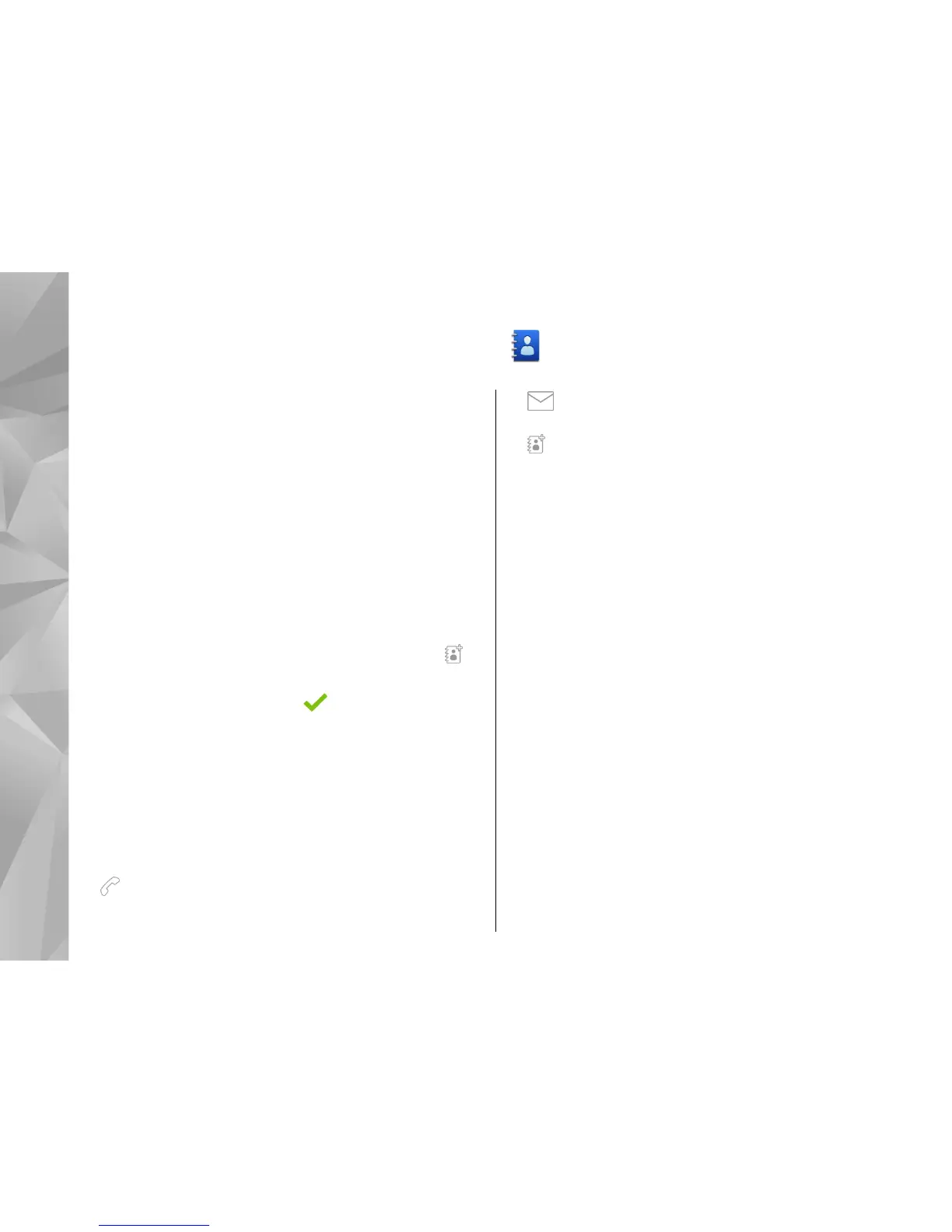Contacts (phonebook)
To open Contacts, select Menu > Contacts.
You can save and update contact information, such as
phone numbers, home addresses, or e-mail addresses
of your contacts. You can add a personal ringing tone
or a thumbnail image to a contact. You can also create
contact groups, which allow you to send text messages
or e-mail to many recipients at the same time.
Save and edit names and
numbers
1. To add a new contact to the contacts list, tap .
2. Tap a field to enter the information in the field. To
close the text input, select
. Fill in the fields that
you want, and select Done.
To edit contacts, select a contact and Options >
Edit.
Contacts toolbar
On the contacts list toolbar, select from the following:
●
Call — Call the desired contact.
● Create message — Send a message to the
desired contact.
●
New contact — Create a new contact.
Manage names and numbers
To copy or delete a contact, or to send a contact as a
business card to another device, tap and hold a contact,
and select Copy, Delete, or Send business card.
To delete several contacts at the same time, select
Options > Mark/Unmark to mark the desired
contacts, and to delete, select Options > Delete.
To listen to the voice tag assigned to a contact, select
the contact and Options > Voice tag details >
Options > Play voice tag.
Default numbers and
addresses
You can assign default numbers or addresses to a
contact. If a contact has several numbers or addresses,
you can easily call or send a message to a certain
number or address. The default number is also used in
voice dialling.
48
Contacts (phonebook)