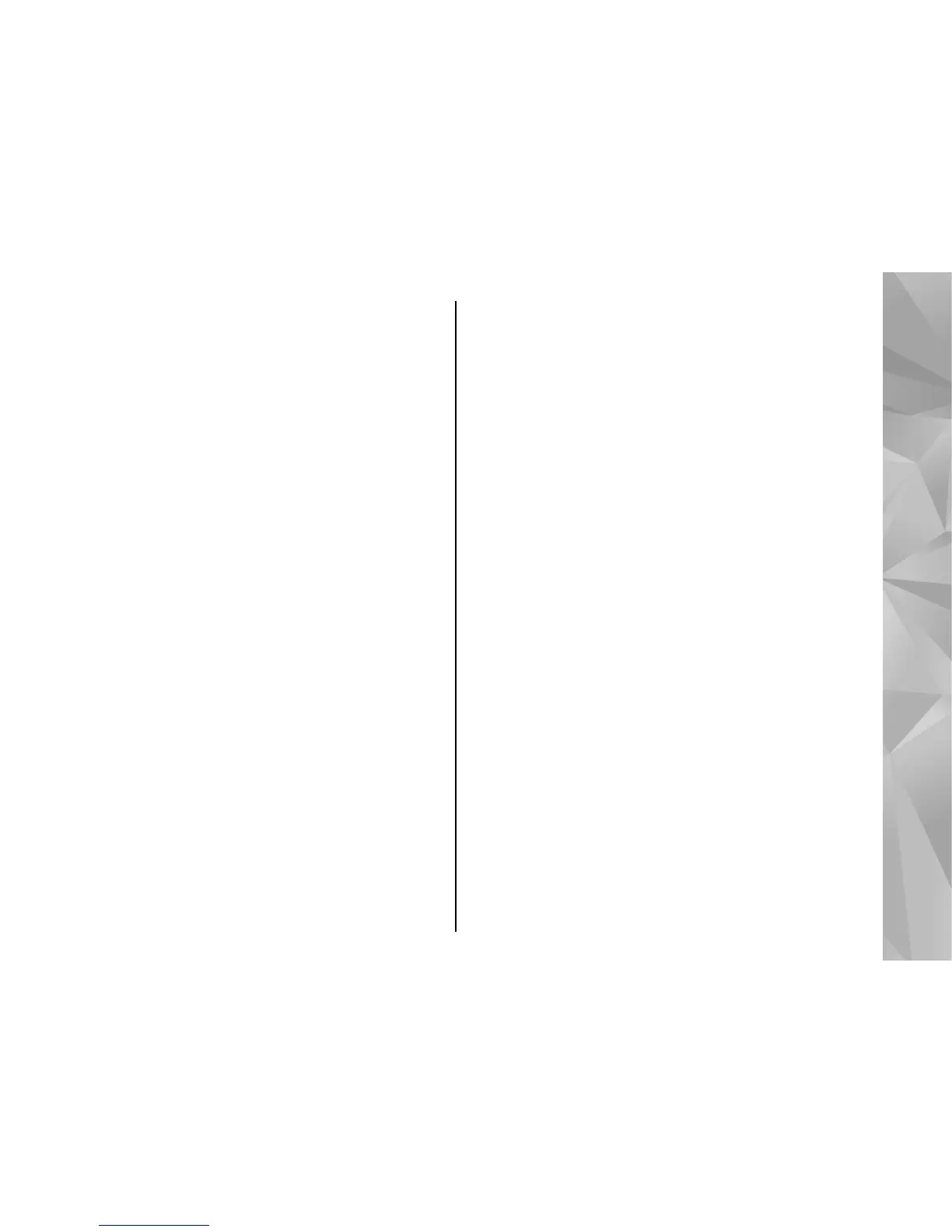To view the selected location on the map, select Show
on map.
To add the location to a route, tap the location, and
select Add > Add to route.
History
To check which locations you have searched for on the
map, select History.
To view the selected location on the map, select Show
on map.
To send the location to a compatible device, tap the
location, and select Send.
Collections
To create a collection of your favorite places, such as
restaurants or museums, select Collections >
Options > New collection.
To add locations to your collection, open My places,
tap the location, and select Add > Add to
collection.
To view the selected location on the map, select Show
on map.
Routes
To view the routes you have saved, select Routes.
To open the selected route, select Options > Open.
Navigate to the destination
Select Menu > Maps.
To navigate to your destination, you must purchase a
license for the navigation service.
To purchase a license for pedestrian and car navigation
with voice guidance, select Drive & Walk. To purchase
a license for pedestrian navigation only, select Walk.
The license is region-specific and can be used only in
the selected area. You can pay for the license through
a credit card or in your phone bill, if supported by your
service provider. You can transfer the license from your
device to another compatible device, but the license
can only be used in one device at a time.
When you use navigation for the first time, you are
asked to select the language of the voice guidance and
download the related voice guidance files. To change
the language later, in the main view, select Options >
Tools > Settings > Navigation > Voice
guidance. Voice guidance is not available for
pedestrian navigation.
To start navigating, select a location and Drive to or
Walk to.
To stop navigating, select Options > Stop
navigation.
89
Nokia Maps
