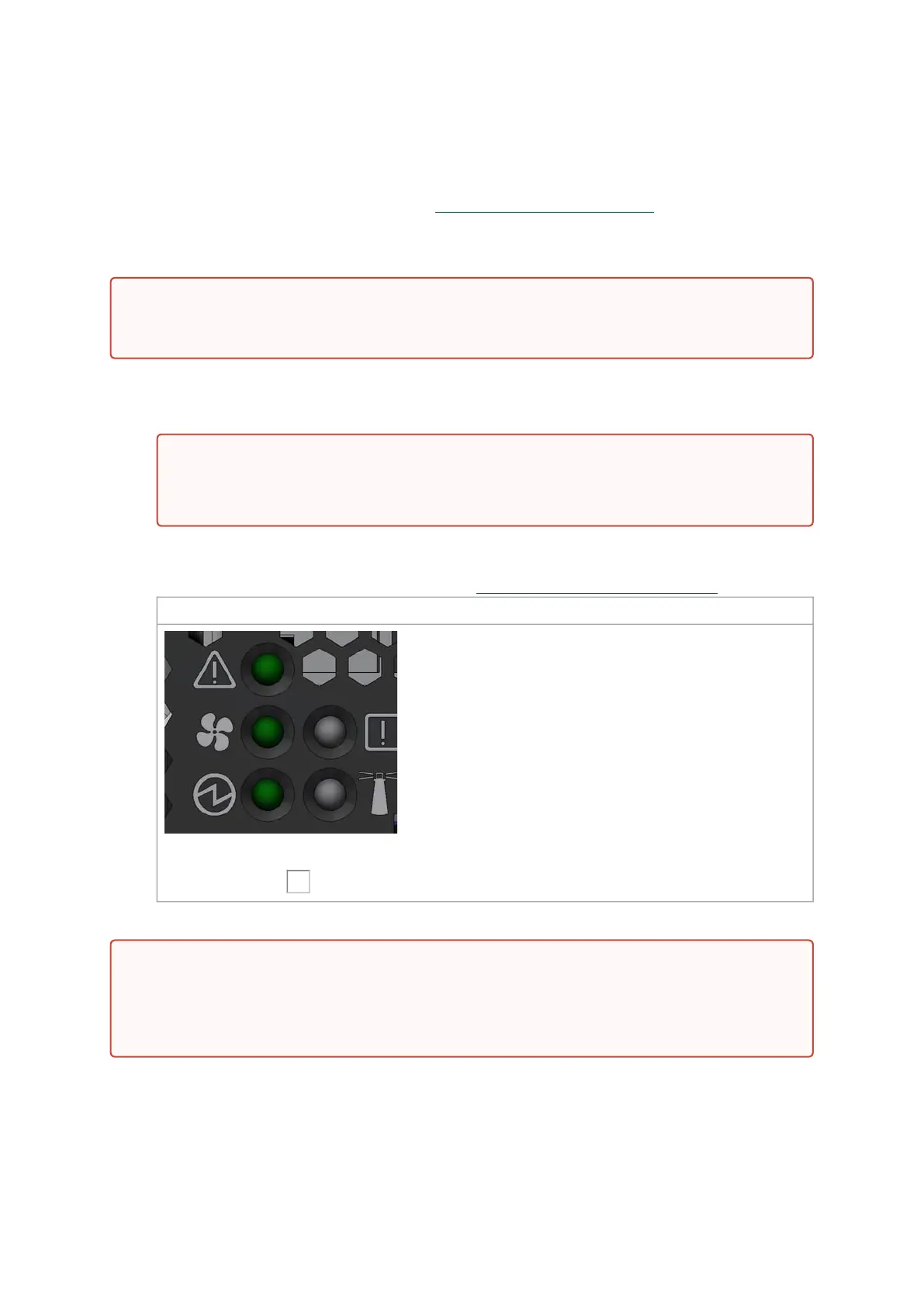1.
2.
3.
4.
Initial Power On
Each system’s input voltage is specified in the .Specifications vAdding_SN2201chapter.
The power cords should be standard 3-wire AC power cords including a safety ground and rated for
15A or higher.
Plug in the first power cable.
Plug in the second power cable.
Wait for the System Status LED to turn green.
Check the System Status LEDs and confirm that all of the LEDs show status lights consistent
with normal operation (initially flashing, and then moving to a steady color) as shown in the
figures below. For more information, refer to .LED Notifications vAdding_SN2201.
System Status LEDs* 5 Minutes After Power On
*The icons order and style may vary depending on the system.
*The SN2100 and SN2010 systems have two PSU System Status LEDs each.
*The Bad Port LED ( ) exists in SN2700 and SN2410 only.
Two Power Inlets - Electric Caution Notifications:
The system platform will automatically power on when AC power is applied. There isno
power system. Check all boards, power supplies, and fan tray modules for properinsertion
before plugging in a power cable.
It may take up to five minutes to turn on the system. If the System Status LED shows
amber after five minutes, unplug the system and call your NVIDIA representative for
assistance.
After inserting a power cable and confirming the green System Status LED light is on, make
sure that the Fan Status LED shows green. If the Fan Status LED is not green, unplug the
power connection and check that the fan module is inserted properly and that the mating
connector of the fan unit is free of any dirt and/or obstacles. If no obstacles were found
and the problem persists, call your NVIDIA representative for assistance.