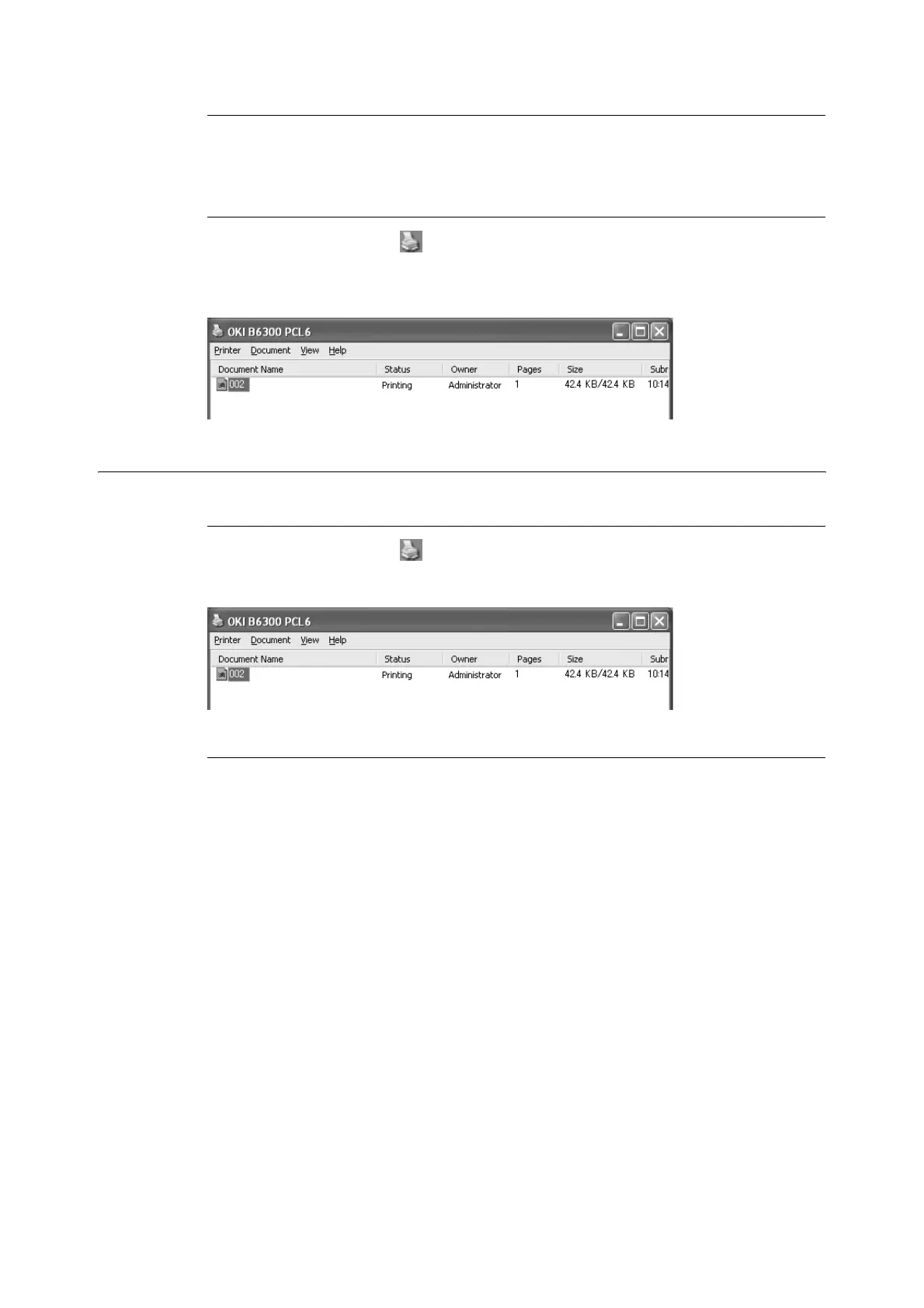1.4 Cancelling/Checking Printing 15
Cancelling Printing of All Print Data Received at the Printer
Press the <ON LINE> button on the control panel, and then press the <CANCEL> button.
Press the <ON LINE> button again after the cancelling process is completed.
Cancelling Print Data That Are Being Processed at the Computer
Double-click the printer icon at the bottom right of the task bar in Windows.
From the displayed window, click the document name that you wish to delete and press the
<Delete> key.
Checking Status of Print Data
Checking in Windows
Double-click the printer icon on the task bar at the bottom right of the screen.
From the displayed window, check the column, [Status].
Checking in OkiWebRemote
You can check the status of the print job sent to the printer at the [Jobs] screen of
OkiWebRemote.