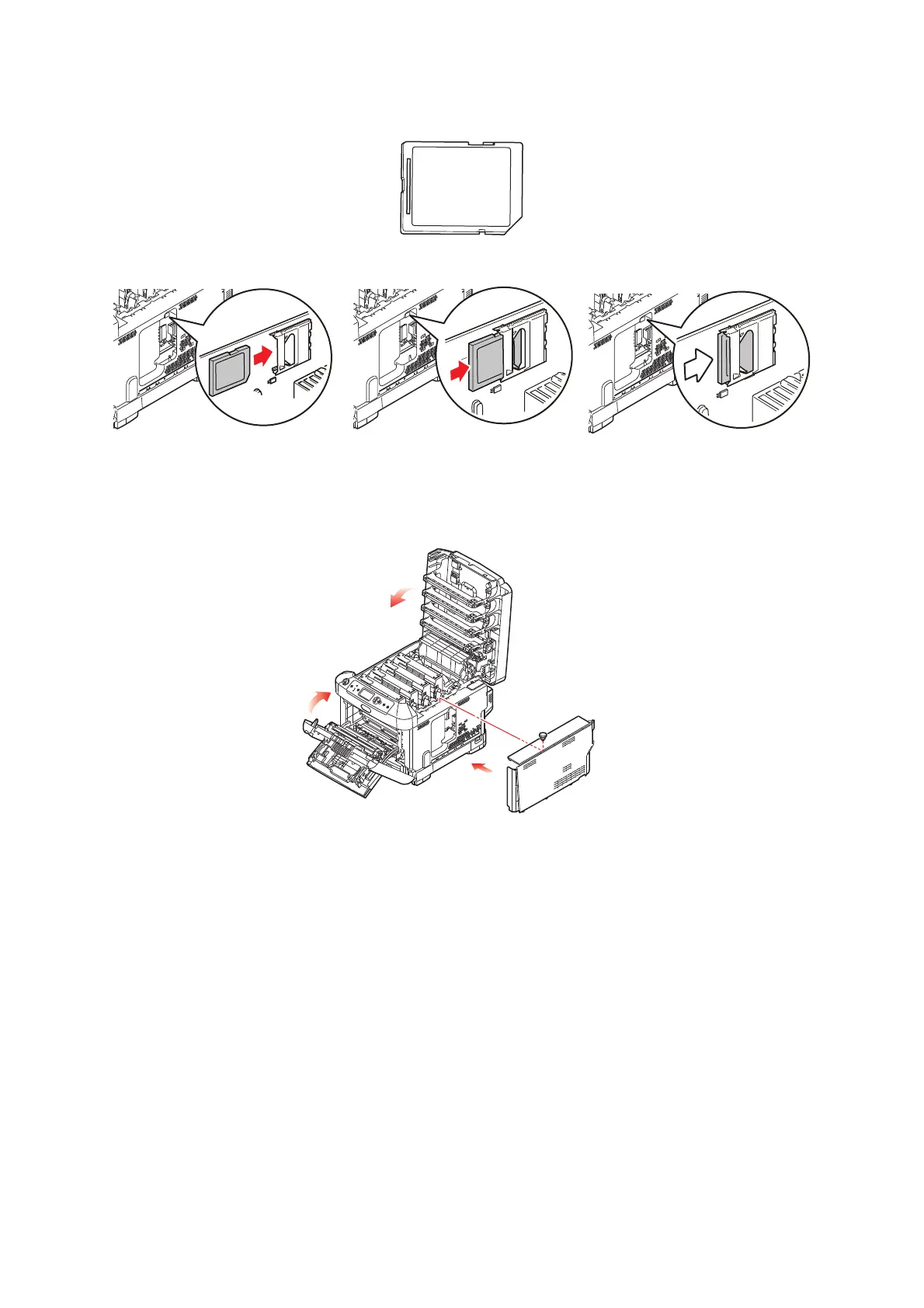Installing upgrades > 70
5. Notice that the SD card has one chamfered corner.
6. Gently push the SD card into the slot as shown.
7. Locate the retaining clips at the bottom of the side cover into their rectangular holes
near the bottom of the printer.
8. Close the top of the side cover up to the printer and refit the securing screw
loosened in step 4.
9.
Close the front cover and the output tray, pressing down firmly at each side to latch it closed.
10. Reconnect the AC power cable and switch the printer on.
11. When the printer is ready, print a menu map as follows:
(a) Press the Enter button.
(b) Press the Menu down button then the Enter button to select the Print
Information menu.
(c) Select Configuration with the Enter button.
(d) Press the Enter button once more to execute the Configuration menu.
(e) When the Configuration map is printed, press On Line to exit the menu system.
12.
Examine the first page of the menu map. This should now indicate that the SD card is installed.