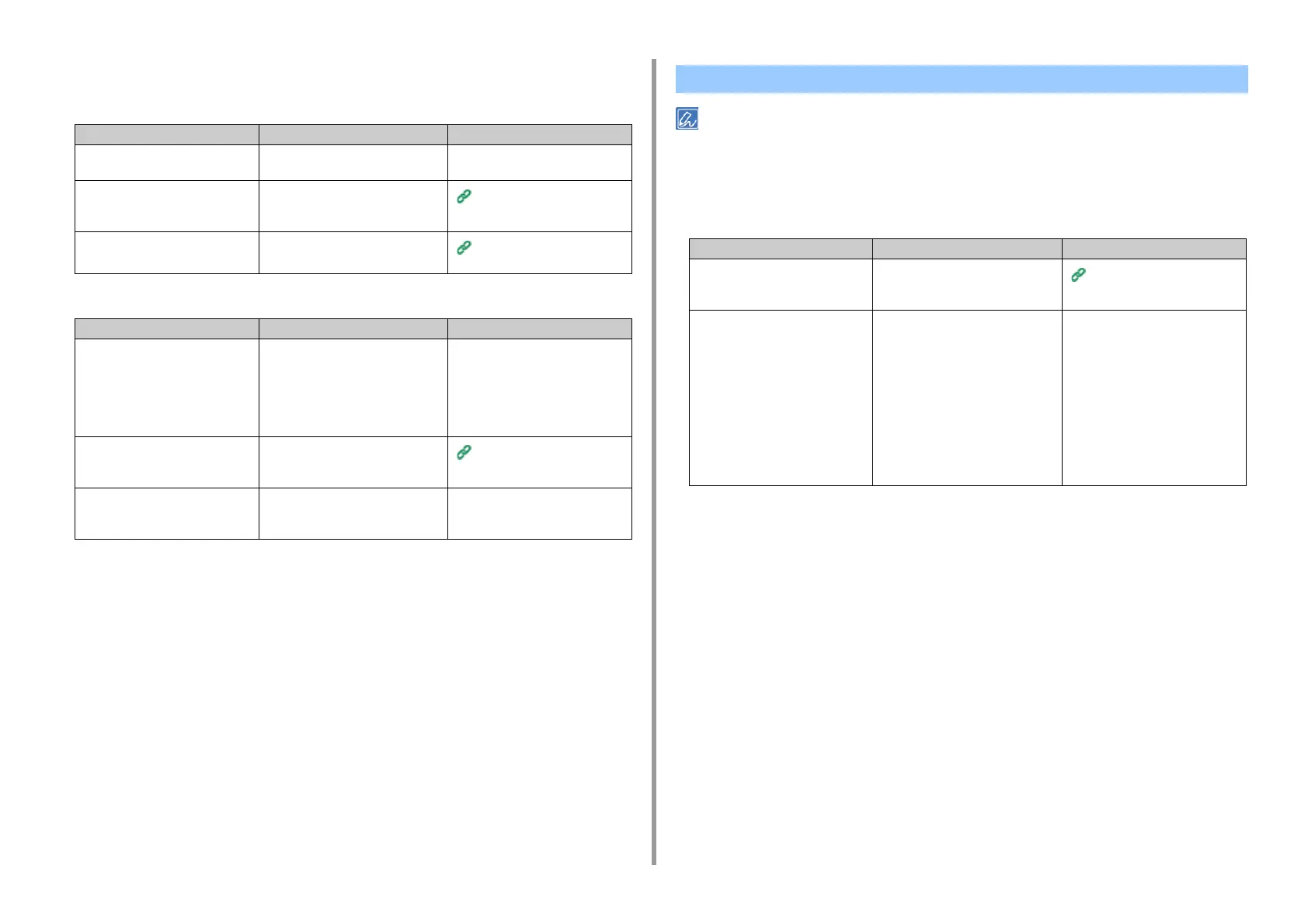- 100 -
6. Troubleshooting
USB Connection Problems
• Common to Windows and Mac
• For Windows
• Check the following explanations, smartphone app and "FAQ" in the web site.
• If you cannot solve a problem with the following solutions, contact your dealer.
• For problems caused by an application, contact the manufacturer of the application.
• USB Connection Problems
Cause Solution Reference
An unsupported USB cable is used. Use a USB 2.0 cable. USB 3.0 is not
supported.
-
A USB hub is used. When using a USB cable, directly
connect the machine to the computer.
USB hub is not supported.
Connecting a USB Cable
A printer driver is not installed
correctly.
Reinstall the printer driver.
Installing a Printer Driver to a
Computer
Cause Solution Reference
The machine is offline. Right-click the printer icon to open
"Printer folder", and then select [See
print jobs].
In the dialog, select the [Printer] menu
and then clear the check of [Use
Printer Offline].
-
A switch, buffer, extension cable, or
USB hub is used.
When using a USB cable, directly
connect the machine to the computer.
USB hub is not supported.
Connecting a USB Cable
Another printer driver that works
when connected via a USB interface
is installed.
Remove the other printer driver from
the computer.
-
Unable to Install a Printer Driver Successfully
Symptom Cause/solution Reference
An icon for the machine is not
created on the "Printer folder".
The printer driver is not installed
correctly.
Reinstall the printer driver correctly.
Installing a Printer Driver to a
Computer
The "Unable to install printer driver"
error message is displayed.
Use Plug-and-Play. Follow the
procedure below:
1. Check that the machine and
computer are turned off.
2. Connect a USB cable.
3. Turn the machine on.
4. Turn the computer on.
5. When the [Found New Hardware
Wizard] is displayed, follow the on-
screen instructions to complete the
setup.
-