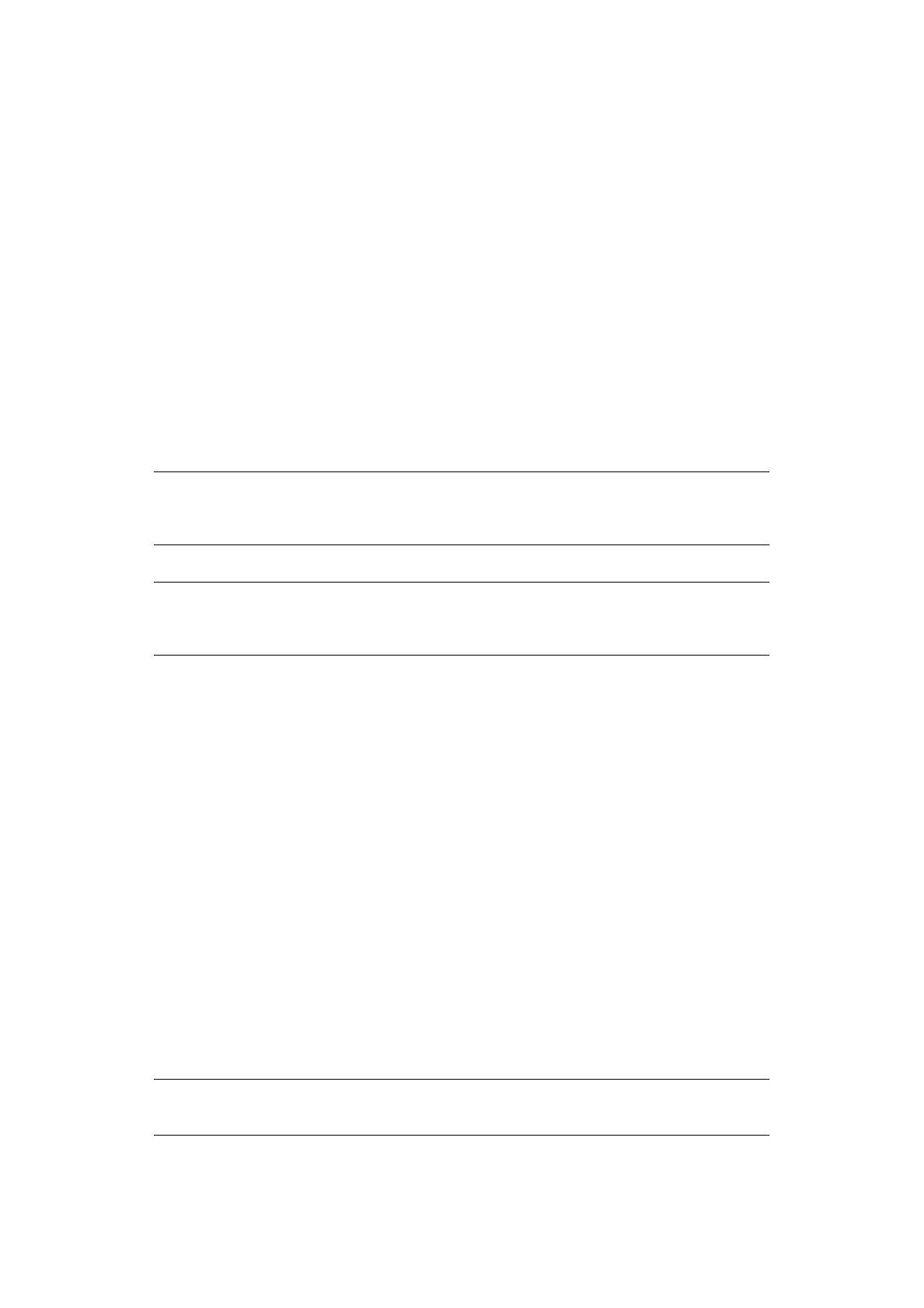Configuring your machine... > 54
Adding a telephone handset
If you want to add a telephone handset to your MFP, connect the line to the Tel socket (in
certain countries it may be necessary to use a telephone plug adaptor).
You will also need to update the telephone settings to set the ring response:
1. Using the Down arrow key, scroll to Menu and press Enter.
2. Using the Down arrow key, scroll to Admin Setup and press Enter.
3. Using the arrow keys and on-screen keypad, enter the Administrator password.
Highlight Done and press Enter.
4. Using the Down arrow key, scroll to Fax Setup and press Enter.
5. Using the Down arrow key, scroll to Basic Setup and press Enter.
6. Using the Down arrow key, scroll to Ring Response and press Enter.
7. Using the arrow keys, select the required response setting (between 1 ring and 20
seconds) and press Enter.
8. Press the Left arrow key to exit the menu.
M
ANAGING
THE
ADDRESS
BOOK
The following section describes how to add/remove/modify e-mail addresses to/from the
Address Book.
A
DDING
AN
EMAIL
ADDRESS
ENTRY
TO
THE
ADDRESS
BOOK
The machine can hold up to 100 e-mail addresses in the address book. To assign a new
email address to the address book:
1. Using the Down arrow key, scroll to Menu and press Enter.
2. Using the Down arrow key, scroll to Scanner Menu and press Enter.
3. Using the Down arrow key, scroll to Address Book and press Enter.
4. Press Enter to select Email Address.
5. Using the arrow keys, scroll to the required email address entry position and press
Enter.
6. Press Enter to select Address.
7. Using the keypad or arrows keys and the on-screen keypad, type in the new email
address.
8. Highlight Done and press Enter.
9. Press Enter to select Name.
NOTE
You must also set the reception mode to the appropriate setting. See
“Reception Mode” on page 53.
NOTE
If the telephone handset is in use (off hook), dialling for speech purposes is
not available using the MFP keypad or speed dial keys.
NOTE
The maximum length of address is 80 characters.
