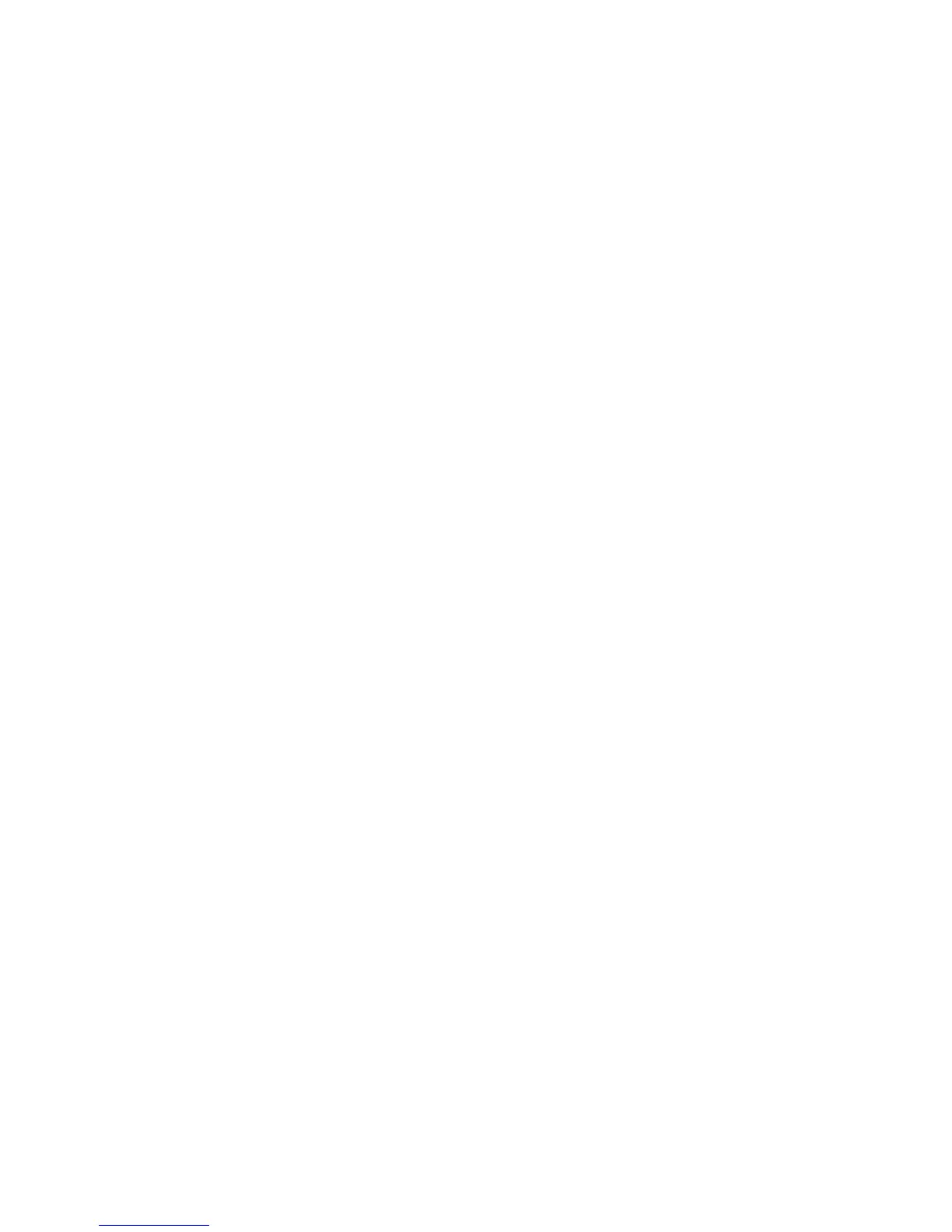MENU MODE > 30
ENTERING AND EXITING MENU MODE
Hold down the
SHIFT
key while pressing SEL.
RESETTING THE MENU TO THE FACTORY DEFAULTS
1.
Turn the printer OFF.
2.
Press
SEL
and
LF
while turning the printer ON.
PRINTING THE MENU SETTINGS
1.
Make sure paper is loaded in the printer.
2.
Press and hold
SHIFT
, then press
SEL
to enter the Menu Mode.
3.
Press
PRINT
(PARK key).
PRINTING ALL MENU SETTINGS
To print out a listing of the settings for all menu items, regardless of
the emulation selected or the accessories installed:
Make sure paper is loaded in the printer.
1.
Press and hold
SHIFT
, then press
SEL
to enter the Menu Mode.
2.
Press and hold
SHIFT
, then press
PRINT QUALITY
.
CHANGING THE MENU SETTINGS
1.
Press and hold
SHIFT
, then press
SEL
to enter the Menu Mode.
2.
Use the
GROUP
,
ITEM
and
SET
keys to make your changes:
3.
Press
GROUP
until the Group you wish to change appears in
the first column.
4.
Press
ITEM
until the Item you wish to change appears in the
second column.
5.
Press
SET
until the setting you want appears in the third
column.