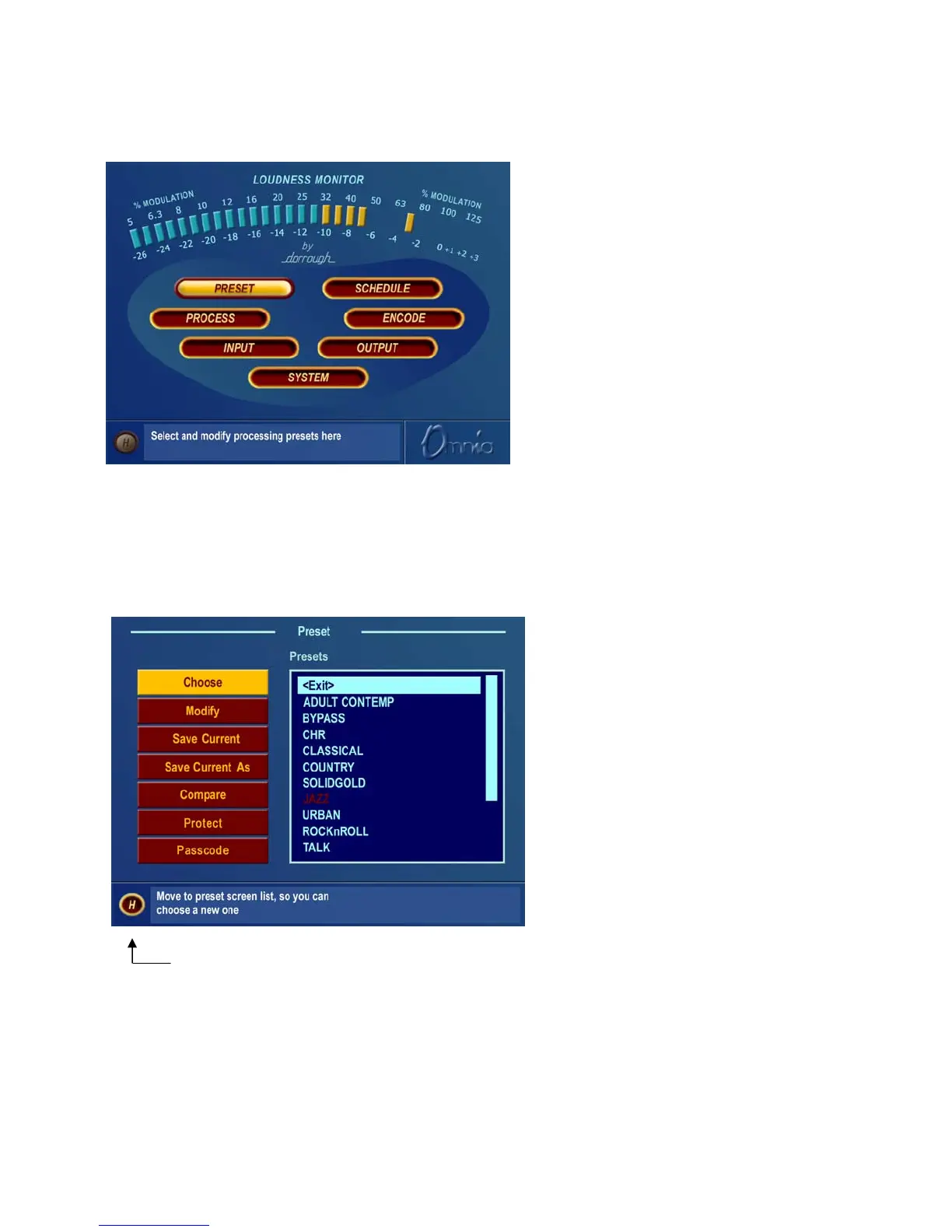Omnia-6ex Use and Operation Manual – V: 1.20
26
Main Menu Display
The Omnia-6EX Main Menu is displayed on the
right hand LCD screen, and offers seven menu
selections: Preset, Schedule, Process, Encode,
Input, Output and System. Below the Main Menu
in the lower left corner of the display is a
multipurpose “Help Text” box.
The Omnia-6EX menu system has been designed
to be intuitive and simple to use, with a minimum
of layered submenus. Most operating parameters
are found on one of the seven main menus. This
allows multiple processing changes to be made
quickly and with ease.
When the Main Menu is displayed (as shown above), rotating the jog-wheel sequentially highlights each menu item.
This is called Highlight Mode. With a menu item highlighted, pressing on the jog-wheel (called “clicking”) brings
up that item’s submenu window. Similar action results when submenus are selected under these seven main menus.
The Preset menu item is shown highlighted in
the Main Menu Screen illustration above. In this
case, clicking the jog-wheel would open the
Preset Menu window (shown at left). To exit a
menu and move back to the main menu,
highlight the “H” Home icon in the lower left
corner, and click the jog-wheel.
“Home” Icon Preset Menu
