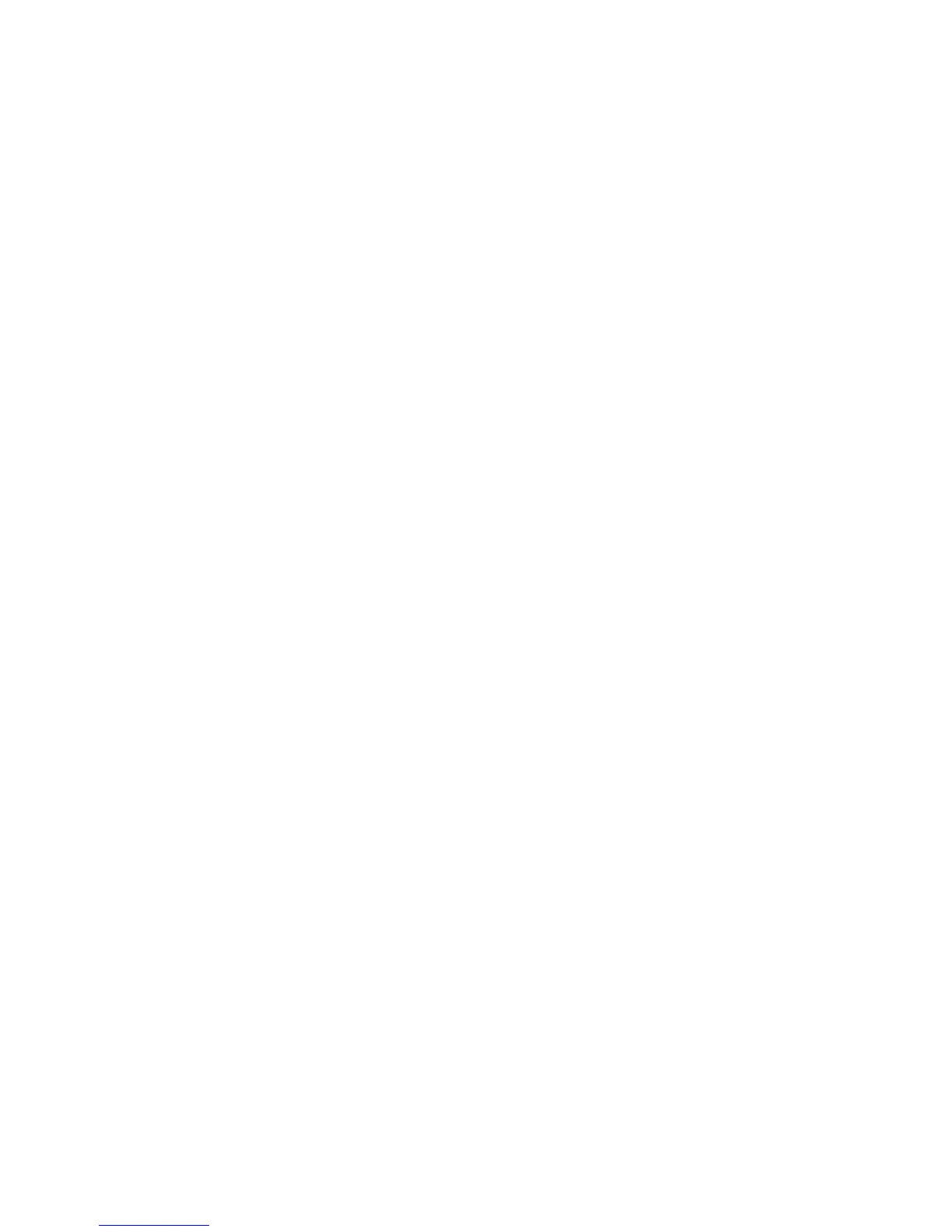Omnia-6ex Use and Operation Manual – V: 1.20
47
Lock Unit
Highlight and click to immediately lock the unit. A confirmation dialog will pop up asking you if you are sure you
wish to lock the unit. If you click yes, a dialog box is presented for password entry to unlock the unit.
Resetting the Omnia 6 Passwords to their Factory Defaults
If you do manage to lock yourself out or you have simply forgotten your password, Omnia Technical Support can
assist you in unlocking your Omnia-6. The Telos / Omnia Customer Support Team can generate a special code for
you which, when entered into the Login Password dialog box, unlocks your unit and resets all passwords to their
factory defaults. You will need to have your Omnia-6EX's MAC address (found on the rear panel barcode sticker
starting with 0050C) and the currently displayed Date (visible just below the Login Password dialog box. Once
presented with this information, Omnia Customer Support will give you a special code to type into the Login
Password dialog box, which will unlock your unit and restore all of the factory default passwords. Note that this
special password is unique to your unit and effective only for the day on which you call Omnia Customer Support to
obtain it.
Load Defaults
Reloads all of the factory default system parameters into the system. All Input & Output levels and other System
parameters are reset back to their factory default settings.
Load From Card
Allows the system settings (essentially all of the internal parameters except those in the Process Menu), to be loaded
into the system from the PC Card. When this option has been selected, carefully follow the instructions presented on
the LCD screen to perform this function.
Save To Card
This option creates a backup of your system settings to the rear panel PCMCIA memory card. All parameters except
those in the Process Menu are included in the System settings. Occasionally doing this is a good safety practice that
creates a backup of your data and data that is also stored in the nonvolatile RAM within the Omnia-6fm. When
selected, a dialog box appears, asking you to confirm the overwriting of the current system file.
Reboot System
This option will reboot the entire system.
Warning: Using Reboot System will cause Audio Interruption for about 10 seconds as the unit reboots.
Reset Passwords
If front panel passwords for levels 1 and / or 2 are lost or forgotten, it is possible to reset the Omnia’s passwords
back to their factory defaults. When the Reset Passwords box is clicked, you will be prompted for the current level 3
password. Note that the level three password will also be reset to the factory default if this option is used.
Security Config(uration)
Under the Security Configuration screen you can assign what menus may be accessed at password Levels 1 and 2,
the lesser security levels. The Level 3 security level is the Master security level, and ALL menus and functions may
be accessed at that level.
Important Note: Be sure to click Save Changes before exiting this menu or any changes made will not take effect!
