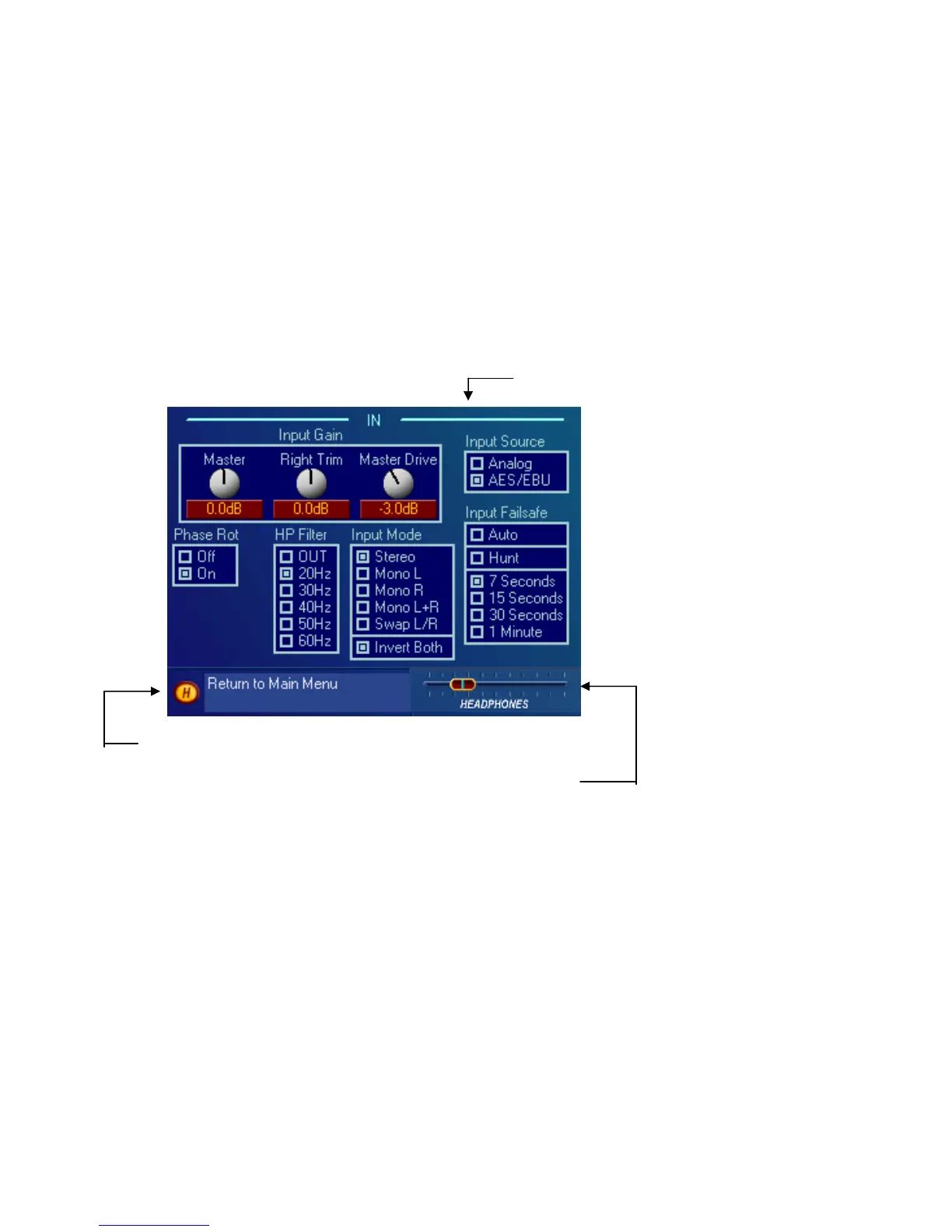Omnia-6ex Use and Operation Manual – V: 1.20
29
User Interface Tutorial – Input Source Selection and Peak
Input Level Setting
The following two exercises are a useful introduction to the user interface. Start from the Main Menu (as displayed
when the unit is first turned on).
The first exercise changes a parameter selection (the Input Source selection):
1. Rotate the jog-wheel to highlight Input.
2. Click the jog-wheel (push on the wheel once) to bring up the Input window (shown below).
Input Source Select
Home Icon “H” Input Menu
Headphone Level Control
3. Rotate the jog-wheel until one of the Input Source choices: Analog or AES/EBU is highlighted. The filled box
next to the selection name identifies the current selection. The factory default selection for Input Source is
Analog. To change the selection to AES/EBU, highlight AES/EBU and click. The AES/EBU box will now be
filled and the digital input is now active. If you are using the analog inputs, highlight Analog and click to
reselect the Analog inputs.
4. Rotate the jog-wheel until the Home icon “H” is highlighted in the lower left corner of the window. Click to
return to the Main Menu.
5. Note that as you adjust the Input Source selection in this menu, the wording above the Input level bargraph on
the Meter Screen changes to follow the selected source name.
