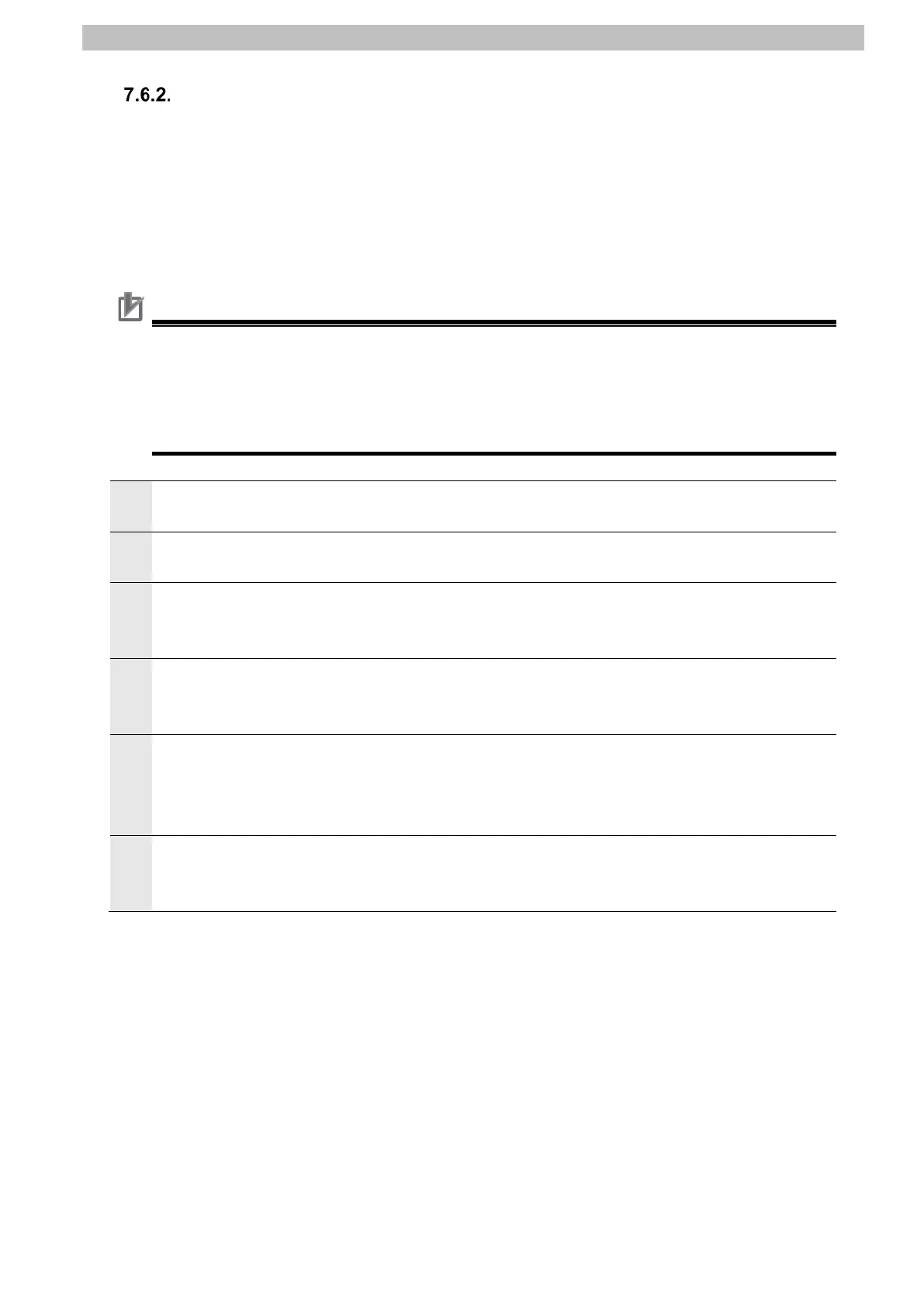7.IO-Link Connection Procedure
31
Installing the IODD File
Install the IODD file of the Signal Tower.
When you use IO-Link devices other than those produced by OMRON, you need to first install
the IODD file relevant to your IO-Link device in order to use with CX-ConfiguratorFDT.
The IODD DTM Configurator that is provided in the Sysmac Studio package is used to install
the file.
Ensure that IODD DTM Configurator is installed on your personal computer.
Precautions for Correct Use
Obtain the IODD file specified in 5.2. Device Configuration.
IODD files are usually provided in a compressed folder or in their respective compressed
folders; hence, you need to extract it. Some image files (png) may be stored along with the
IODD file(s) (xml) in the extracted folder. Leave those image files in the same folder with the
IODD file(s) (xml).
Start IODD DTM Configurator. The startup icon is displayed under "IO-Link" in the All
Apps list in Windows Start Menu.
2
IODD DTM Configurator starts up.
Click Add IODD.
The Add IODD Button is at the top right of the screen
of IODD DTM Configurator.
Select the IODD file
Patlite-LR6-IL-20190110-IODD1.1.x
ml to install, and click Open.
A dialog box to select the file is opened.
The message (dialog box) on the
right is displayed. Confirm that there
is no problem, and click OK.
"Please close any running FDT frame application."
Check that the IODD "PATLITE
Corporation LR6-IL" is installed.
Click Close.
Check the installed file on the screen of IODD DTM
Configurator.
The Close Button is at the bottom right of the screen
of IODD DTM Configurator.
The message (dialog box) on the
right is displayed. Check the
contents and click OK.
"Please ensure that at next startup of the FDT frame
application the device catalogue becomes updated."
