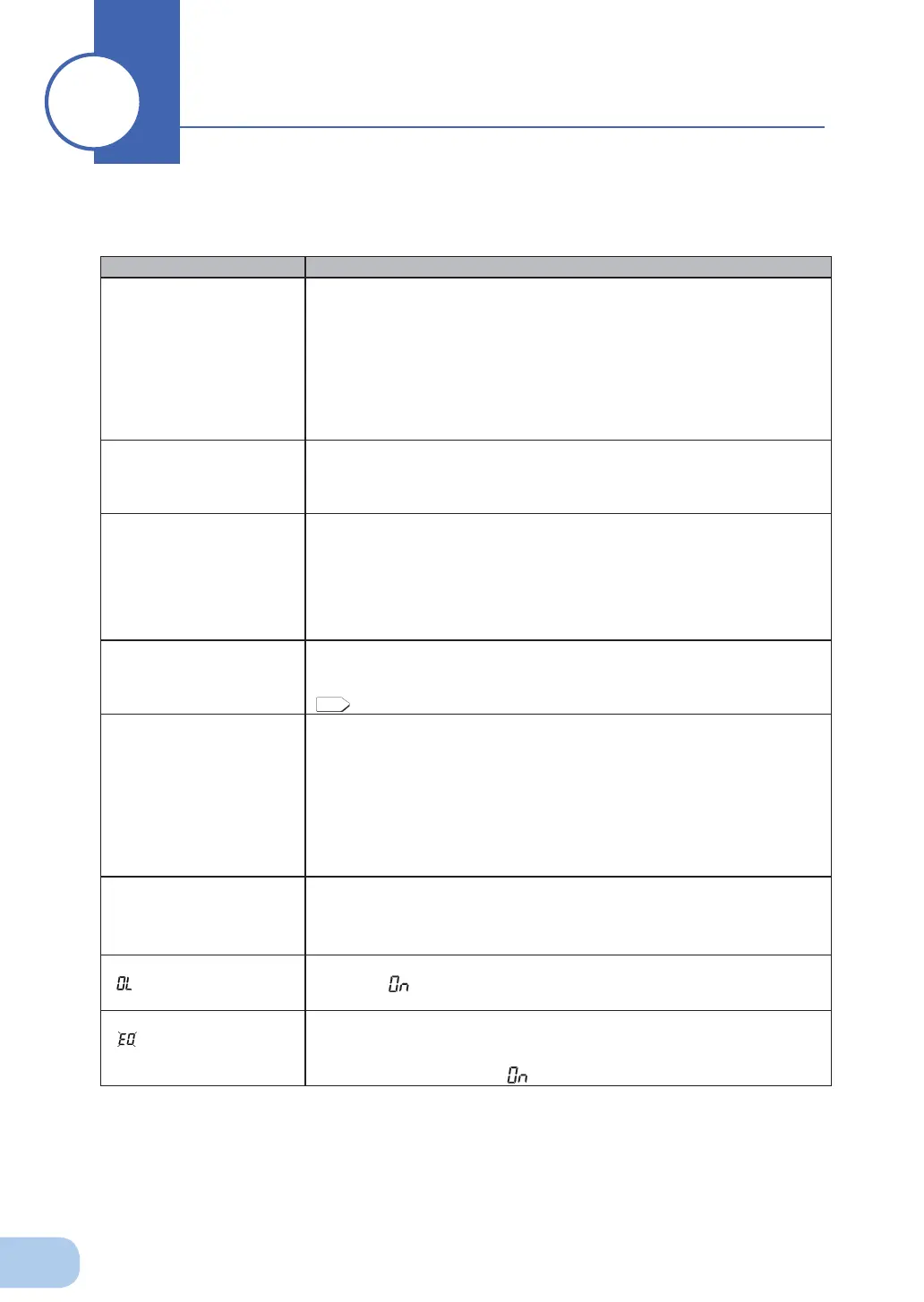46
Perform the checks shown below if the unit is operating abnormally.
If the unit continues to operate abnormally, please contact our Electronic Systems & Equipments
customer support center at _____.
Troubleshooting
88
Problem Check and remedy
UPS does not operate.
The LED display does not
light up, even though the
AC input plug is connected
to a wall outlet (commercial
power) and the power switch
is ON.
1. Check that the AC Input Plug is connected to the commercial power secure-
ly.
2. The AC Input Overcurrent Protection is working.
(If the black button has popped up, there are probably too many connected
devices or there is a short in the connected devices.) Disconnect all of the
connected devices, push in the the black AC input overcurrent protection
button and turn ON the Power Switch of the UPS again. If the status indica-
tor does not display normally, there is a problem with the UPS. (See "Inter-
preting beeps and displays" on page 20.)
Backup is not possible.
The computer stops when a
power failure occurs.
Is charging insuffi cient?
Perform the test after charging the battery for at least 12 hours.
(You can charge the battery by connecting the AC input plug of the UPS to a
wall outlet (commercial power).)
Backup is performed too fre-
quently.
Frequent switching is per-
formed although a power
failure does not occur.
You hear the sound of
switching.
Variations (decrease) in the input power occur frequently. Or, noise is included
that signifi cantly distorts the voltage waveform of the input power.
●
Change the wall outlet (commercial power) to which you connect the UPS.
Try connecting to a wall outlet (commercial power) away from equipment that
consumes large power.
●
This problem may occur also when you connect many devices to a plug strip
or extension cord connected to the UPS if it is a long or thin cable.
Does not turn ON when
power switch is pressed.
The unit does not start up when the input power supply voltage/frequency is
abnormal. (The status indicator displays “H-”, “-H”, “L-” “-L” “HH” or “LL”.)
Check the voltage and frequency of the input power supply.
A.
Specifi cations
“
Input, Input voltage range, frequency
”
see Page 48
The display is abnormal.
●
The display is unstable.
●
White lines occur.
●
Noise increases.
The probable cause is noise that occurs inside the UPS.
●
Ground all devices connected to the UPS. Connect them to a wall outlet
(commercial power) for 3-pin plugs or connect their Grounding Terminal to
the Grounding Terminal of a wall outlet.
●
This problem may occur when power cords are long or placed closely or
when the UPS and devices to be backed up are placed closely. Rearrange
them.
●
If the UPS or devices connected to the UPS are contained in a metal rack,
attempt to ground the rack itself.
The battery replacement
lamp blinks and the beeper
sounds at 2-second inter-
vals.
1) The auto battery test or self-diagnostic test determined that the battery is
dead.
Battery Mode cannot be performed properly, so the battery needs to be re-
placed.
The status indicator shows
“
”, and the beeper sounds
at 0.5-second intervals.
There are too many connected devices. Reduce the number of connected de-
vices until “
” is displayed on the status indicator.
The status indicator blinks
“
”, and the beeper
sounds continuously.
Output stopped due to exceeded connection capacity.
Turn OFF all power to the unit and connected devices, and reduce the number
of connected devices. Then, turn the power to the unit and connected devices
back ON and check whether "
" is displayed on the status indicator.