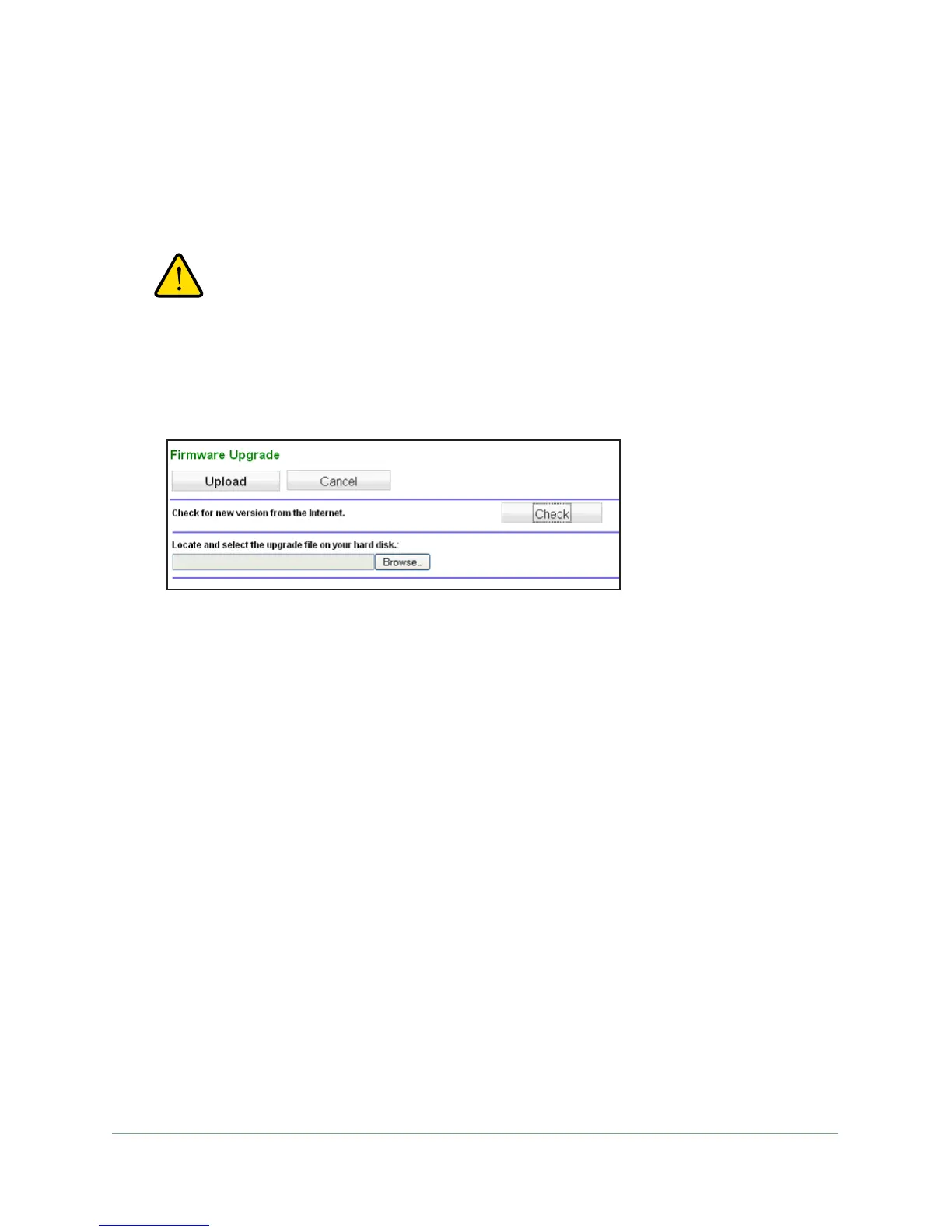Network Management
61
N300 WiFi ADSL2+ Modem Router (N300RM)
Check for Firmware Upgrades
You can use the Firmware Upgrade screen to manually check the On Networks website for
newer versions of firmware for your product.
WARNING:
When uploading firmware to the modem router, do not interrupt
the web browser by closing the window, clicking a link, or loading
a new page. If the browser is interrupted, it could corrupt the
firmware.
1. Select Management > Firmware Update.
2. Click Browse, and locate the firmware image that you downloaded to your computer (the
file ends in .img or .chk).
3. Click Upload to send the firmware to the router
.
When the upload is complete, your modem router restarts. The upgrade process typically
takes about 1 minute. Read the new firmware release notes to determine whether you
need to reconfigure the modem router after upgrading.
Backup Settings
The modem router configuration settings are stored in a configuration file (*.cfg). This file can
be backed up to your computer, restored, or used to revert to factory default settings.
