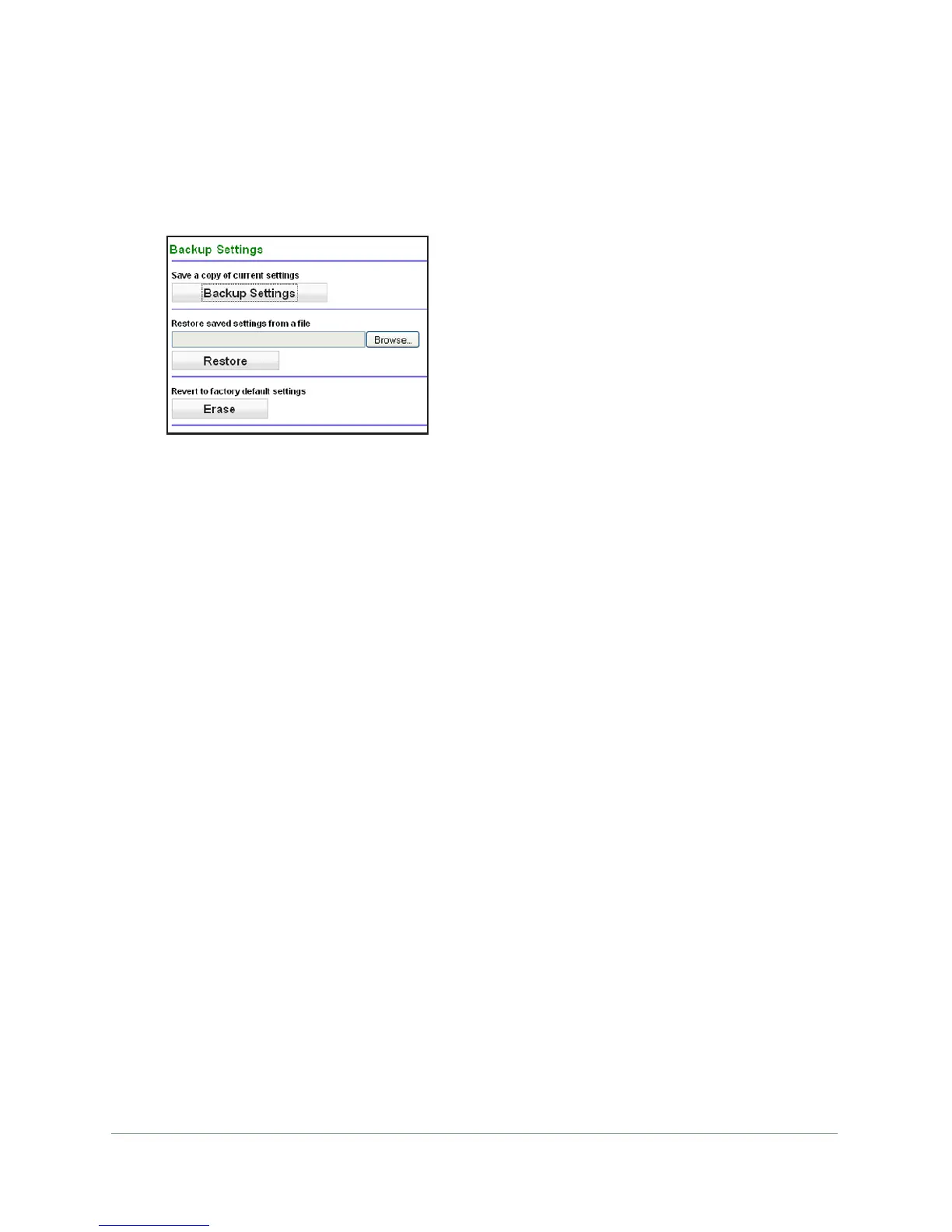Network Management
62
N300 WiFi ADSL2+ Modem Router (N300RM)
Back Up
To back up the configuration file:
1. Select Management > Backup Settings to display the following screen:
2. Click Save to save a copy of the current settings.
3. Choose a location to store the .cfg file that is on a computer on your network.
Restore
To restore the configuration file:
1. Enter the full path to the file on your network or click the Browse button to find the file.
2. When you have located the .cfg file, click the Restore button to upload the file to the modem
router.
Upon completion, the modem router reboots.
Erase
Click the Erase button to reset the modem router to its factory default settings. Erase sets
the password to password and the LAN IP address to 192.168.0.1, and enables the modem
router’s DHCP.
Change Password
For security reasons, the modem router has its own user name and password that default to
admin and password. You can and should change these to a secure user name and
password that are easy to remember. The ideal password contains no dictionary words from
any language and is a mixture of upper case and lower case letters, numbers, and symbols.
It can be up to 30 characters.
The modem router user name and password are not the same as the user name and
password for logging in to your Internet connection.
