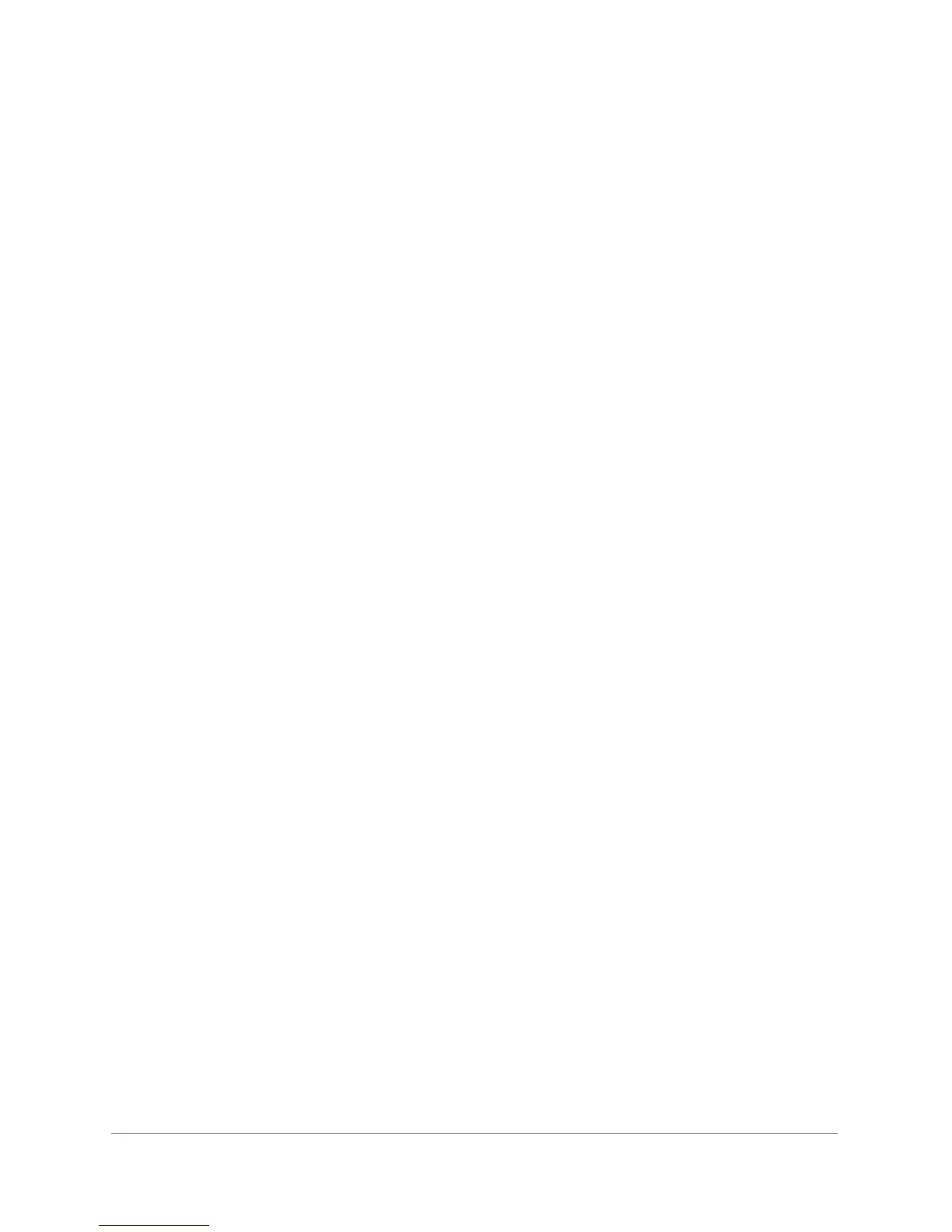Troubleshooting
98
N300 WiFi ADSL2+ Modem Router (N300RM)
Internet LED Is Red
If the Internet LED is red, the device was unable to connect to the Internet. Verify the
following:
• Check that your login credentials are correct, or that the information you entered on the
Basic Settings screen is correct.
• Check with your ISP to verify that the multiplexing method, VPI, and VCI settings on the
ADSL Settings screen are correct.
• Check if your ISP has a problem—it might not be that the modem router cannot connect
to the Internet, but rather that your ISP that cannot provide an Internet connection.
Obtain an Internet IP Address
If your modem router is unable to access the Internet, and your Internet LED is green, see if
the modem router can obtain an Internet IP address from the ISP. Unless you have been
assigned a static IP address, your modem router requests an IP address from the ISP. You
can determine whether the request was successful using the browser interface.
To check the Internet IP address from the browser interface:
1. Launch your browser, and select an external website.
2. Access the main menu of the modem router’s configuration at http://192.168.0.1.
3. On the Home screen (Router Status) check that an IP address is shown for the WAN port. If
0.0.0.0 is shown, your modem router has not obtained an IP address from your ISP.
If your modem router is unable to obtain an IP address from the ISP, the problem might be
one of the following:
• If you have selected a login program, the service name, user name, or password might
be incorrectly set. See the following section,
Troubleshoot PPPoE or PPPoA.
• Your ISP might check for your computer host name. Assign the computer host name of
your ISP account to the modem router in the browser-based Setup Wizard.
• Your ISP allows only one Ethernet MAC address to connect to Internet, and might check
for your computer MAC address. In this case, do one of the following:
- Inform your ISP that you have bought a new network device, and ask them to use the
modem router’s MAC address.
- Configure your modem router to spoof your computer MAC address. This
configuration can be done in the Basic Settings screen.
Troubleshoot PPPoE or PPPoA
To debug the PPPoE or PPPoA connection:
1. Log in to the modem router at http://192.168.0.1.
2. On the Home screen, click the Connection Status button.
