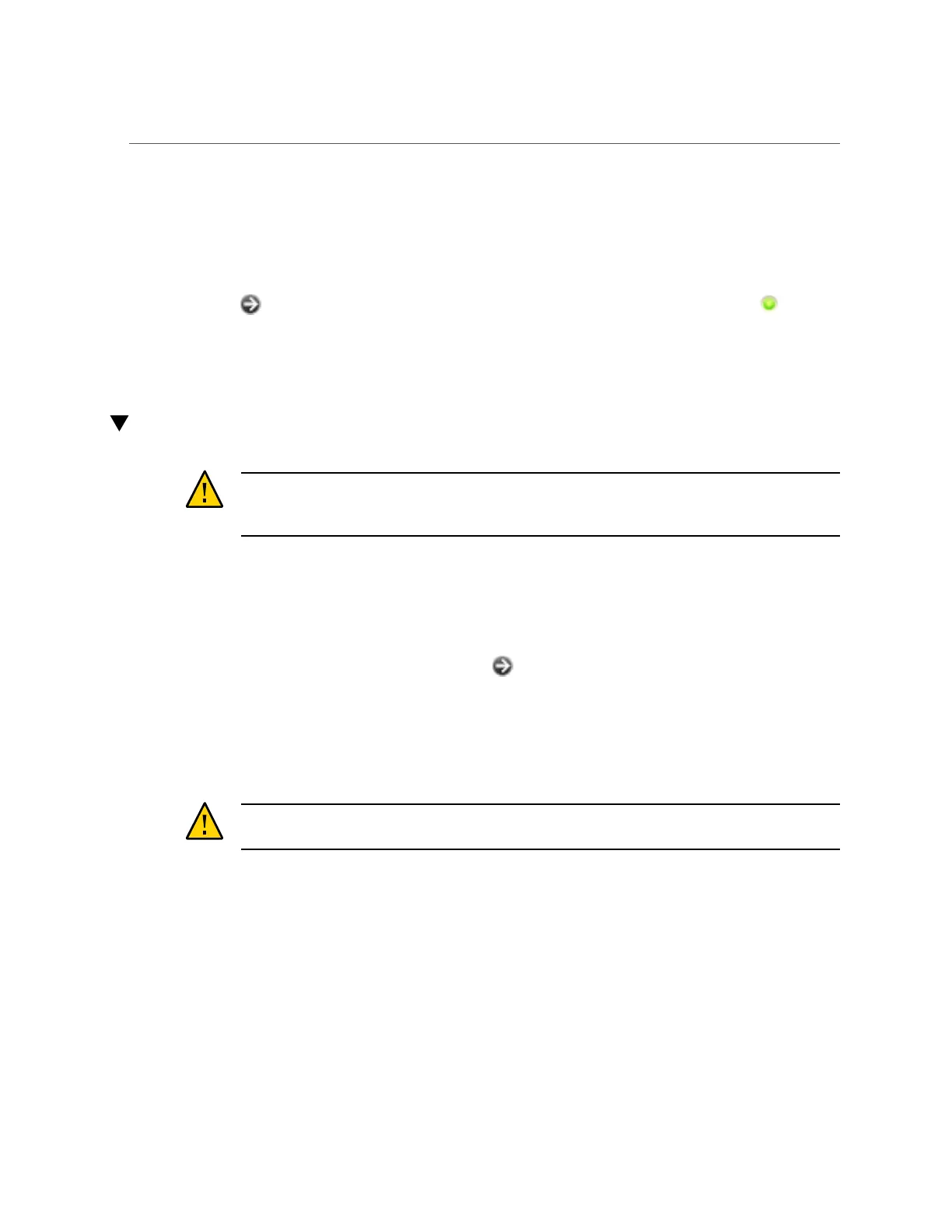Replacing a ZS3-2 PCIe Card or Riser
24.
After the SP status indicator is solid green, use a pen or other pointed object to
press and release the recessed Power button on the front panel. The Power/OK
status indicator next to the Power button lights and remains lit.
25.
Go to the Maintenance > Hardware screen of the BUI. Click the right-arrow icon
for the controller and then click DIMM to verify that the online icon is
green for the newly installed DIMM.
26.
If a fault does not self-clear, see “Repairing Active Problems” on page 37.
Replacing a ZS3-2 PCIe Card or Riser
Caution - This procedure requires that you handle components that are sensitive to static
discharge, which can cause the component to fail. To avoid damage, wear an antistatic wrist
strap and use an antistatic mat when handling components.
Removing a PCIe card is a cold-service operation. You must power off the appliance before you
remove the card. There will be a loss of access to the storage unless the system is in a clustered
configuration.
1.
To locate a faulted component, go to the Maintenance > Hardware screen of the
BUI and click the right-arrow icon on the controller, and then click Slots.
2.
Power off the storage controller as described in “Powering Off the
Controller” on page 50.
3.
Disconnect the AC power cords from the rear panel of the storage controller.
Caution - Because 3.3 VDC standby power is always present in the system, you must unplug
the power cords before accessing any cold-serviceable components.
4.
Extend the controller from the rack as described in “Extending the Storage
Controller from the Rack” on page 51.
5.
Remove the top cover as described in “Removing the Top Cover” on page 52.
6.
Locate the PCIe card position in the storage controller, see “ZS3-2 PCIe I/O
Cards” on page 169.
146 Oracle ZFS Storage Appliance Customer Service Manual • July 2016