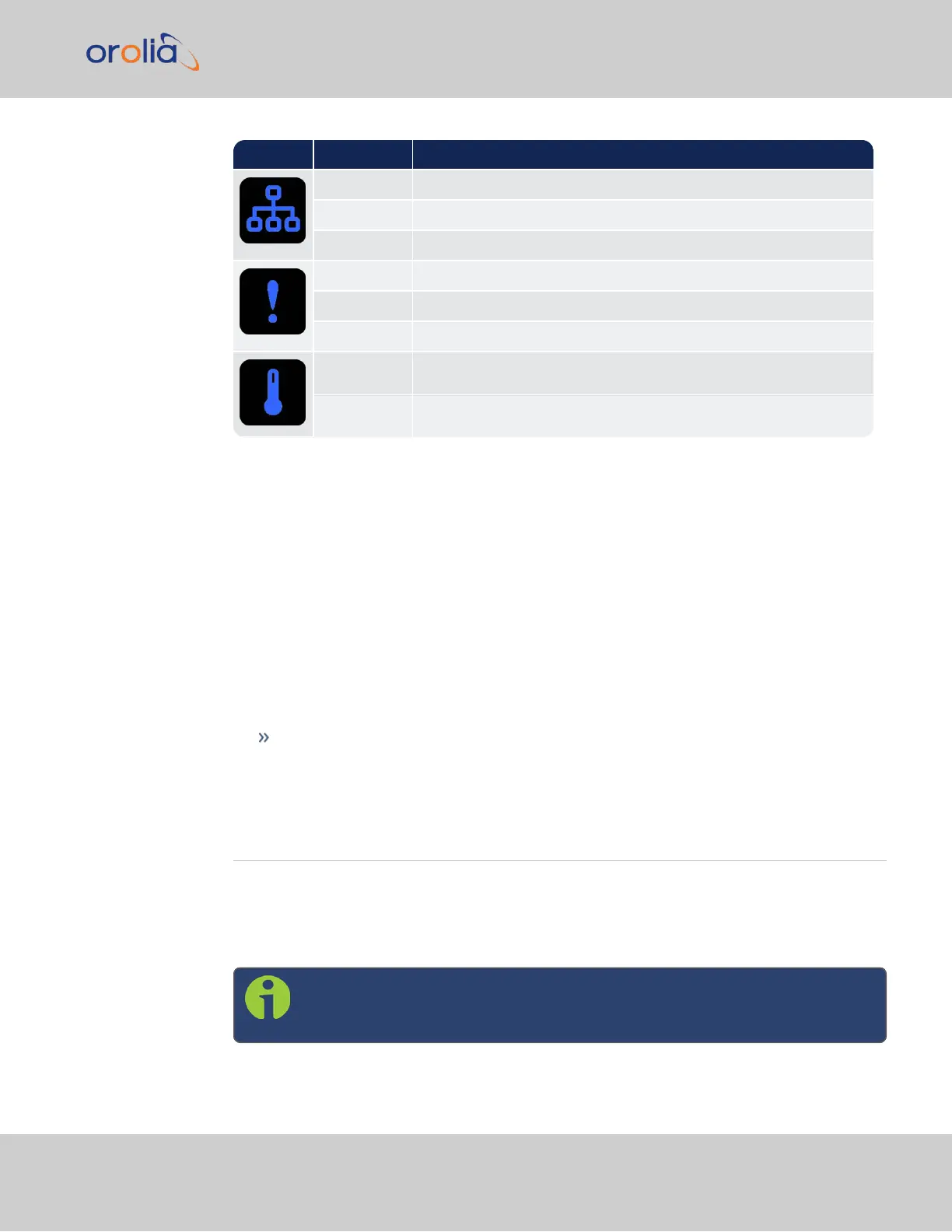Icon Light Meaning
OFF No network detected
FAST Network malfunction detected (e.g., no auto-negotiation)
ON Network OK, configuration OK
OFF Unit OK
FAST Unit requires attention; check other status LEDs, see Web UI
HEARTBEAT See table
"LED Lighting Patterns" on page9
OFF Temperature OK
FAST High temperature detected
1.4.3.1 LED Patterns during Boot Sequence
For the first five seconds after power-up all LEDs will be OFF. Then the Power LED will be
blinking before it will be lit permanently. If you have configured your unit to operate in
Blackout Mode, this will take effect once the blinking cycle ends.
1.4.4 Blackout Mode
All LEDs can be turned off via the WebUI.
The LED brightness level can be set from 63 (as bright as possible) to 0 (not visable).
To disable all LED activity via the WebUI:
Navigate to MANAGEMENT > OTHER: LED Configuration, and set the Brightness
level to "0".
1.5 The VersaSync Web UI
VersaSync has an integrated web user interface (referred to as "WebUI" throughout this
documentation) that can be accessed from a computer over a network connection, using a
standard web browser. The WebUI is the most complete way to configure the unit, and for
status monitoring during everyday operation.
Note: If you prefer, an integrated Command-Line Interpreter interface
(CLI) allows the use of a subset of commands.
1.5 The VersaSync Web UI
VersaSync Getting Started Guide Rev. 8 11