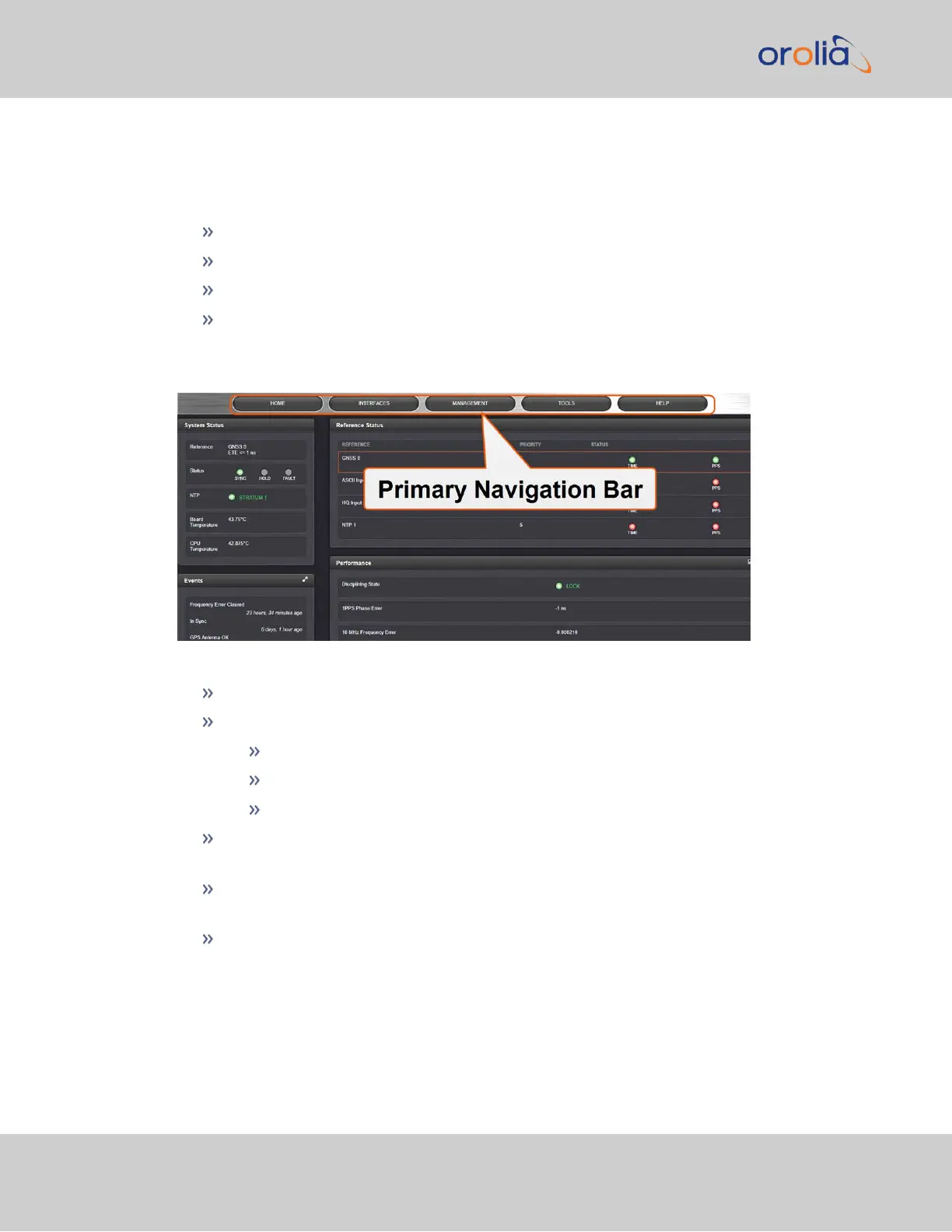1.5.1 The Web UI HOME Screen
The HOME screen of the VersaSync web user interface ("Web UI") provides com-
prehensive status information at a glance, including:
vital system information
current status of the references
key performance/accuracy data
major log events.
The HOMEscreen can be accessed from anywhere in the Web UI, using the HOMEbutton
in the Primary Navigation Bar:
The Primary Navigation Bar provides access to all menus:
HOME: Return to the HOME screen (see above)
INTERFACES: Access the configuration pages for …
… references (e.g., GNSS, NTP)
… outputs (e.g. 10 MHz, PPS, NTP) and
… installed input/output option cards.
MANAGEMENT: Access the NETWORK setup screens, and OTHER setup screens
e.g., to configure Reference Priorities, System Time, and the Oscillator.
TOOLS: Opens a drop-down menu for access to the system maintenance screens
and system logs.
HELP: Provides Spectracom Service Contact Information and high-level system con-
figurations you may be required to furnish when contacting Orolia Service.
12
VersaSync Getting Started Guide Rev. 8
1.5 The VersaSync Web UI