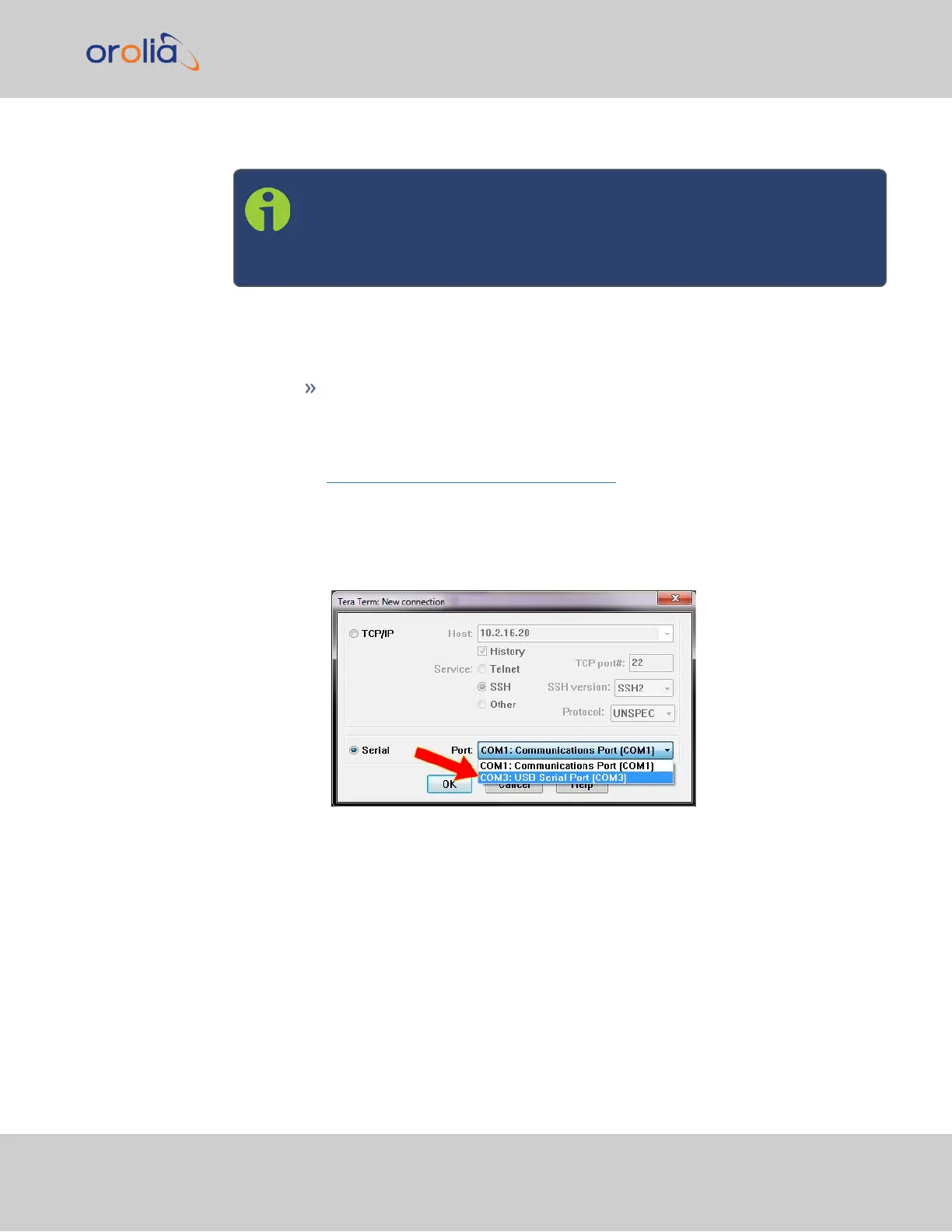Default subnet mask: 255.255.255.0
Note: VersaSync supports zeroconf: If you have a DHCP-enabled network,
you can use zeroconf for initial setup. For more information, see "Zero Con-
figuration Setup" on page19. Otherwise follow the instructions below for
conventional setup.
Network connection:
1.
USB Driver
If you are using a USB connection through the multi I/O connector, driver
installation may be necssary. On the PC connected to your unit, new hard-
ware (the USB interface) will be detected. The correct driver should be
installed automatically. If not, download the driver from
www.ftdichip.com/Drivers/VCP.htm, and install it manually via the instruc-
tions for your operating system.
2.
Network Address
a.
Start the terminal emulator program on the PC. Select the COM port that is
assigned to the USB interface:
Access the CLI via ssh or telnet: The required port configuration is 115200
8N1:
2.1 Network Setup
VersaSync Getting Started Guide Rev. 8 15