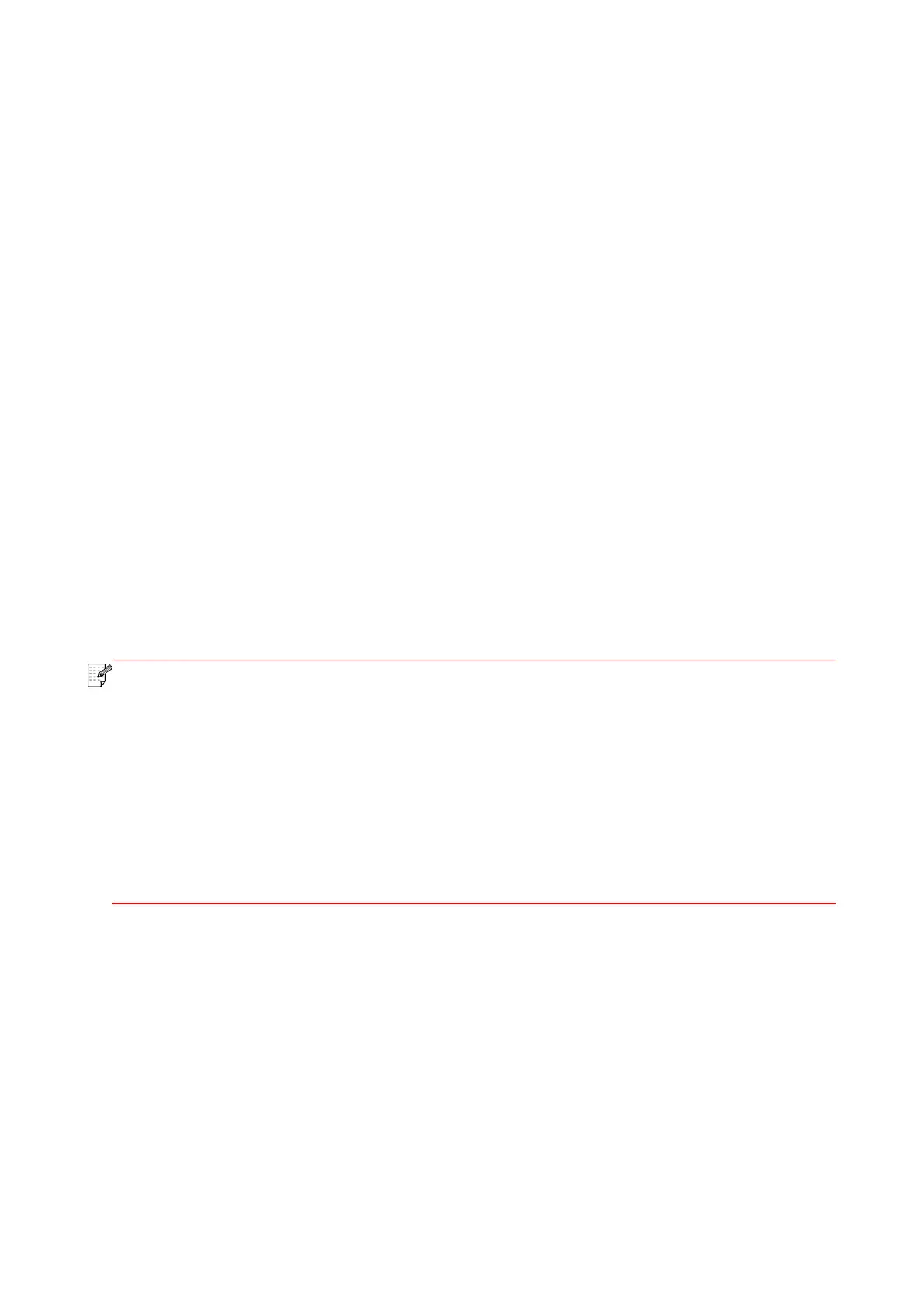106
14. Troubleshooting
Please read this section carefully. It can help you solve common malfunctions in the printing
process. If the problems appeared cannot be solved, please timely contact Pantum Aftersales
Service Center.
Prior to handling common trouble, first check that:
• Whether the power cord is connected correctly and the printer is powered on.
• Whether all protective parts are removed.
• Whether the laser toner cartridge is correctly installed.
• Whether the output bin is fully closed.
• Whether the paper is correctly loaded into the tray.
• Whether the interface cable is correctly connected between the printer and the computer.
• Whether the correct printer driver is selected and installed properly.
• Whether the computer port is properly configured and is connected to the proper printer port.
14.1. Clearing Jammed Paper
14.1.1. Middle jam
• After pulling all jammed papers out as per the following procedure, install the laser toner
cartridge and close the output bin. Then, the printer will restore automatically. If printing
cannot be started automatically, please press key on the control panel.
• If the printer still does not start printing, please check whether all the jammed paper inside
the printer are cleared.
• If you can not remove the jammed paper yourself, please contact your local Pantum
Authorized Repair Center or send the printer to the nearest Pantum Authorized Service
Center for repair.
