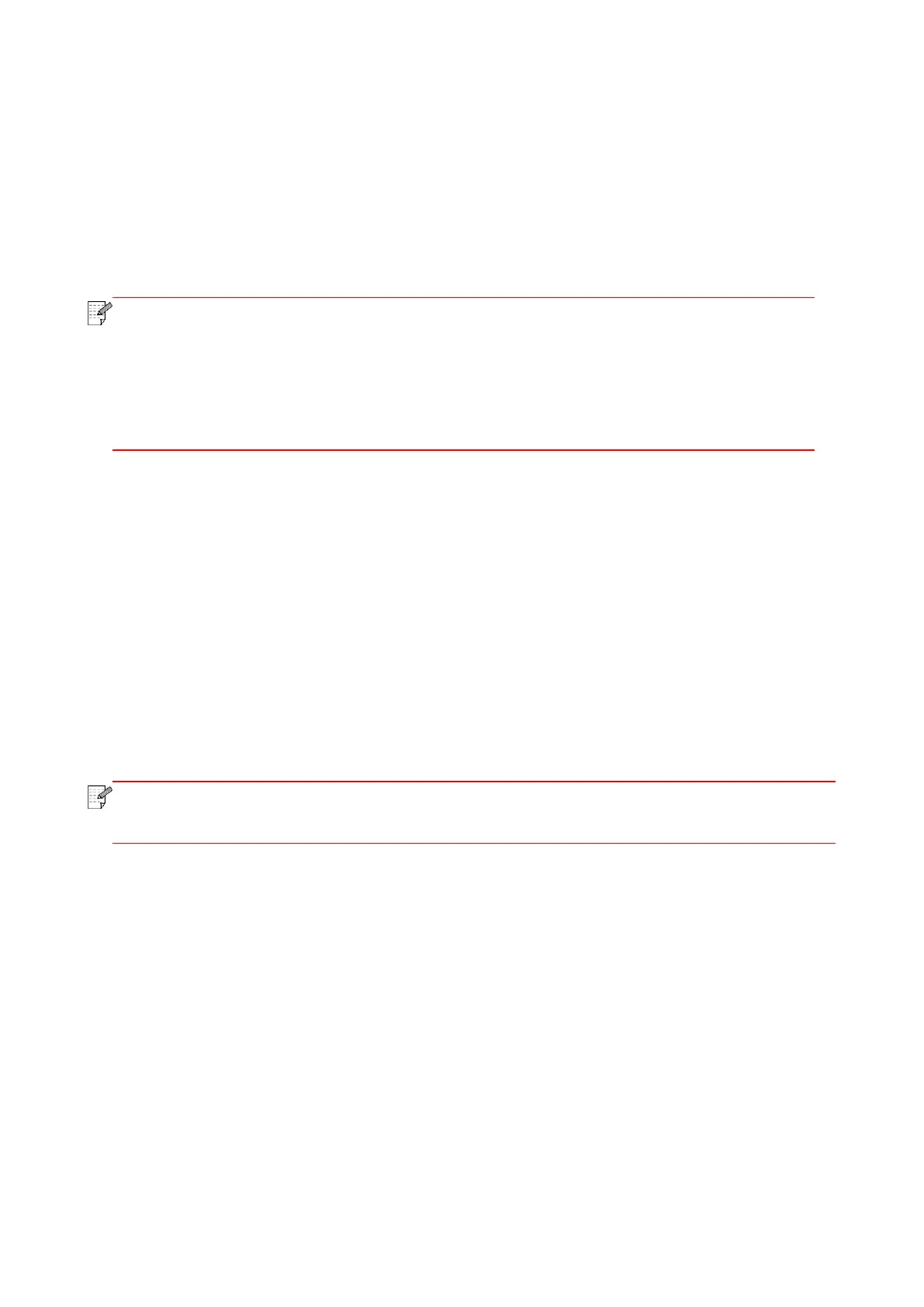59
8.4. Common copying setting
Change relevant setting with “copying setting menu” for better copying effect.
1. Press "Copy" and then "Menu" on control panel to enter the "Menu Setting" interface.
2. Press "OK" to enter the "Copy Setting" interface.
3. Press "▲" or "▼" to select option to be set and press “OK” key to set option.
• The image quality, intensity, resizing and paper setting can keep valid after options are
set.
• For multipage, clone, poster, collated copy and manual dual-side setting, set recovery
mode as default setting after completing copying, switching panel key or restarting
machine.
8.4.1. Image quality
Select corresponding image quality mode for original document used in order to improve copying
effect.
There are 4 modes in total:
Auto: default mode, applicable to text and image originals.
Text + image: applicable to originals with mixed text and image.
Image: applicable to original image.
Text: applicable to original text.
• The image quality mode supports “automatic” mode only after “poster” and “collated copy”
are set.
8.4.2. Intensity
Adjust deep-light copying effect by setting intensity.
This printer supports "Manual Adjustment" and "Auto Adjustment" in color intensity. 5 levels for
manual adjustment and 3 levels for auto adjustment by default.
