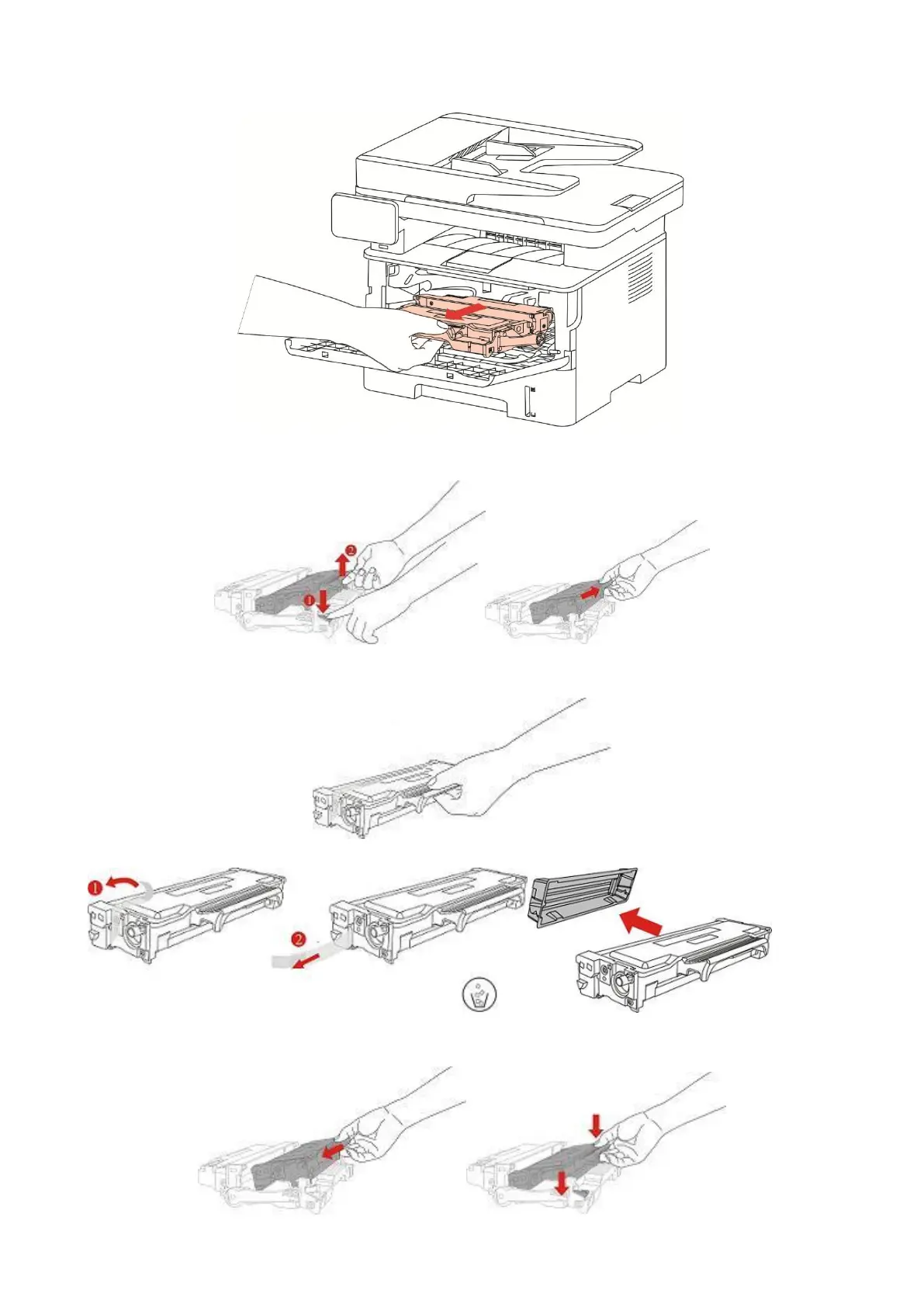115
2. Open the front cover and then remove the laser toner cartridge along the guide rail.
3. Press the blue button on the left side of drum component with left hand and lift the toner cartridge
handle with right hand at the same time to take the toner cartridge out.
4. Open the package of the new toner cartridge and hold the toner cartridge handle to shake it left
and right for 5 – 6 times, so that the toner inside can be uniformly dispersed.
5. Pull the seal out and take the toner protection cover out.
6. Install the drum component along the inner track to finish installing toner cartridge.
