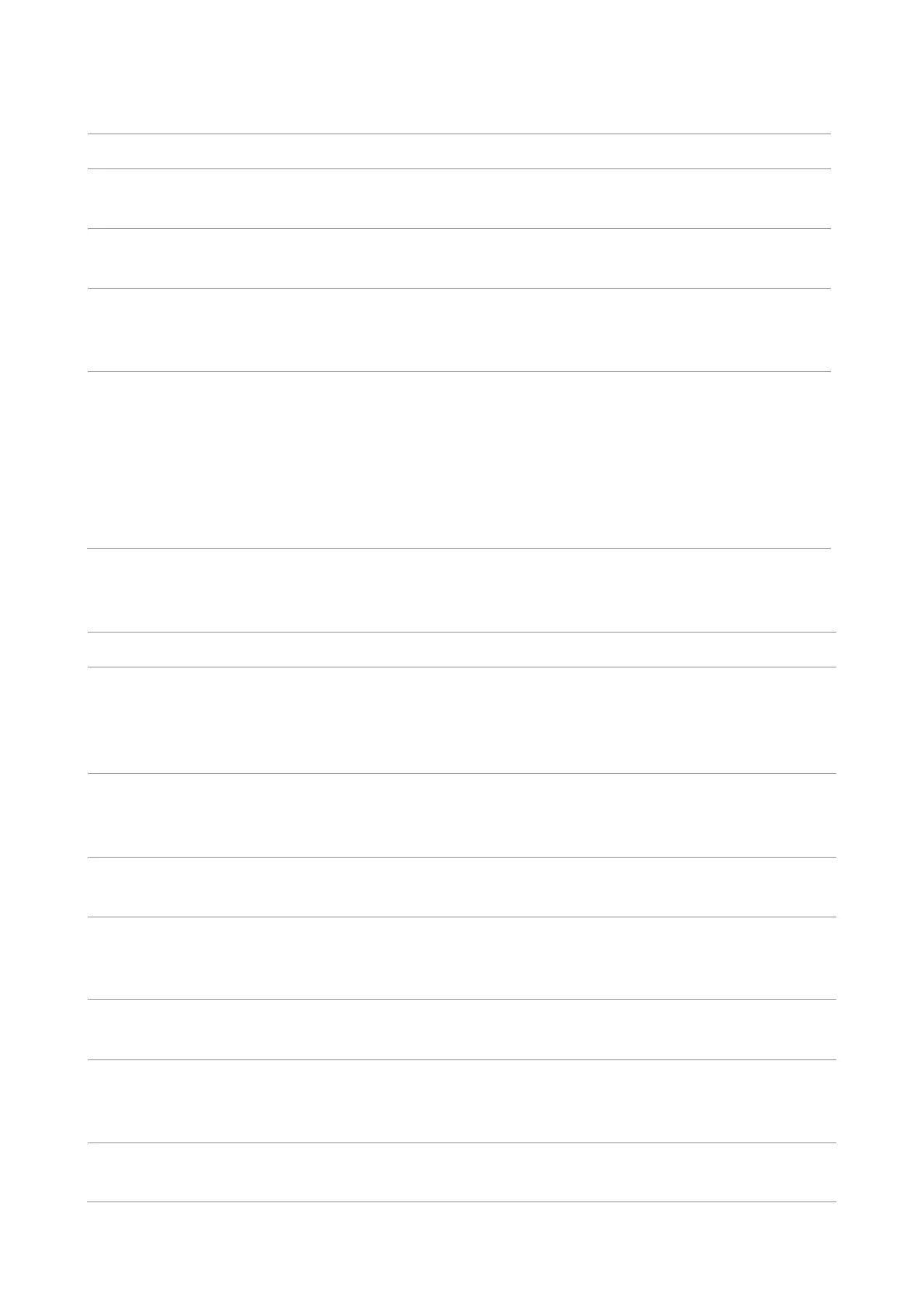128
13.2. Software Failure
The printer icon will not be displayed in the
“Devices and Printers” folder.
Reinstall the printer driver. Ensure that the USB
interface cable and the
The printer is in Ready mode but it will not
perform any print job.
If the failure still exists after restarting the Make sure
the network cable of USB cable is connected correctly.
Failed to install the driver
Check whether the print spooler service is enabled.
Check the power supply and the connection of the
printer.
The driver cannot be used if the IP address of
the printer has been changed
Modify the port IP address of the printer driver.
If the above method does not work, please reinstall the
printer driver.
It is recommended that a fixed IP address should be
set to the network printer.
In the DHCP network, it is recommended to bind the IP
address with the MAC address of the printer.
13.3. Error Message
No Laser Toner Cartridge
Detected
The laser toner cartridge is installed
incorrectly or laser toner cartridge is
damaged.
The laser toner cartridge is
installed correctly or new
laser toner cartridge is
replaced.
Toner Low (this prompt is
displayed together with the
standby picture alternately.)
The toner in cartridge runs low.
Please replace with a new
toner cartridge.
Toner cartridge life expired.
The toner in cartridge runs out.
Please replace with a new
toner cartridge.
The print paper is loaded incorrectly. The
paper is outside of the specification
range.
Please correctly load the print
paper.
The print paper is loaded incorrectly.
Please correctly load the print
paper.
Please cancel the current
scan job or wait for the
completion of other scan jobs.
Scanner internal failure.
Please contact Pantum
Customer Service.
