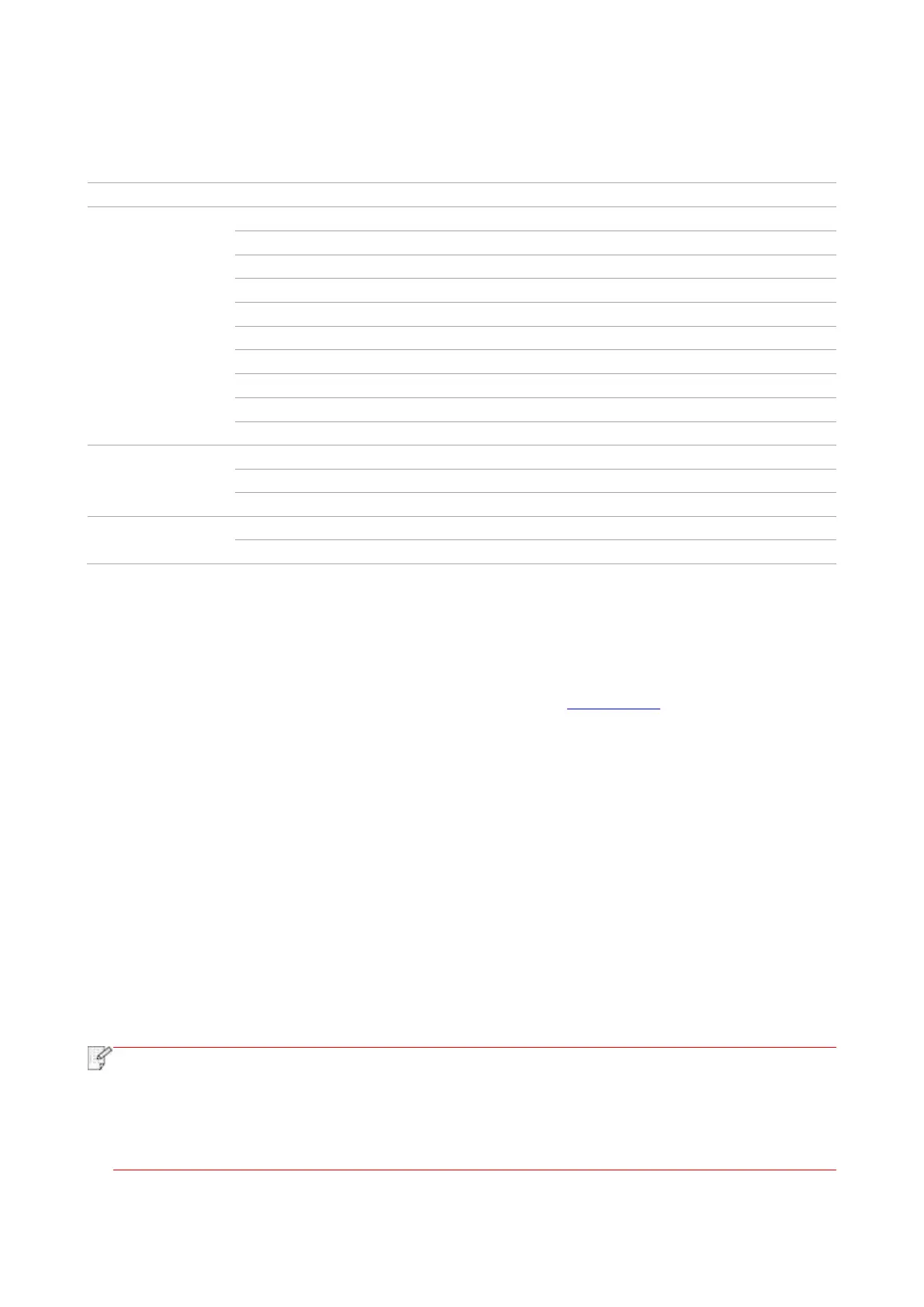76
8. Copying
8.1. Copying function
Print a multi-page document to a piece of paper.
Print several identical images to a piece of paper.
Print a one-page original to pieces of paper.
Collate copies of an original.
Duplex copying of the original can be achieved.
Set the definition mode to improve the copying effect.
Adjust deep-light copying effect by setting intensity.
Reduce or enlarge the size of image copied.
Adjust deep-light copying effect by setting intensity.
Adjust deep-light copying effect by setting intensity.
8.2. Copying method
1. Click “Copy” button/“ID copy” button/“Bill copy” button in control panel.
2. Put an original into the ADF with its front upward (only for plain copying) or on the glass platen
with its front downward. (For how to put an original, please see Chapter 2.5.)
3. Click “Copy” button to copy.
4. Place the original text in the glass platen, scan this page, then give a prompt of "Scan next page".
When there is another page to scan, take away the previous one, put the next one in the glass
platen, click “Scan next page”. After scanning all the pages, click “End scan”.
8.3. Copying cancel
To cancel copy job, click “Cancel job” button.
8.4. Common copying setting
Change related setting through setting menu for better copy result.
1. Select “Copy” button in printer control panel;
2. Determine copy setting, click “Copy” button to copy.
• The image quality, intensity, resizing and paper setting can keep valid after options are
set.
• Settings on all-in-one, clone, poster, collated copy and duplex copy will be restored to
defaults after completing the copying, switching among panel keys or rebooting the
machine.
