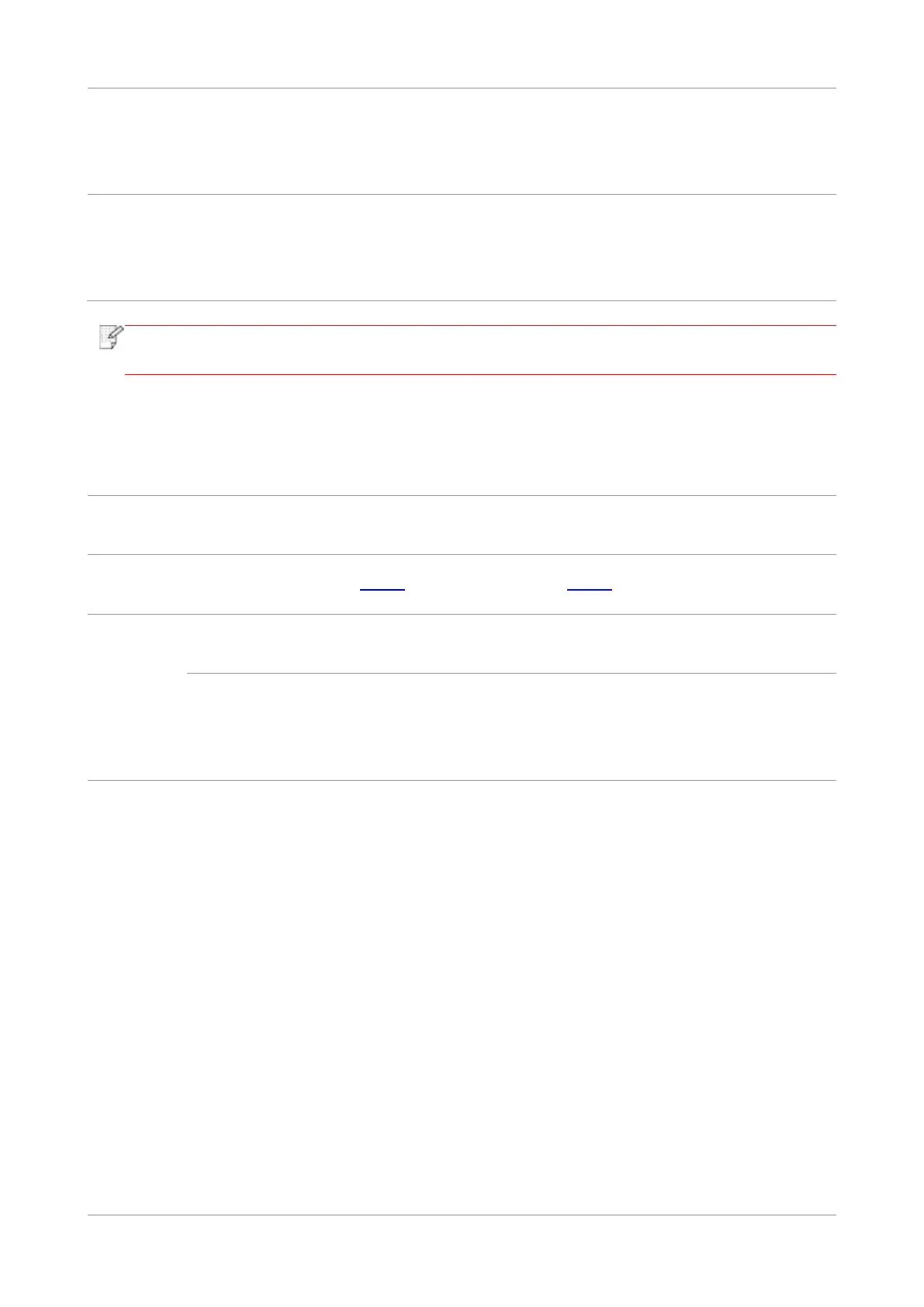129
If you have selected ADF as the scan
source, this message appears when you
start a copy or scan job without loading
paper in the ADF.
Please put in the original
properly.
Paper jam occurred on ADF
This prompt appears when there is a
feed jam or feed failure in copying or
scanning with the ADF.
Please remove the paper jam,
arrange well and put originals
into the ADF for scanning
again.
• If the problem persists, please contact the customer service center. See the Three
Guarantees certificate for contact details.
13.4. Common Troubleshooting
13.4.1. Common Trouble
See 13.4.2 Image Defects.
See 13.4.2 Image Defects.
Please contact Pantum Customer
Service.
• The scanner is dirty or
defective.
• The toner cartridge is
dirty or damaged.
• Clean the scanner.
• It is suggested to replace the original
toner cartridge.
Problems
with the
Printer
The printer
does not work
• Power cord of the device
is not properly connected.
The cable between the
computer and the printer is
not connected properly.
Error in specifying the print
port.
The printer is offline and
User Guide of Printer is
checked.
The printer has not
recovered from an internal
error, such as a paper jam,
paper empty, etc.
• Driver program of printer
is not installed correctly.
• The LCD screen prompts
error messages.
• Ensure proper connection of the power
cord.
• Please disconnect the printer cable and
then connect it again.
• Please check printer settings of the
Windows to make sure the printing job
could be sent to the correct port. If the
computer is equipped with several ports,
please be sure to connect the printer to
the correct port.
• Please make sure the printer is online
without any abnormality.
• Please remove errors to make the
printer return to normal.
• Please uninstall and then reinstall the
printer driver.
