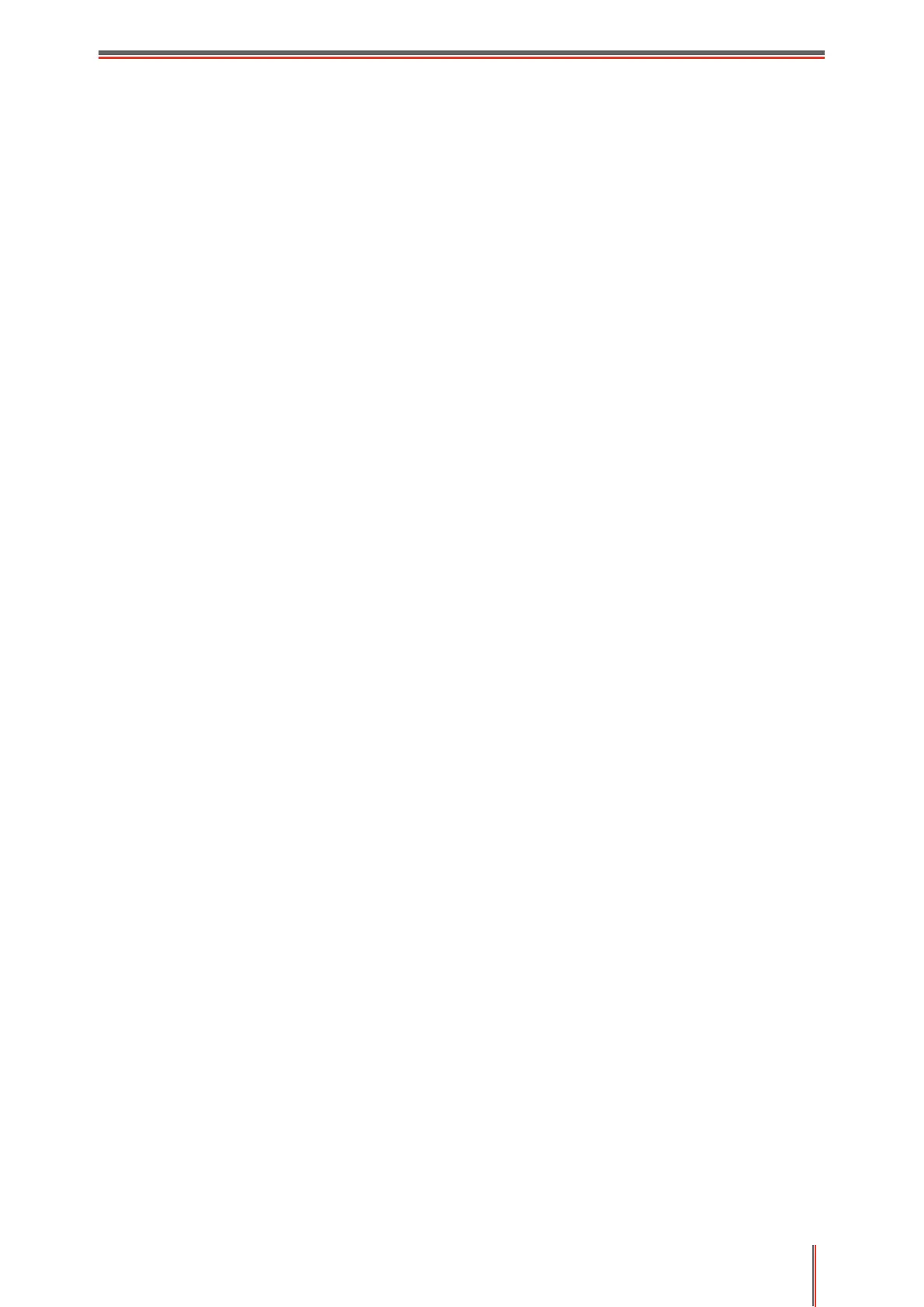VIII
Table of Contents
1. Before Using the Printer ..................................................................................................................... 1
1.1. Product series introduction....................................................................................................... 1
1.2. Supplied Accessories ............................................................................................................... 2
1.3. Product View ............................................................................................................................ 3
1.4. Laser Toner Cartridge .............................................................................................................. 5
1.5. Control Panel ............................................................................................................................ 6
1.5.1. Control Panel ................................................................................................................. 6
1.5.2. Home screen ................................................................................................................. 7
1.5.3. Touch screen button ...................................................................................................... 8
1.5.4. Function of power indicator ........................................................................................... 8
2. Paper and Print Media........................................................................................................................ 9
2.1. Paper Specification .................................................................................................................. 9
2.2. Special Paper ......................................................................................................................... 10
2.3. Non-printing Area and Non-scanning Area ............................................................................ 11
2.4. Loading Paper ........................................................................................................................ 11
2.4.1. Loading into the Automatic Feeder Tray ..................................................................... 11
2.4.2. Install manual feed tray ............................................................................................... 13
2.5. Paper and Manuscript Use Process ...................................................................................... 15
2.5.1. Scanning With Tablet .................................................................................................. 15
2.5.2. Scan with the automatic document feeder (ADF) ....................................................... 17
3. Driver installation and uninstallation ................................................................................................ 19
3.1. Driver Setup............................................................................................................................ 19
3.1.1. One-click Installation(For Windows and macOS) ....................................................... 19
3.1.2. More setup methods .................................................................................................... 33
3.2. Uninstall Driver ....................................................................................................................... 46
3.2.1. Method to uninstall driver under Windows .................................................................. 46
3.2.2. Method to uninstall driver under macOS ..................................................................... 46
4. Wired network setup (applicable to wired network models) ............................................................ 47
4.1. Set IP Address ....................................................................................................................... 47
4.1.1. Automatic Setting......................................................................................................... 47
4.1.2. Manual Setting ............................................................................................................. 47
5. Wireless network setup (applicable to Wi-Fi models) ...................................................................... 48
5.1. Basic structure mode.............................................................................................................. 48
5.1.1. Wireless network setup tools ....................................................................................... 48
5.1.2. Wi-Fi Protected Setup (WPS) setup ............................................................................ 51
5.1.3. How to disable the Wi-Fi network connected .............................................................. 52
5.2. Wi-Fi Direct mode................................................................................................................... 52
5.2.1. Preliminary preparations.............................................................................................. 52
5.2.2. Wi-Fi Direct connection ............................................................................................... 52
5.2.3. How to disable the Wi-Fi Direct ................................................................................... 54
5.3. How to switch wireless frequency .......................................................................................... 54
5.4. Wireless network setup FAQs ................................................................................................ 54
6. Web server ....................................................................................................................................... 56
6.1. Visit the embedded Web server ............................................................................................. 56
