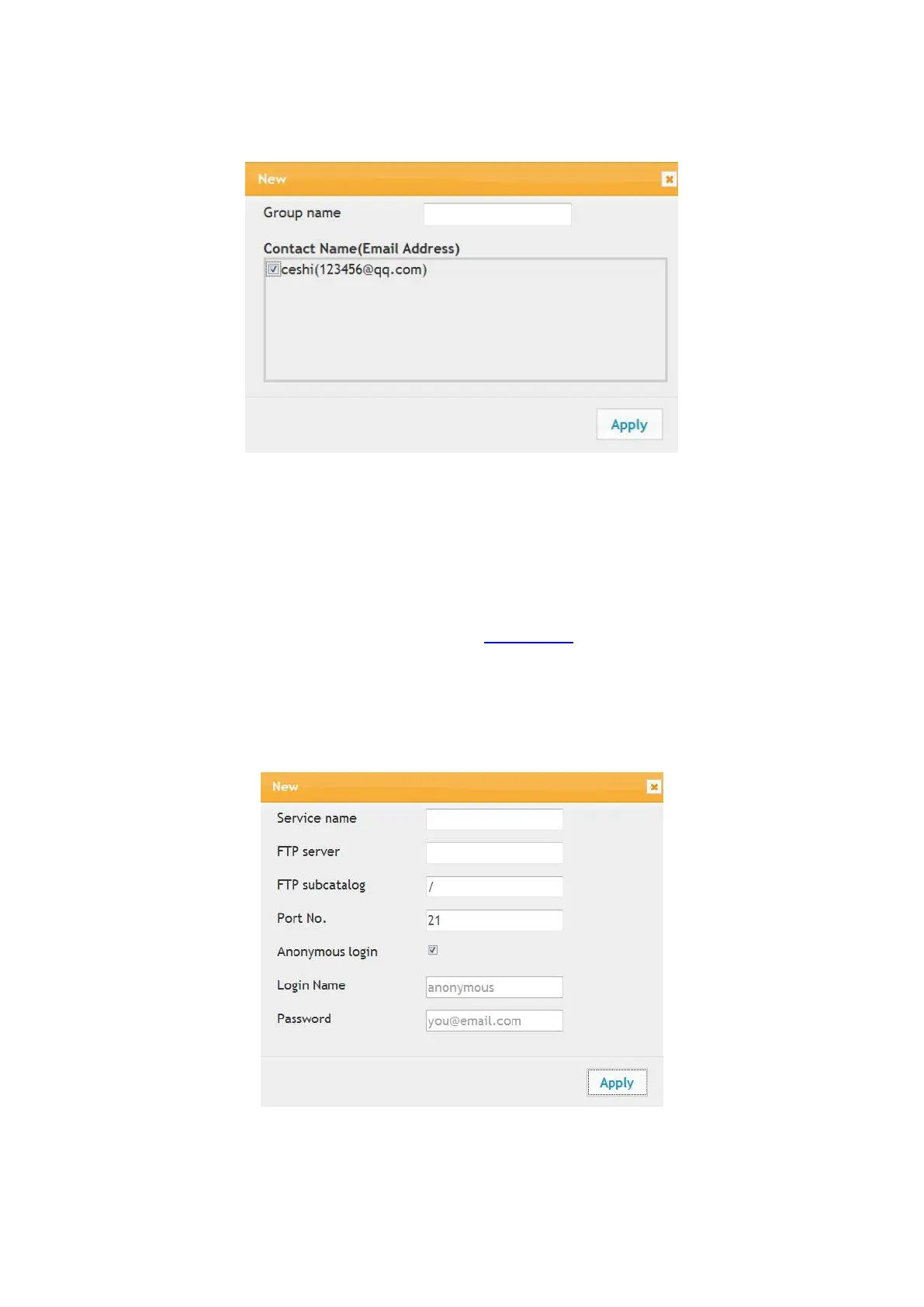61
3. Click “Create” to pop out a window as below and edit the group name and check the e-mail
address to be added in the contact name (e-mail address) listbox, and then click "Apply".
6.2.3.3. Configure the FTP address book
If you want to scan a file to the FTP server, you need to configure the FTP address book first.When
scanning, you may send the image scanned to the FTP server.Before configuring the FTP address
book, you may need to ask your network administrator for the server IP address, port number, login
name, password and server name.
1. Log in the embedded Web server (please refer to Chapter 6.1 for login method).
2. Click "Settings", "Machine Settings" and then "FTP Address Book" to enter the setting interface of
FTP address book.
3. Click "Create" to pop out a window as below and set relevant parameters; after settings
completed, and then click "Apply".
