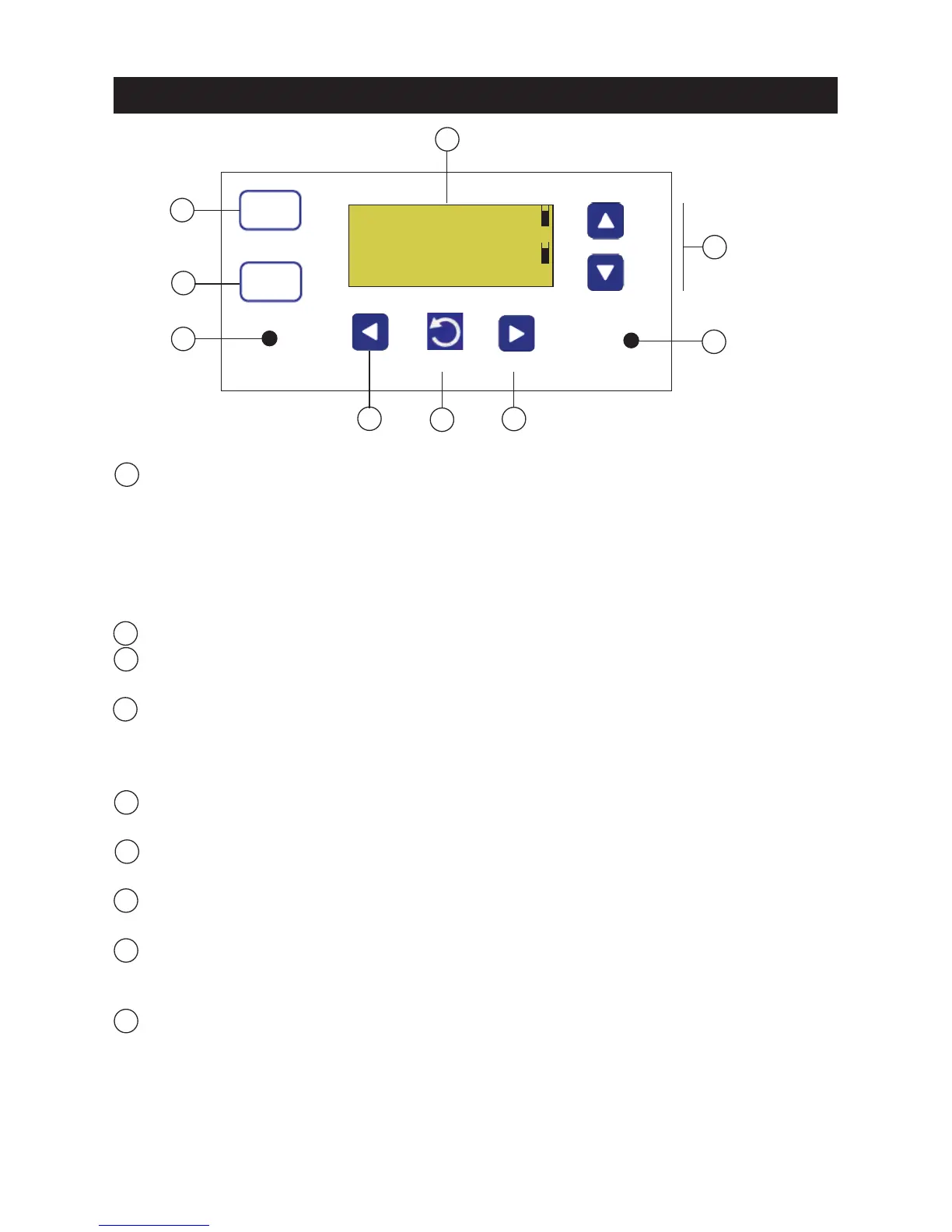INTELLICHEM
®
Controller Installation and User’s Guide
2
Liquid Crystal Display (LCD) with backlighting: Displays system status information
and the IntelliChem
®
Controller main menu. Display backlight and menu on and off
time (30 seconds to 24 hours) can be set via the “LCD Timeout” menu feature. See
“Configuration” menu page 17).
Display viewing modes: Select between two display modes: Basic: pH and ORP
status with alarms messages. Advanced: pH, ORP, status, alarm messages and
process timers.
pH Settings button: Access the pH settings (see page 3).
ORP Settings button: Access the Oxidation Reduction Potential (ORP) settings
(see page 3).
Flow LED: Green LED on indicates flow is detected. LED will blink during flow delay.
LED off indicates no flow in the system. If flow is not present, no chemical feeding
or IntelliChem controller activity is allowed. LED brightness can be adjusted via the
Configuration “Display Mode” menu (see page 17).
Left arrow button: Scroll through sub-menu items or move cursor left when editing a
setting.
Menu button: Access the main menu (see page 11). While in menu mode, used to
exit a menu level. All items are saved as soon as they are changed.
Right arrow button: When in menu mode, selects menu main and sub-menu item,
scroll through sub-menu items or move cursor right when editing a setting.
Alarm LED: LED is on if an alarm condition occurs. Display shows alarm message
and status (see page 48). LED brightness can be adjusted via the Configuration
“Display Mode” menu (see page 17).
Up/Down arrow button: When in a menu mode, use / to scroll through main
menu and sub-menu items, increase, decrease or change a setting or value. Also,
used for moving to next sub-menu page 1/2 - 2/2.
1
2
3
4
6
7
8
9
Control Buttons and LEDs:
5
Operator Controls, Indictor and Alarm LEDs
CONTROL PANEL DESCRIPTION
1
2
3
4
5
7
8
pH
ORP
Select
MENU
FLOW
ALARM
SETTINGS
SETTINGS
6
9
pH OK 7.46
Mixing 00:07:03
ORP OK 450
Mixing 00:07:54
