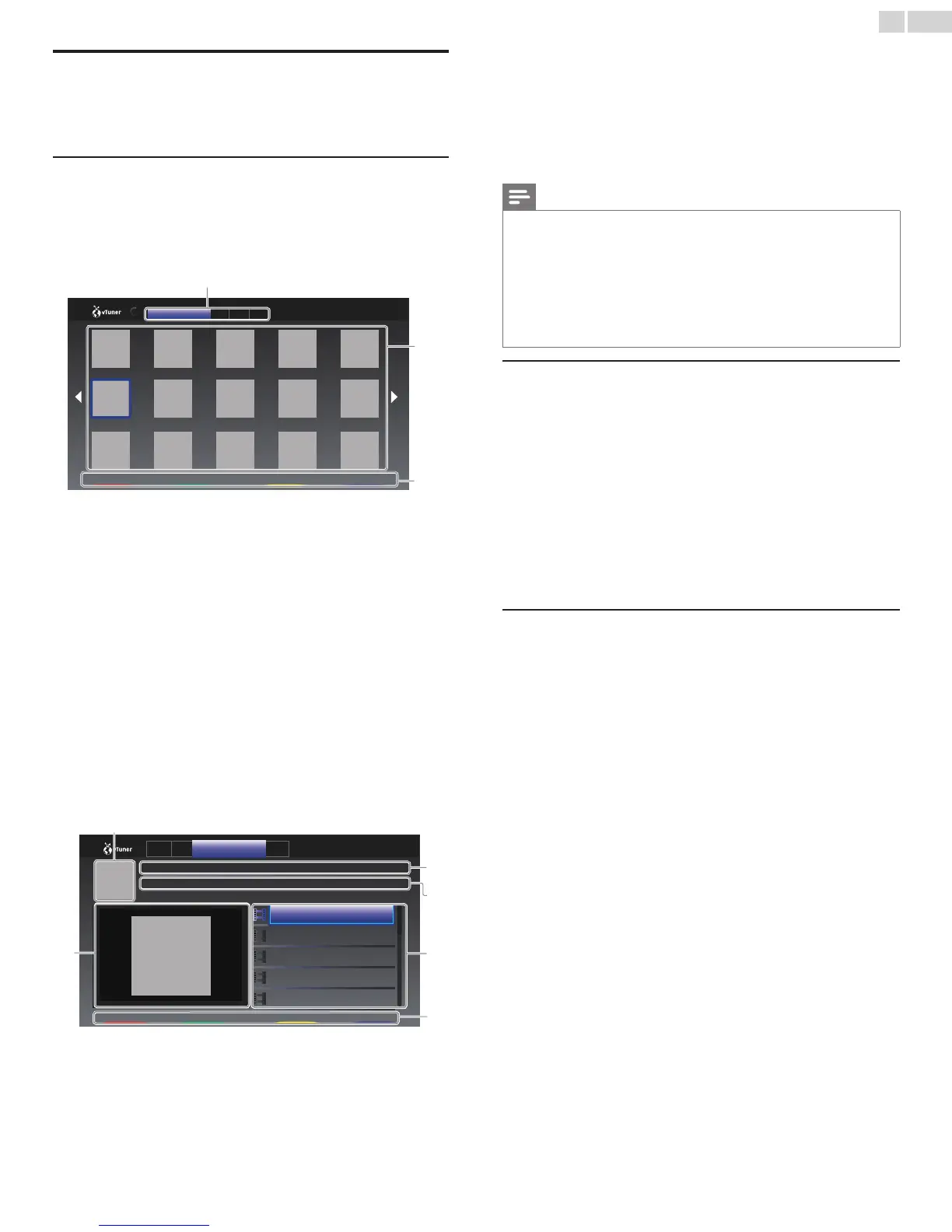English
20
Enjoying vTuner
Withthisunit,youcanenjoyvideoandInternetradiowithvTunervia
theInternet.InordertowatchingvideoandlistentoInternetradio,you
mustconnectthisunittotheInternet.
Video playback
Afteryousetupthenetworkconnection,followtheprocedurebelow
towatchthevideo.
Guide to the player screen
e.g.)Recommendations
a
b
c
2/3
NewsNews
FavoriteNextPrevious
Recommendations Favo Genr Most
a Category :
Listofcategorymenus
Recommendations : Listofrecommendationstations
Favorites : Listofyourfavoritevideostations
Genre : Listofstationscategorizedbygenre
Most Popular Podcasts : Listofpopularpodcasts
b Stationlist :
Displaysstationlist.
c Operationguide :
DisplaysApps buttons
(red / green / yellow / blue)guide.
1 PressNET TVontheremotecontrolandthenuse▲▼◄►
to
selectvTuner Video.
2 Use◄►toselectthedesiredcategory,thenpressOK.
3 Intheplayerscreen,use▲▼◄►toselectthedesiredstationor
genre,thenpressOK.
Guide to the playback screen
a
f
b
c
d
e
FavoriteNextPrevious
NEWS NEWS (11.25.10)
NEWS NEWS (11.24.10)
NEWS NEWS (11.23.10)
NEWS NEWS (11.22.10)
NEWS NEWS (11.21.10)
Date : Nov /25/ 2010
Duration : 00:19:24
NEWS NEWS (Video)
The latest news
Reco Favo Genre Most
a Stationicon
b Stationname
c Stationinformation
d Episodelist
e Apps buttons (red / green / yellow / blue)guide
f Currentepisodeinformation
4 Intheplaybackscreen,use▲▼toselectthedesiredepisode,then
pressOK.
• Afterloading,playbackoftheselectedepisodewillstart.
• Tostopplayback,pressC.
• Episodelistcanbedisplayed5episodesatonetime.Toshow
theprevious/nextepisodes,pressApps buttons (red / green).
• Toenlargeplaybackscreen,pressApps button (blue).
Note
• VideoservicemaynotbefullyavailablewithnarrowbandInternetconnection.(e.g.
56kmodem)Whenwatchingvideo,usebroadbandInternetconnection.(Fordetails,
contactyourInternetserviceprovider.)
• Dependingonthebitrateofastationorthenetworkenvironment,itmaytakeawhile
tocompleteloadingthestationorplaybackmaynotbeavailable.
• Thestreamingvideomaybeinterruptedduringplayback,whenthevTunerserverisbusy.
• Somestationscannotbedisplayedinthelist,dependingonthenetworkenvironment.
• Iftheloadingtimeofastationexceeds3minutes,theloadingwillbecanceled.
• Theorderofstation/episodeinthelistdependsontheinformationfromvTuner
serverandmaychangewithoutnotice.
Add to Favorites
YoucanaddyourfavoritestationstoFavoritesinthecategorytab.To
addyourfavoritestations,followtheprocedurebelow.
1 Followsteps1to2inVideo playback.
➠
p. 20
2 Use▲▼◄►toselectthestationyouwanttoaddtoFavorites,
thenpressApps button (yellow).
• TheselectedstationisaddedtothestationlistinFavorites.
• Conrmationmessagewillappear.
• PressApps button (yellow)toaddyourfavoritestationin
Favoriteswhilethedesiredepisodeisselectedintheepisodelist
ortheepisodeisbeingplayedback.
3 PressOK.
Remove from Favorites
1 Followstep1inVideo playback.
➠
p. 20
2 Use◄►
toselectFavoritesinthecategorytab,thenpressOK.
3 Use▲▼◄►
toselectthestationyouwanttoremovefrom
Favorites,thenpressApps button (yellow).
• Conrmationmessagewillappear.
4 Use◄►toselectYes,thenpressOK.
• TheselectedstationisremovedfromFavorites.