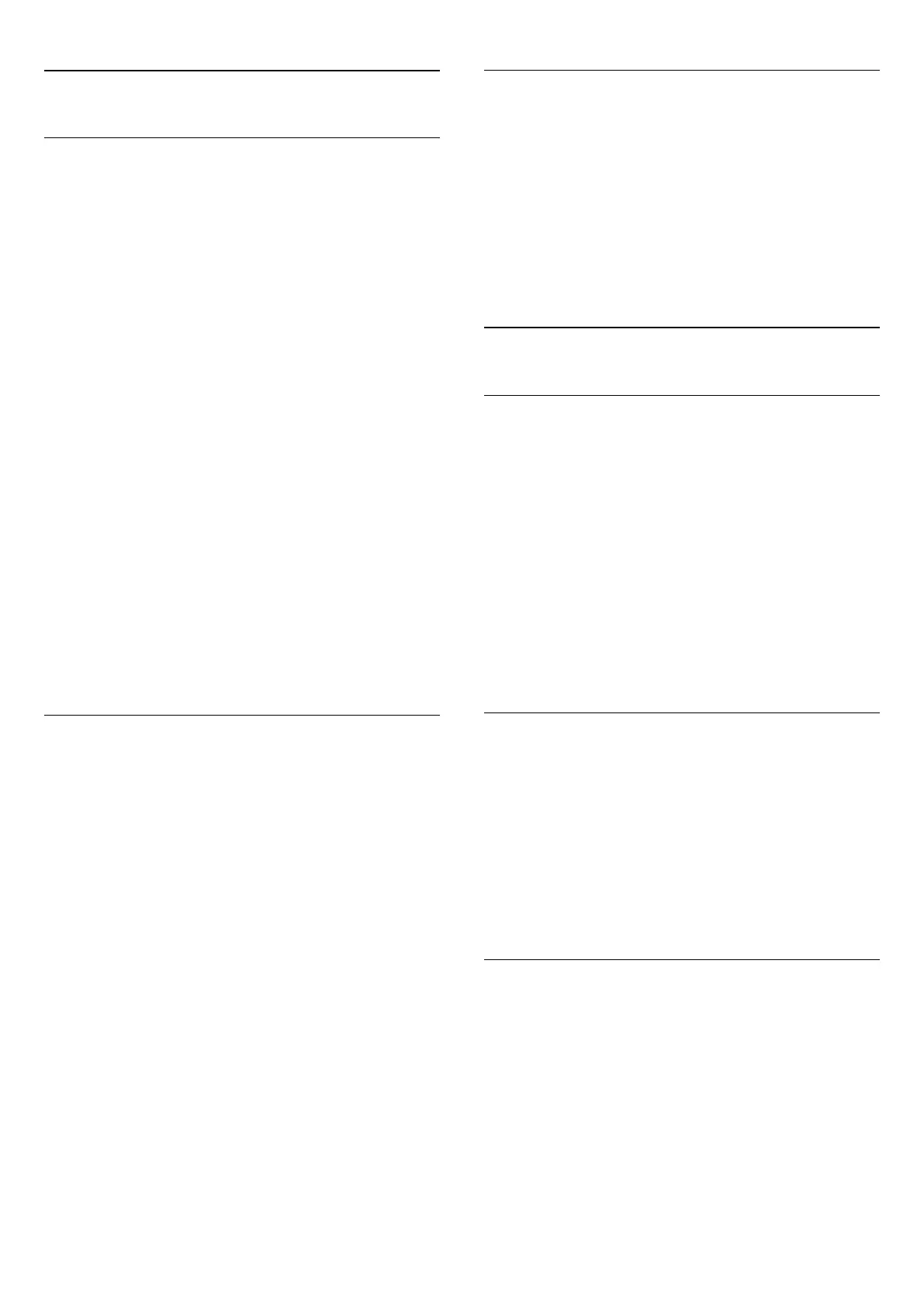25.5
General Settings
Child Lock
The Child Lock PIN code is used to lock or unlock channels or
programmes.
To set the lock code or to change the current code…
1 - Press
and press
(left) for
Setup
.
2 - Select
General Settings
>
Set Code
or
Change Code
and
press
OK
.
3 - Enter a 4 digit code of your choice. If a code is set already,
enter the current Child Lock code and then enter the new code
twice.
4 - Press
BACK
repeatedly if necessary, to close the menu.
The new code is set.
Forgotten your Child Lock PIN code?
If you forgot your PIN code, you can override the current code
and enter a new code.
1 - Press
and press
(left) for
Setup
.
2 - Select
General Settings
>
Set Code
or
Change Code
and
press
OK
.
3 - Enter the overriding code
8888
.
4 - Now enter a new Child Lock PIN code and enter it again to
confirm.
5 - Press
BACK
repeatedly if necessary, to close the menu.
The new code is set.
Clock
To know what time it is, press
. The
Home Menu
always
shows what time it is.
In some countries, digital broadcasts do not send UTC -
Coordinated Universal Time information. The daylight saving
change might be ignored and the TV might show an incorrect
time.
When you record programmes - scheduled in the TV Guide, we
recommend not to change the time and date manually. In some
countries, for some network operators, the
Clock
setting is
hidden to avoid an incorrect clock setting.
To correct the TV clock…
1 - Press
and press
(Left).
2 - Select
General Settings
>
Clock
and select
Country
Dependent
.
3 - Select
Daylight Saving
and select the appropriate setting.
To set the time and date manually, select
Manual
. Then select
Time
or
Date
.
4 - Press
BACK
repeatedly if necessary, to close the menu.
Channel Logos
In some countries, the TV can show the channel logos.
If you do not want these logos to appear, you can switch them
off.
To switch off the logos…
1 - Press
and press
(Left).
2 - Select
General Settings
>
Channel Logos
and press
OK
.
3 - Select
Off
and press
OK
.
4 - Press
BACK
repeatedly if necessary, to close the menu.
25.6
Eco Settings
Energy Saving
Eco settings
bundles the settings that help the environment.
Energy Saving
If you select Energy Saving, the TV switches to Picture Style -
Standard automatically, the most ideal energy conscious setting
for the picture and Ambilight.
To set the TV in Energy Saving…
1 - Press
and click
Eco Settings
.
2 - Click
Energy Saving
, the Picture Style is set to Standard
automatically.
3 - Press
BACK
repeatedly if necessary, to close the menu.
Screen Off
If you only listen to music, you can switch off the TV screen to
save energy.
To only switch off the TV screen…
1 - Press
and click
Eco Settings
.
2 - Click
Screen Off
.
To switch the screen back on, press any key on the remote
control.
Light Sensor
To save energy, the built-in ambient light sensor lowers the
brightness of the TV screen when the surrounding light darkens.
The built-in light sensor automatically adjusts the picture,
together with Ambilight, to the lighting conditions of the room.
To activate the light sensor…
1 - Press
and click
Eco Settings
.
2 - Click
Light Sensor
. The icon
is shown in front of Light
Sensor when it is active.
79