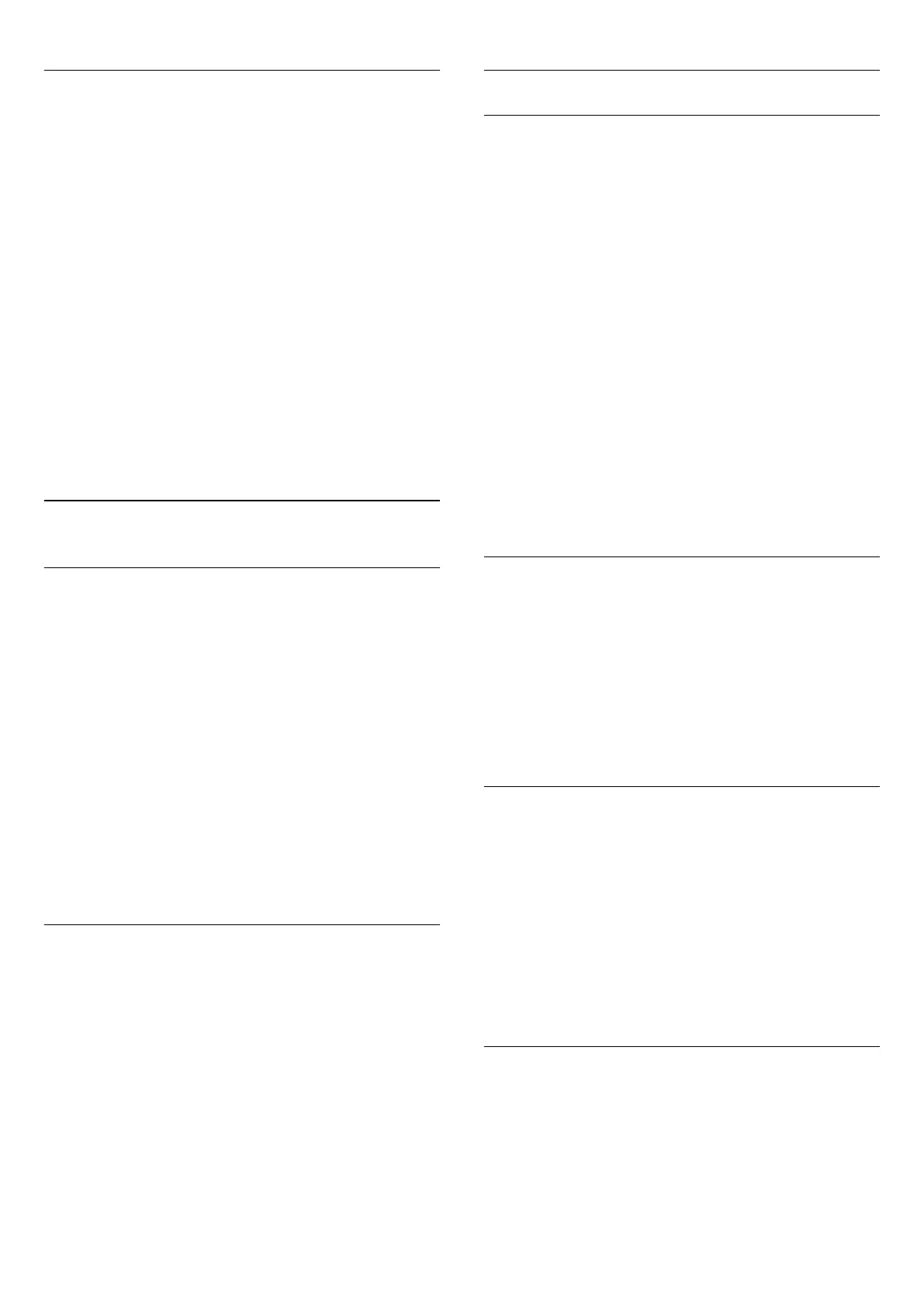Switch Off Timer
If the TV receives a TV signal but you don't press a key on the
remote control during a 4 hour period, the TV switches of
automatically to save energy. Also, if the TV does not receive a
TV signal nor a remote control command for 10 minutes, the
TV switches off automatically.
If you use the TV as a monitor or use a digital receiver to watch
TV (a Set-Top Box - STB) and you do not use the remote
control of the TV, you should deactivate this automatic switch
off.
To deactivate the Switch Off Timer
…
1 - Press
and click
Eco Settings
.
2 - Click
Switch Off Timer
. Click inside the slider bar to adjust
the value. The value
0
(Off) deactivates the automatic switch off.
The icon
is shown in front of Switch Off Timer when it is
active.
25.7
Accessibility
Switch On
With
Accessibility
switched on, the TV is prepared for use for
the deaf, hard of hearing, blind or partially sighted people.
Switch on
If you did not switch on
Accessibility
during the installation, you
can still switch it on in
Setup
.
To switch on Accessibility…
1 - Press
and press
(left) for
Setup
.
2 - Select
Accessibility
and select
Accessibility
one step further.
3 - Select
On
and press
OK
.
4 - Press
BACK
repeatedly if necessary, to close the menu.
With Accessibility switched on, the option Accessibility is added
in the Options menu.
Key Beep
Key Beep
gives an audio feedback each time you press a key on
the remote control. The volume of the beep is fixed.
To switch on Key Beep…
1
- While watching a TV channel, press
OPTIONS
, select
Accessibility
and press
OK
.
2
- Select
Key Beep
and select
On
.
If Accessibility does not appear in the Options menu, switch
on
Accessibility
in
Setup
.
For more information, press
Keywords
and look
up
Accessibility
.
Voice Guidance
What You Need
With Voice Guidance, your smartphone or tablet can speak text
that appears on the TV screen. It tells you what channel you
switched to or reads out the details of the next programme on
this channel. Voice Guidance speaks channel, programme and
TV Guide information.
Your smartphone or tablet must have a Text-To-Speech (TTS)
application installed. The TV must be linked up with the
smartphone or tablet in your home network.
With Voice Guidance switched on in Accessibility, the TV sends
out the TTS information to whatever smartphone or tablet
within the home network. If the TTS application on the mobile
device is switched on, the text will be converted to speech.
The TV will send out the TTS information in the language set for
the TV. The smartphone or tablet will speak out the text in that
language. The language set for the mobile device itself, can be
different.
Voice Guidance works with arrow navigation only.
Switch On
To switch on Voice Guidance…
1 - Press
and press
(left) for
Setup
.
2 - Select
Accessibility
>
Voice Guidance
.
3 - Select
On
and press
OK
.
4 - Press
BACK
repeatedly if necessary, to close the menu.
All other settings, like which voice, voice speed or speech
volume are done in the mobile device TTS application.
Spoken Info and Text
The following info or text will be spoken…
• the channel name and number when switching channels
• starting time of the TV programme
• details of the current and next TV programme
• instructions for navigating with the arrows
• the Audio Desciption text if available
• the volume level when adjusting the volume
• the Options menu and its items
• navigating the Home menu
Hard of Hearing
Some digital TV channels broadcast special audio and subtitles
adapted for the hard of hearing or deaf people. With
Hearing
impaired
switched on, the TV automatically switches to the
adapted audio and subtitles, if available. Before you can switch
on
Hearing impaired
, you have to switch on
Accessibility
.
80