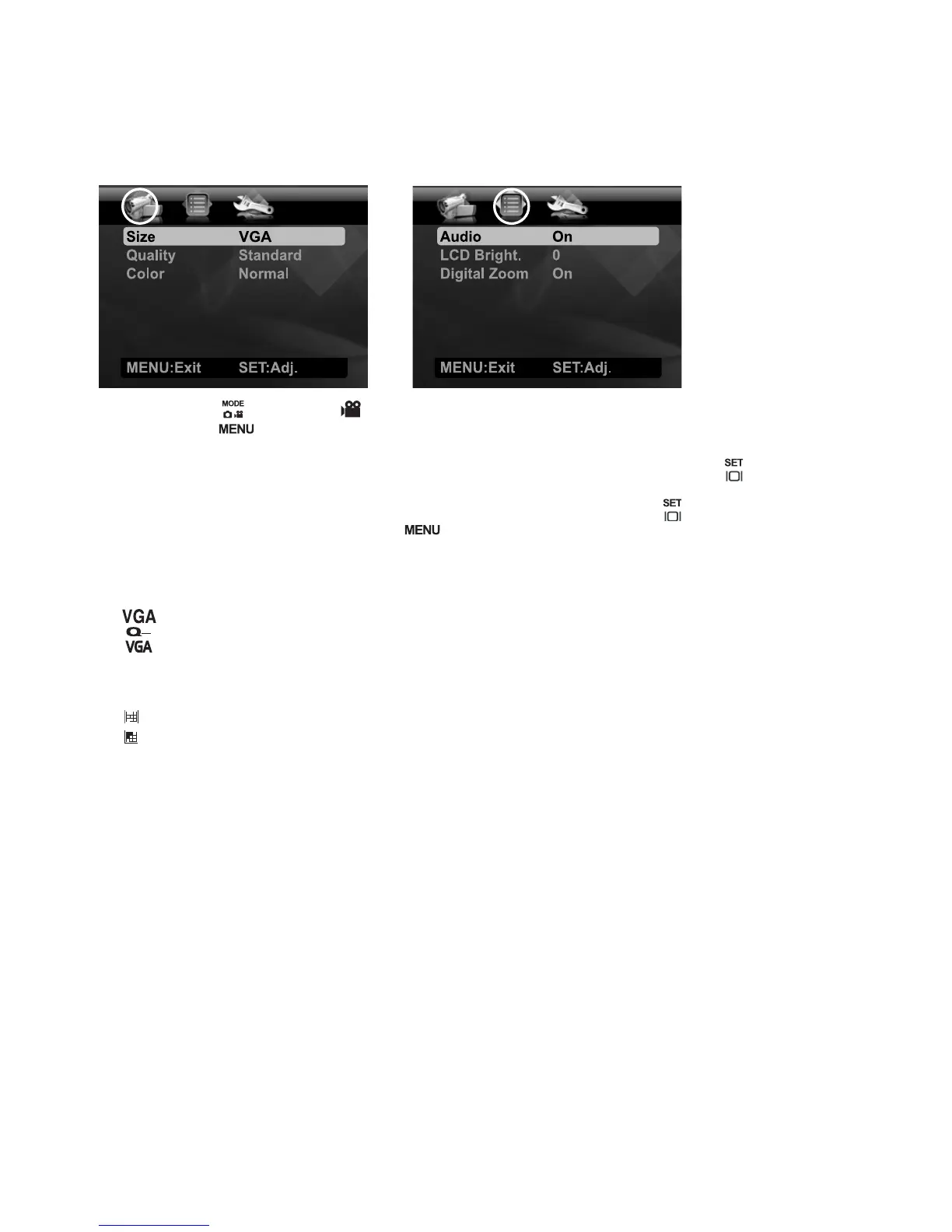EN-30
Video Menu
This menu is for the basic settings to be used when recording video clips.
1. Toggle the button to [ ].
2. Press the button, and select the [Capture] / [Function] menu with the e / f
buttons.
3. Select the desired option item with the c / d buttons, and press the button to
enter its respective menu.
4. Select the desired setting with the c / d buttons, and press the button.
5. To exit from the menu, press the button.
Size
This sets the size of the video clip that will be captured.
* [ ] 640 x 480
* [ ] 320 x 240
Quality
This sets the quality (compression) at which the video clip is captured.
* [ ] Fine
* [ ] Standard
Color
This sets the color of the video clip that will be captured.
* Normal / Vivid / Sepia / Monochrome / Blue / Red / Green / Yellow / Purple
Audio
This sets whether or not to record audio at the time of video recording.
* On / Off
LCD Bright.
Refer to the section in this manual titled “LCD Bright.” in Capture Menu for further
details.
Digital Zoom
Refer to the section in this manual titled “Digital Zoom” in Capture Menu for further
details.
