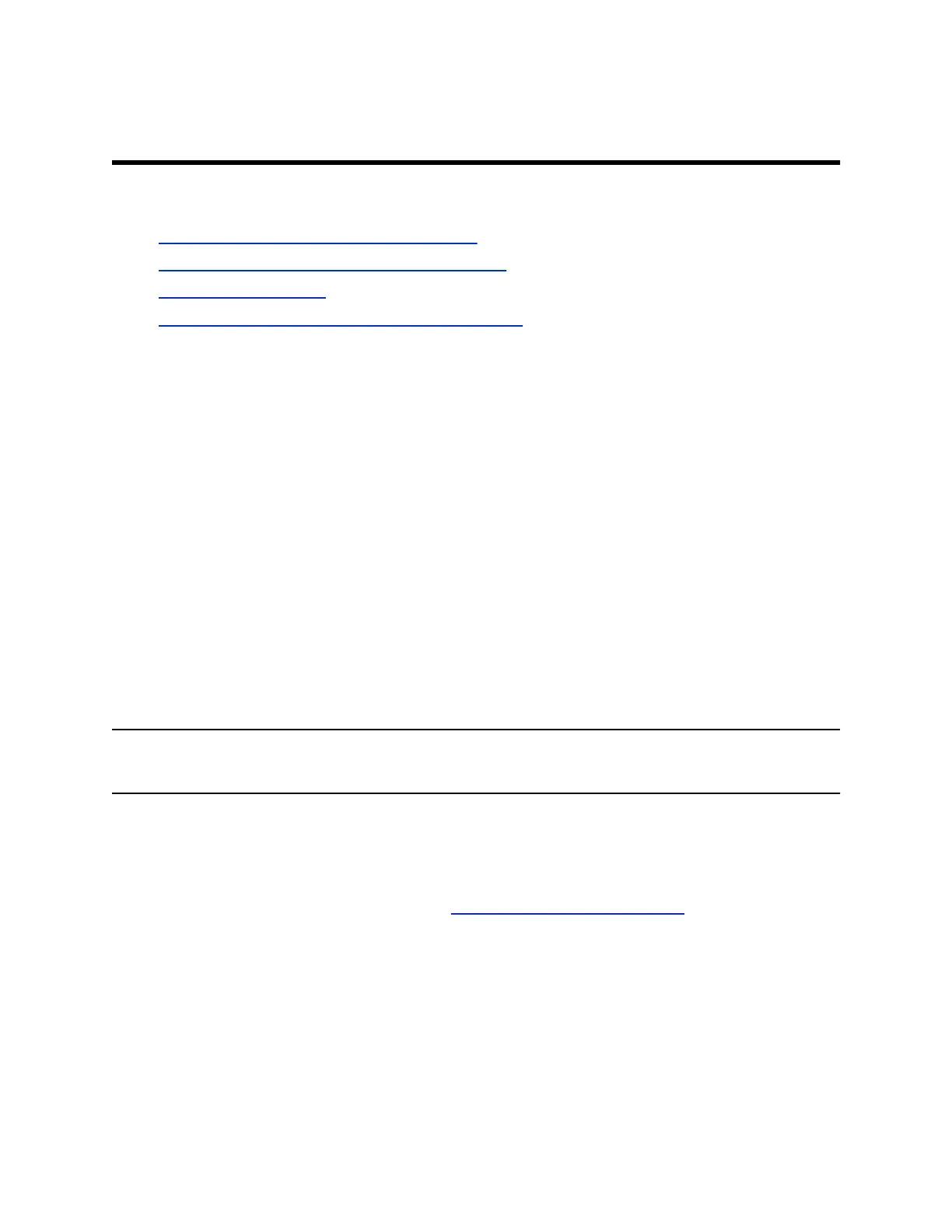Sharing Content
Topics:
▪ Sharing Content from a Computer or Device
▪ Sharing Content on a Blackboard or Whiteboard
▪ End a Content Session
▪ End a Call with Blackboard or Whiteboard Content
To enhance the collaboration experience, you can share documents, graphics, videos, and blackboards
or whiteboards with other participants.
You can share content with all members of a call or meeting using a computer or a certified device.
Sharing Content from a Computer or Device
You can share content from a computer or use applications to stream content from other devices.
You can use the following methods to share content:
▪ Polycom Content App, which wirelessly connects to the system
▪ Screen mirroring with an AirPlay- or Miracast-certified device
▪ Computer or device directly connected to the system through HDMI
The system allows up to four simultaneous content sources out of a call and three in a call (a source can
include content shared from a device in the room or by a far-end participant).
For example, if you’re in a call with three content sources and you share your desktop using the Content
App, the oldest wireless or far-end content source in the session is replaced by your content. HDMI
content, however, is never replaced.
Important: Before you share content, take precautions to protect your privacy. For example, disable
your device’s screen lock feature before you share your screen with meeting participants.
Polycom Content App
The Polycom Content App enables you to share content from a computer connected to a system over an
IP network.
For information on using this application, see the Polycom Content App User Guide.
Cast Content from an AirPlay- or a Miracast-Certified Device
You can share content from your Airplay- or Miracast-certified device and display it on the system.
Procedure
1. Go to AirPlay or Miracast on your device.
2. From the list of available devices, select the name of your system.
22
