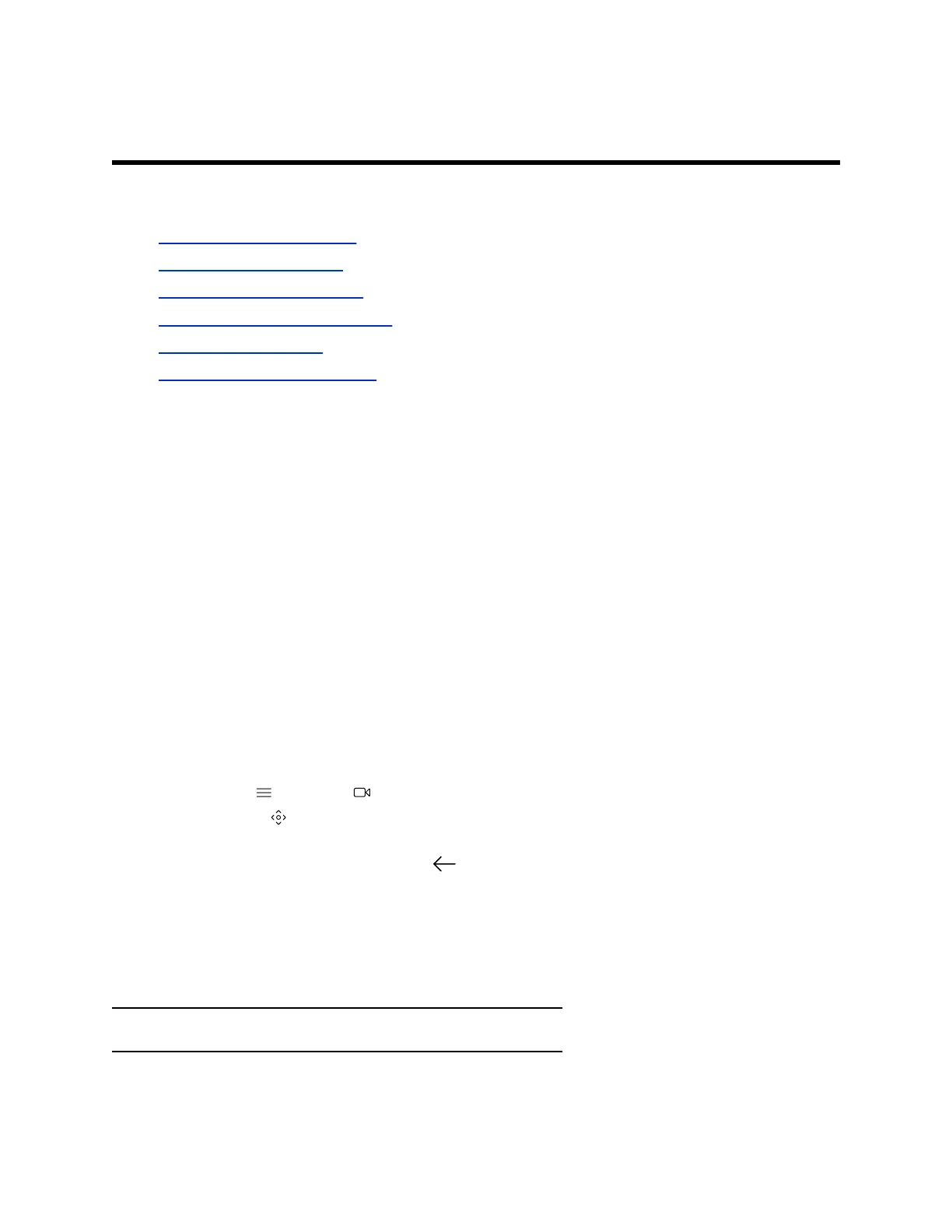Cameras
Topics:
▪ Adjust an In-Room Camera
▪ Adjust a Far-Site Camera
▪ Turn Your Camera On or Off
▪ Turn Camera Tracking On or Off
▪ Using Camera Presets
▪ Selecting the Primary Camera
Camera controls are available in and out of calls.
You can control cameras, depending on the camera type, in the following ways:
▪ Adjust an in-room camera
▪ Adjust a far-site camera
▪ Turn your camera on or off
▪ Turn camera tracking on or off
▪ Select, save, or delete presets
Adjust an In-Room Camera
To enhance the view of meeting participants, make adjustments to the in-room camera.
If camera tracking is on, camera control is unavailable. Turn tracking off to access camera controls.
With the Studio X50 and Studio X30 systems, you can’t pan or tilt the camera if it’s zoomed all the way
out.
Procedure
1. Select Menu > Camera .
2. Select Control .
3. Press + to zoom in or - to zoom out. Press the arrows to tilt up and down or to pan left to right.
4. To exit the control screen, select Back .
Adjust a Far-Site Camera
To enhance your view of the other meeting participants during a call, you can adjust the far-site camera.
If camera tracking is on, camera control is unavailable. Turn tracking off to access camera controls.
Note: Contact your administrator for help setting up this feature.
26
