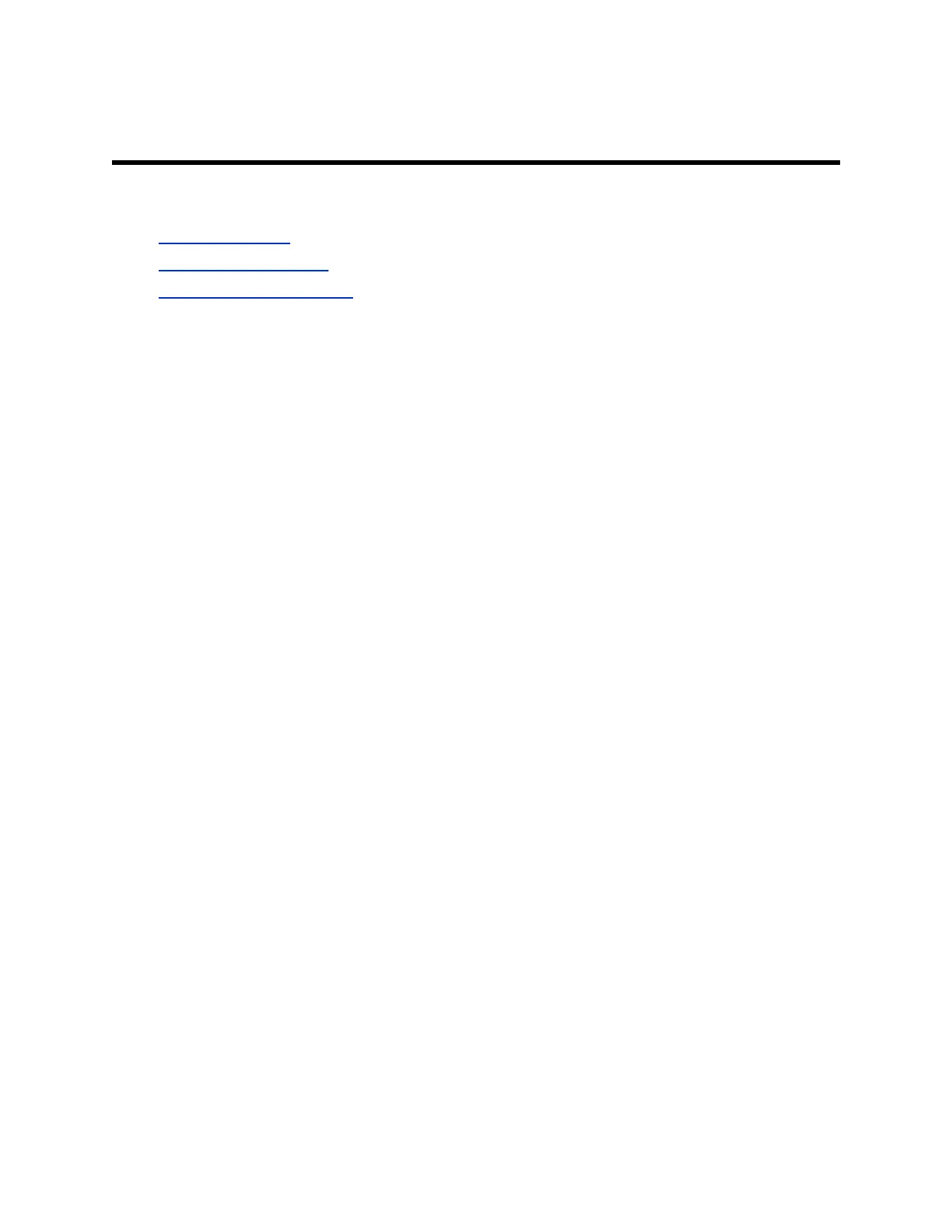Troubleshooting
Topics:
▪ Poly Device Mode
▪ View Content Help Tips
▪ View Blackboard Help Tips
This section includes information related to troubleshooting issues with your system. You can also find
information on pairing your remote, configuring your monitors, and where to find help tips.
Poly Device Mode
Use these topics to troubleshoot problems you may encounter using Device Mode.
Audio Levels are Too High or Low
In Device Mode, audio from the video system speakers is too loud or it’s difficult to hear call participants.
In Device Mode, your conferencing application and laptop control the video system’s audio. You may
need to adjust those volume controls.
Follow these steps until you get the audio levels you want:
Procedure
1. Adjust your conferencing application’s volume.
2. Adjust your laptop’s volume.
Conferencing Application Doesn’t Use System Camera or Audio
Your conferencing application isn’t using the video system’s camera or audio in Device Mode.
Your conferencing application by default may choose the connected monitor speakers instead of, for
example, the Studio X50 speakers.
Procedure
» In your conferencing application, select the video system as your speaker, microphone, and
camera device.
Can’t Use System’s Camera or Audio
Your conferencing application isn’t using the video system’s camera or audio in Device Mode. There
could be a few reasons for these types of problems. For instance, your conferencing application by
default may choose the connected monitor speakers instead of, for example, the Studio X50 speakers.
You may notice the following while using Device Mode:
▪ In your laptop’s conferencing application, you can’t select the video system as a camera or audio
source.
▪ The video system’s camera and audio seem unavailable.
36
