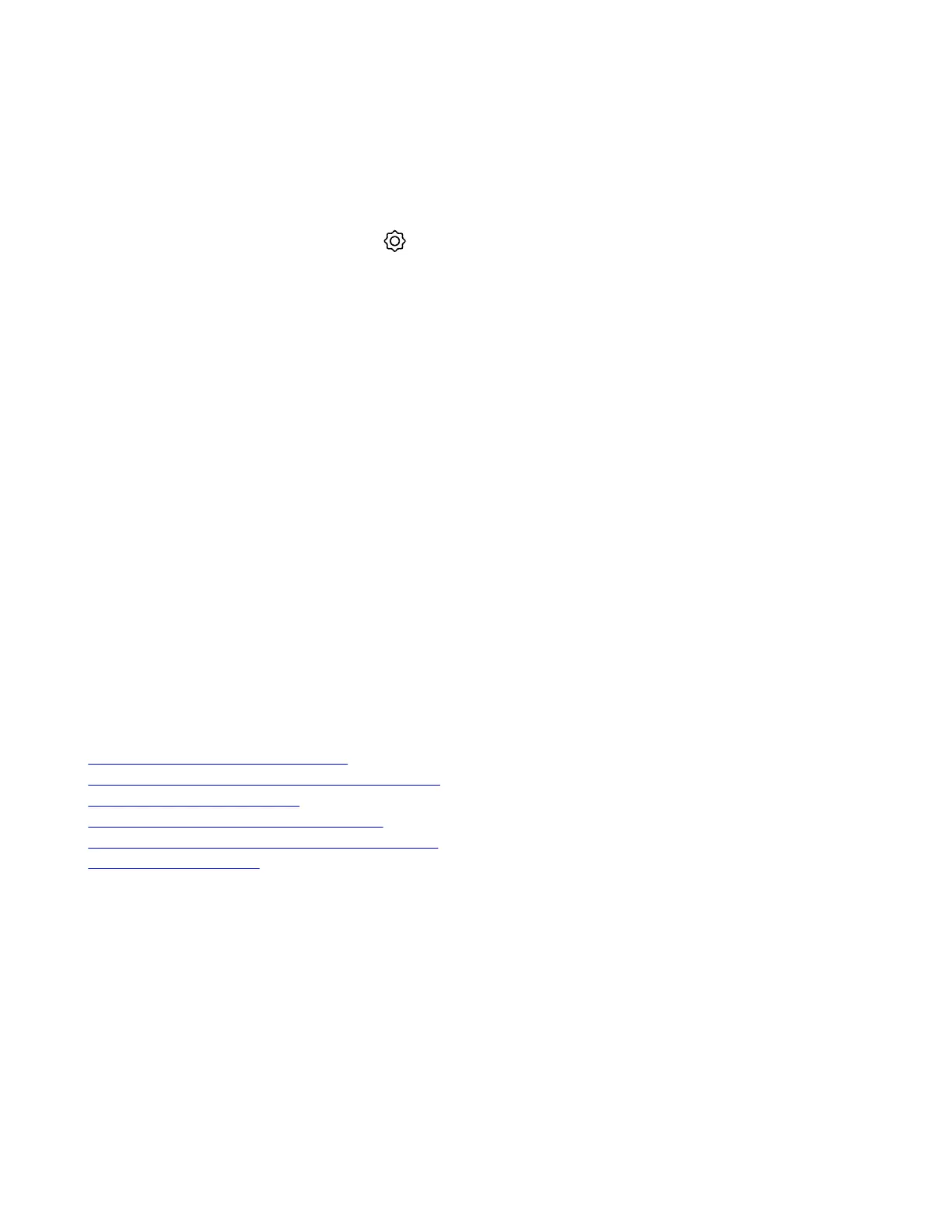The VLAN ID of the Poly TC10 must match the VLAN ID of the system for system pairing to be successful.
Note: VLAN isn’t supported in IPv6 environments.
Task
1 In the device local interface, go to Settings > Network.
2 Select the 802.1p/Q check box and enter a VLAN ID.
The ID specifies the VLAN that you want the Poly TC10 to operate on. You can use values from 1 to 4094.
3 Select Save.
Manually Pair the Poly TC10 with a Video System
You can manually pair the Poly TC10 connected to your primary network with a video system in the room.
To pair, the Poly TC10 must be on the same subnet as the video system and the following network components unblocked:
• Multicast address 224.0.0.200
• UDP port 2000
• TCP port 18888
You may see multiple devices that you can pair with on your video system’s Device Management page. Know the MAC
address to ensure you’re pairing with the device you want such as the device in the room you’re setting up.
Task
1 Connect the Poly TC10 that you want to pair to an Ethernet port in the room.
2 In the system web interface, go to General Settings > Device Management.
3 Under Available Devices, find the device by its MAC address such as 00e0db4cf0be and select Pair.
If paired successfully, the device displays under Connected Devices with a Connected status. If a device shows a
Disconnected status, the pairing wasn’t successful.
If pairing isn’t successful, check the network connection and the configuration of both the Poly TC10 and the system you
want to pair it with.
Related Links
IP Device Can’t Pair to the Video System on page 23
IP Device Doesn’t Display on the Available Devices List on page 24
Paired IP Device is Disconnected on page 24
IP Device Paired to Inaccessible Video System on page 25
Set up the Poly TC10 for the First Time in Paired Mode on page 12
Zoom Rooms Pairing Error on page 25
15
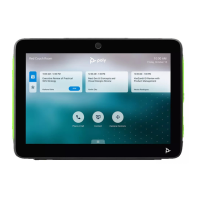